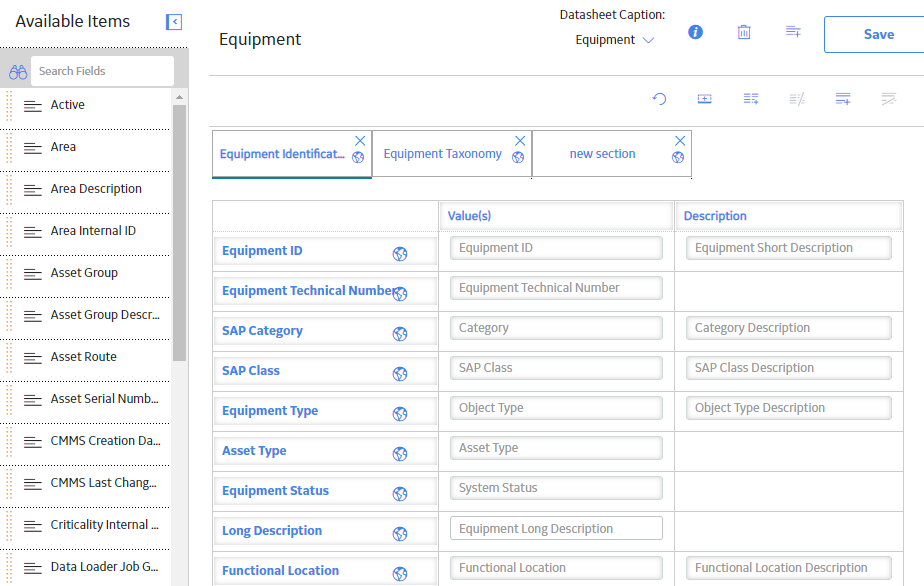Tabular Layout
Create Tabular Layout Section in a Datasheet
Procedure
Results
- The structure for the tabular layout datasheet section is now in place.
What To Do Next
Add or Remove Columns in a Tabular Layout Section
Columns can be added or removed in a tabular layout.
Procedure
- Add a column:
- Delete a column:
Add or Delete Rows in a Tabular Layout Section
About This Task
Procedure
- Add a row:
- Delete a row:
 .
. .
. .
. .
. .
.