Custom Layout
Resize a Field
About This Task
Procedure
- Configure a Custom Layout datasheet field in a double-column configuration:
- Change a Custom Layout datasheet field configuration from multi-column to single column:
Create a Group of Fields
Having groups of fields on a datasheet is a good way to keep similar items together under a common heading. This topic describes how to create a group of fields on a custom datasheet.
 .
. .
. , select the items in your datasheet that you want to group, and then select
, select the items in your datasheet that you want to group, and then select  .
.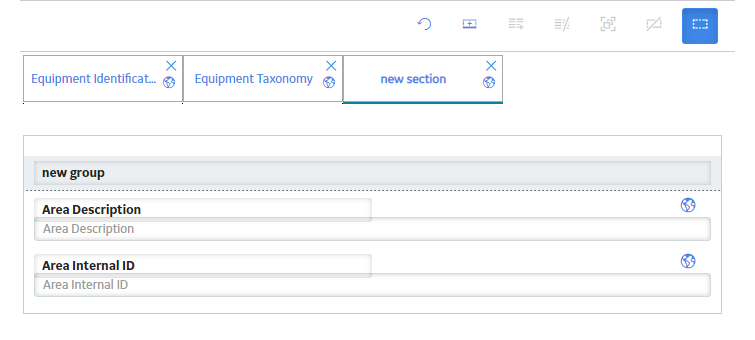
 .
.