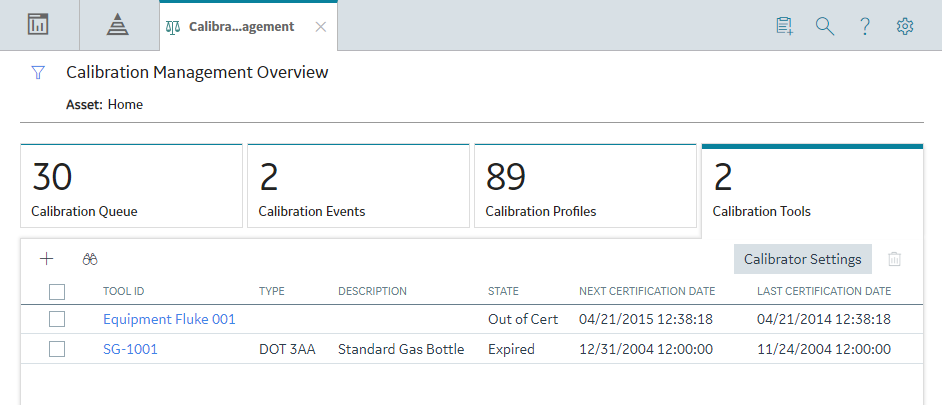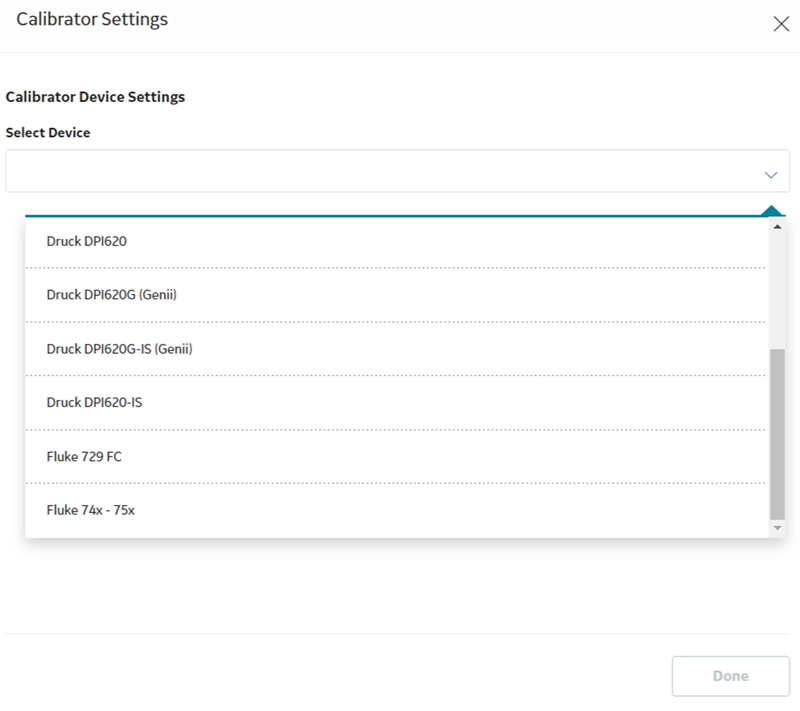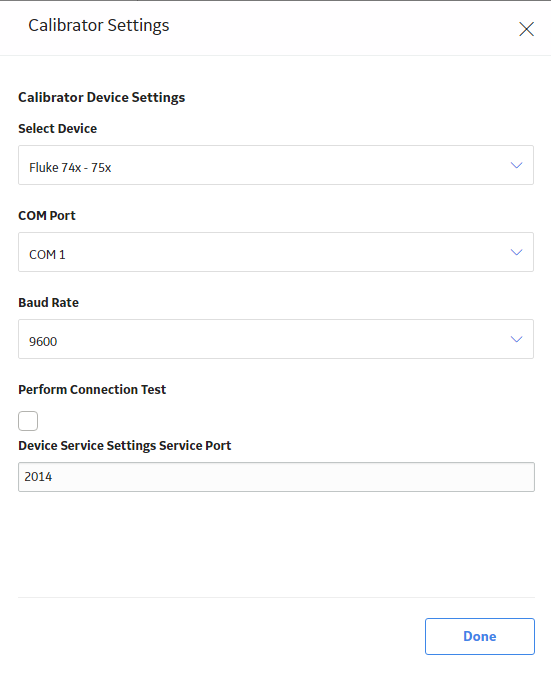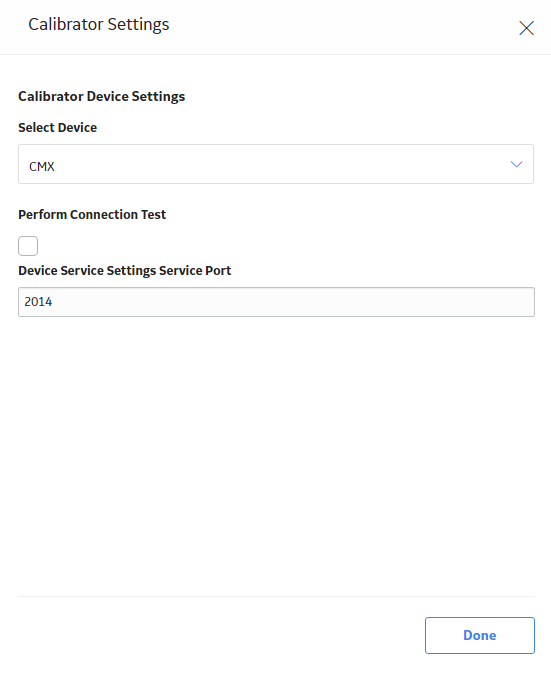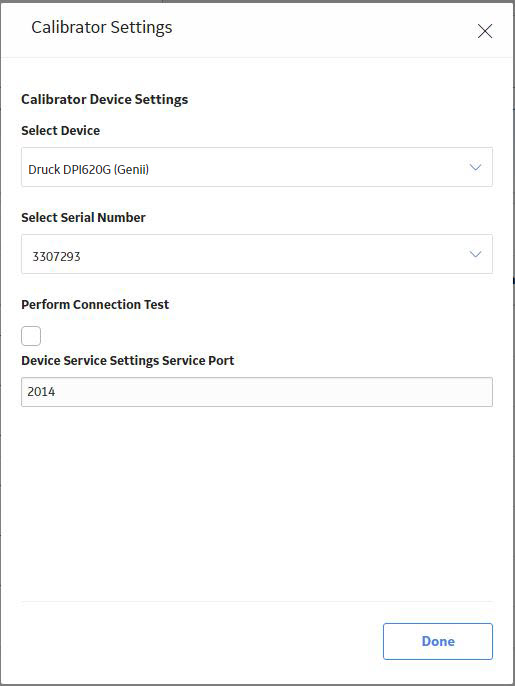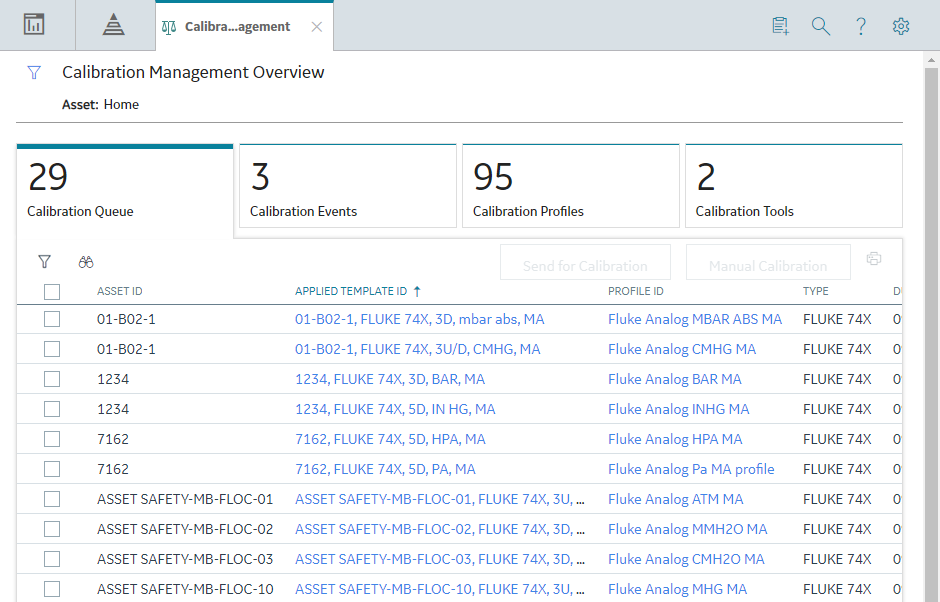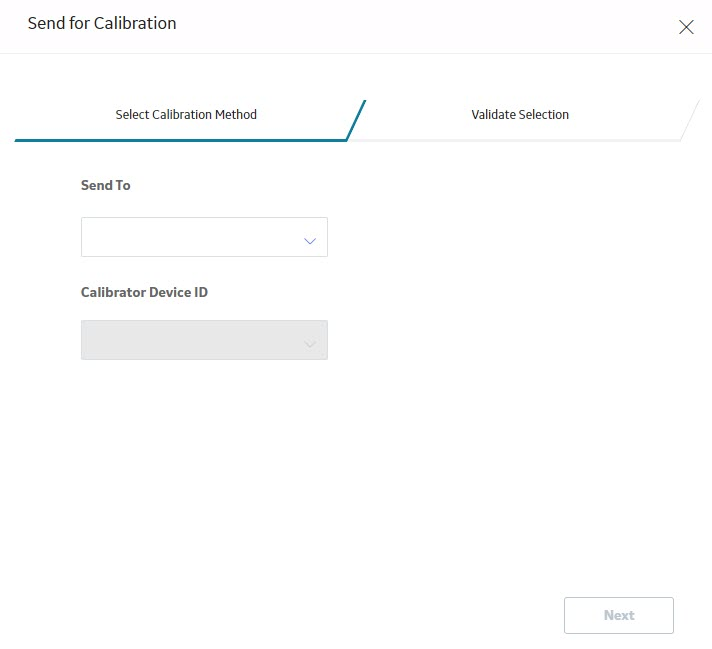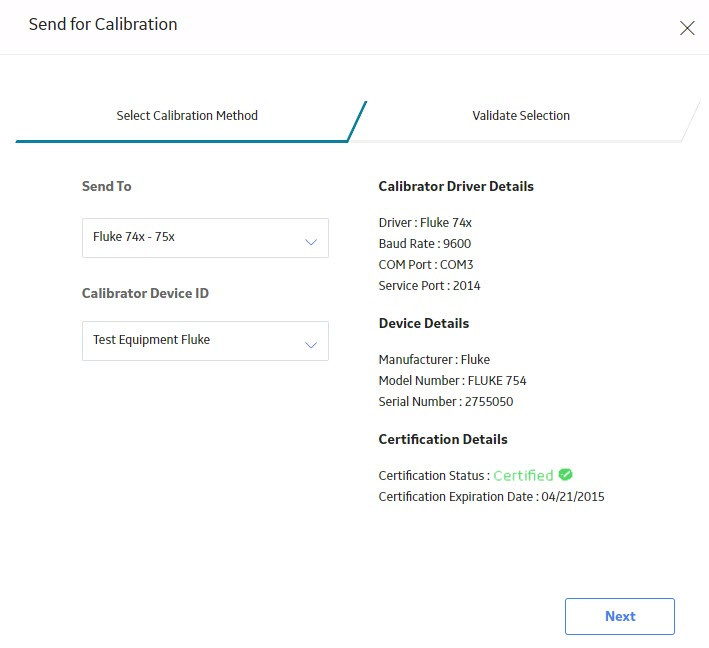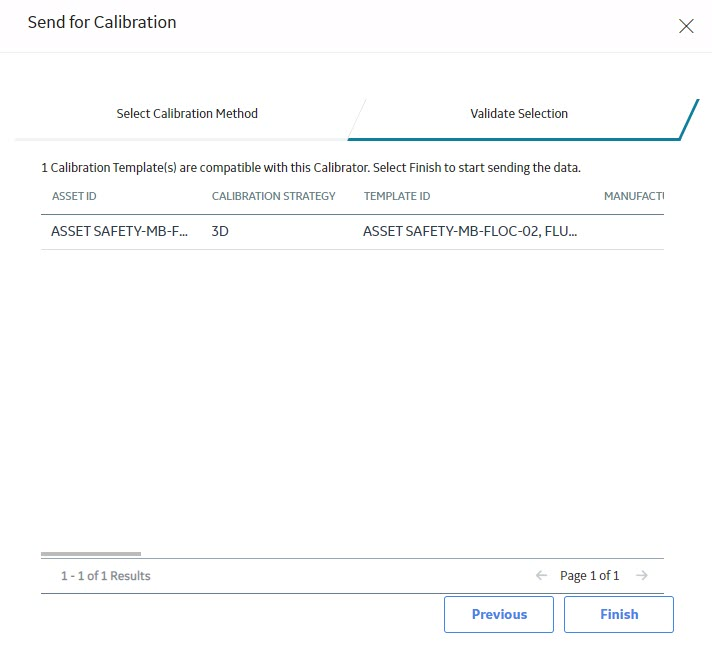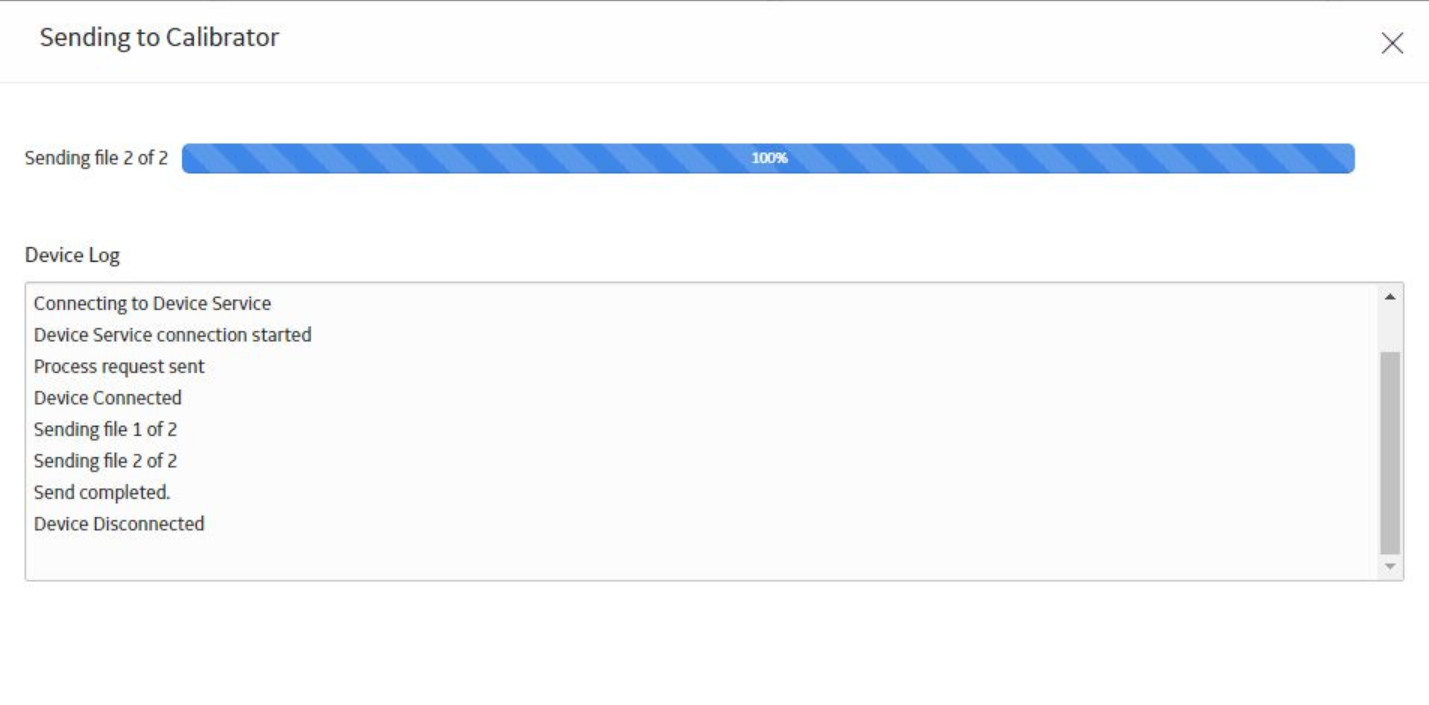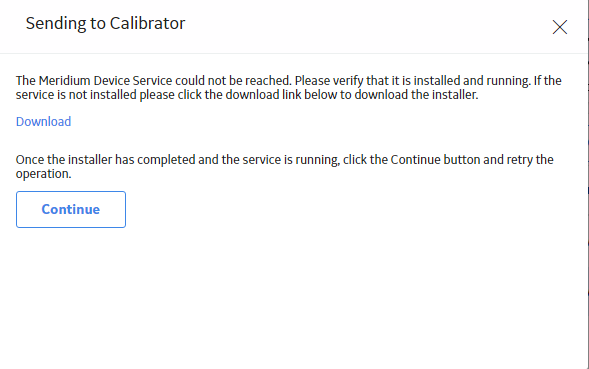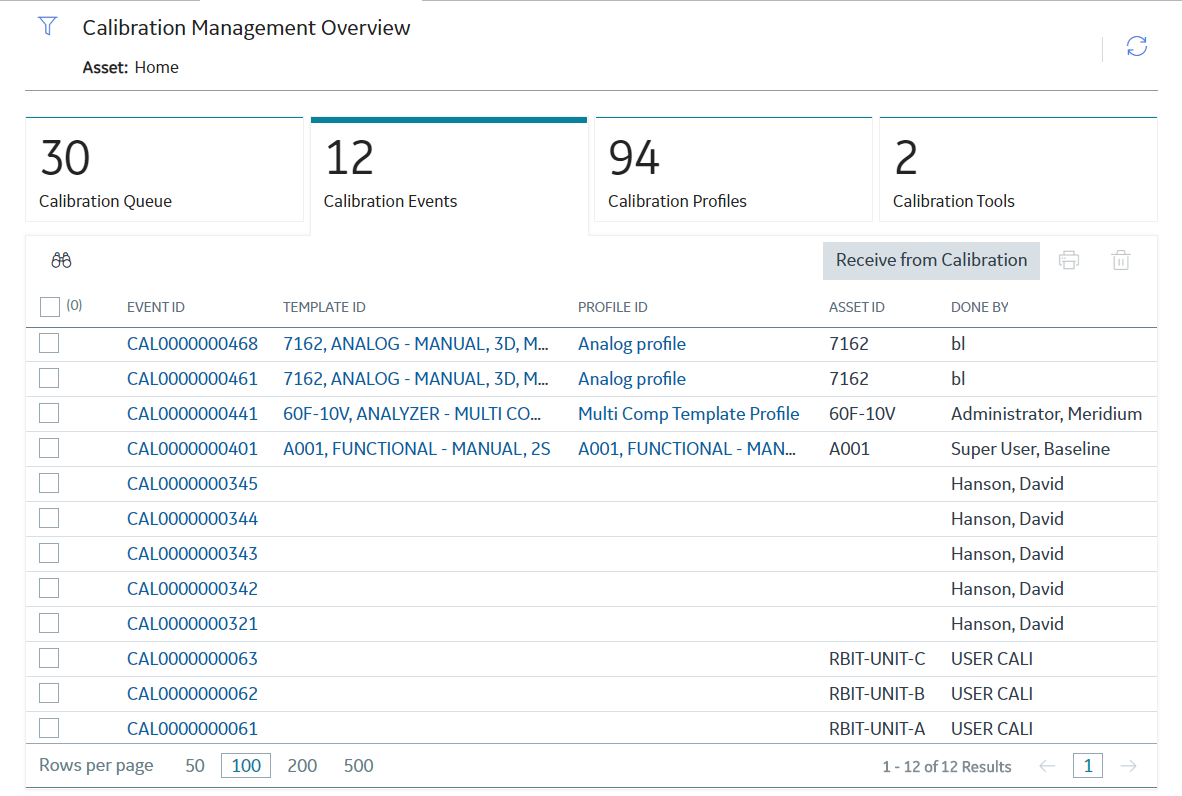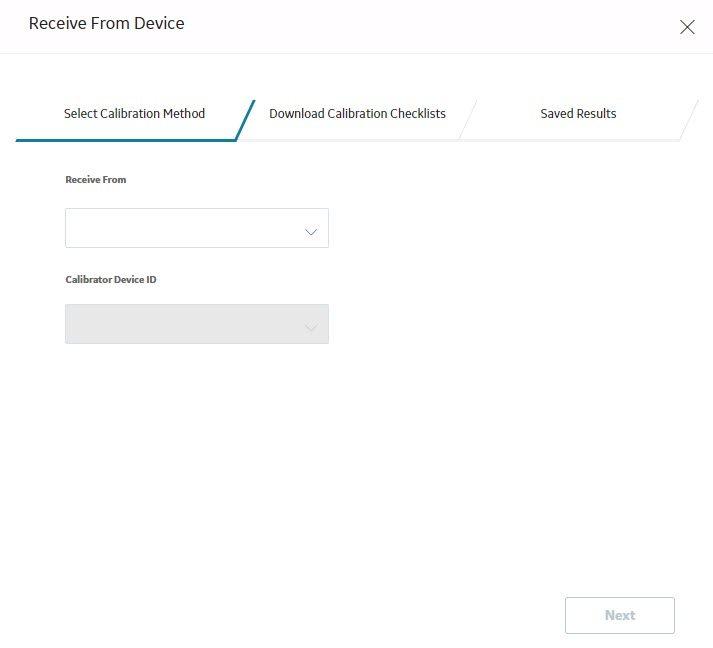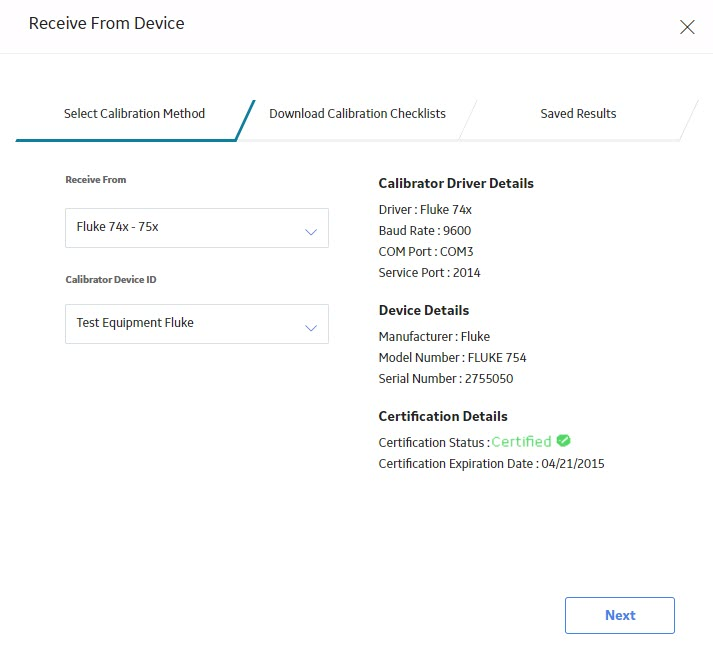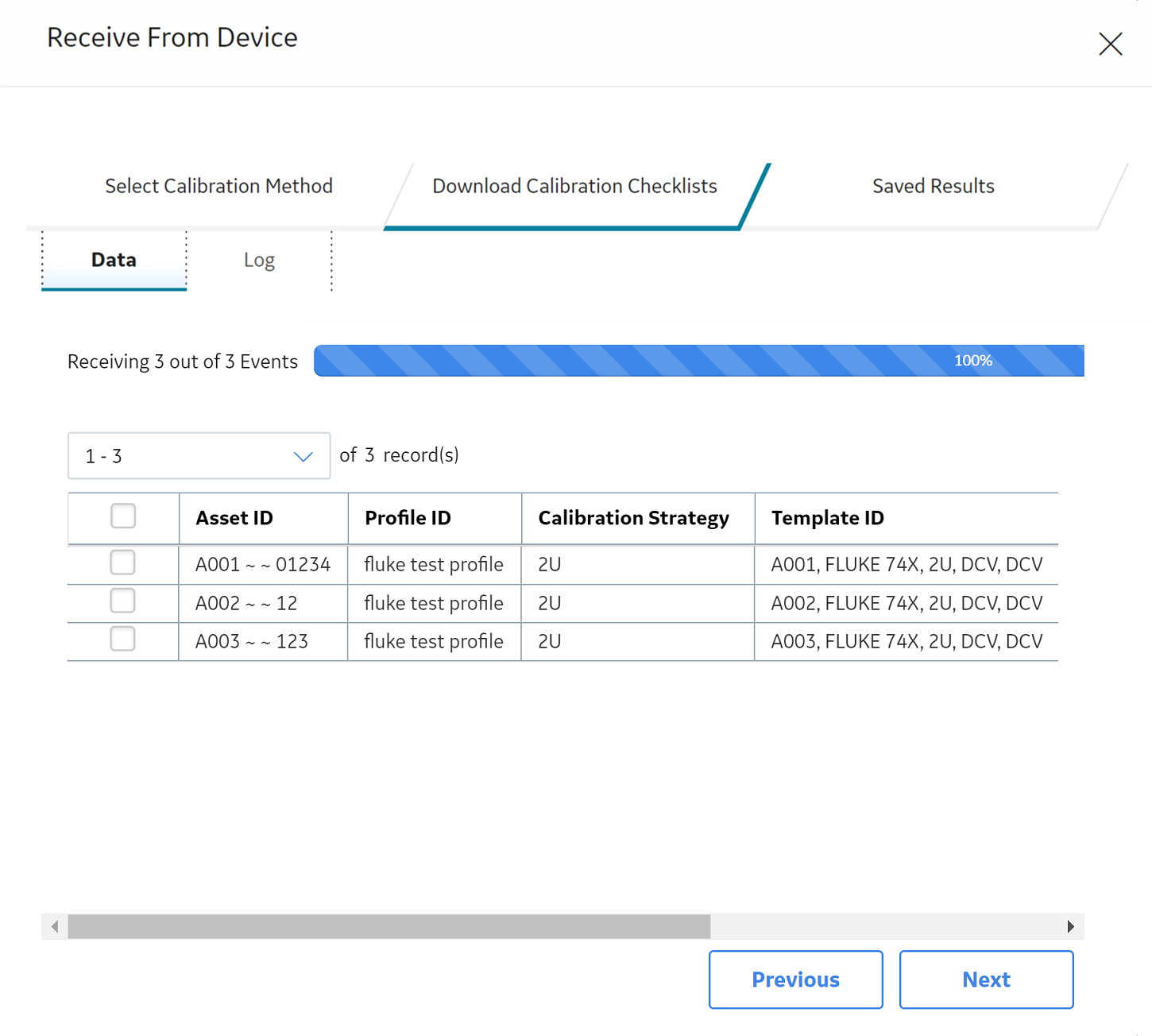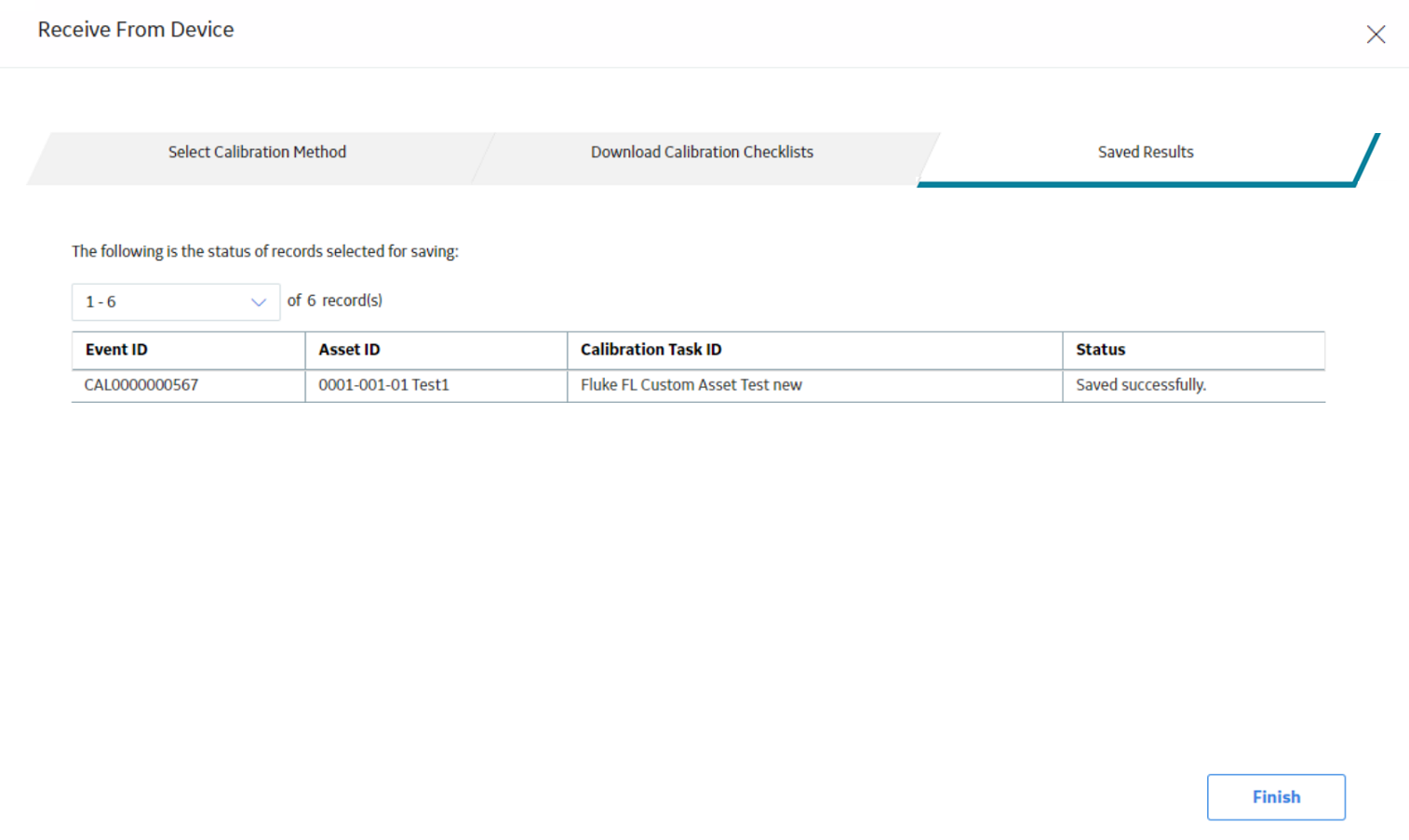Automated Calibration
About Automated Calibration
An automated calibration is one that is performed by using a calibrator. Calibration Management supports Fluke and GE Druck calibrators for automated calibration. It also supports automated calibration using the Beamex CMX calibration software.
Data Sent for Calibration
For each Calibration task, when you send calibration data to a Fluke Calibrator, a GE Druck Calibrator, or the Beamex CMX calibration software, information about the type of calibration that should be performed for an asset is exported. This information is stored in the Calibration Templates linked to the Asset records. These Asset records represent the asset that contain calibration measurements to be collected.
If you have sent calibration data to a Fluke Calibrator or a GE Druck Calibrator, the calibration data (i.e., the input values) are transferred to the calibrator.
For each calibration data that is sent to the Beamex CMX calibration software, a corresponding work order is created and stored in the folder path specified in the CMX Settings section in the Application Settings for Calibration Management. In the Beamex CMX calibration software, to represent the Hierarchy of the asset that will be calibrated, the Asset Hierarchy is created.
Data Received From Calibration
When you receive calibration data from a Fluke Calibrator, a GE Druck Calibrator, or the Beamex CMX calibration software, the results of selected calibrations are imported into GE Digital APM. After the data is imported, GE Digital APM will create one Calibration record for each calibration that you have selected, which appear as Calibration Events in the Calibration Events section. The Calibration records are populated with the values that you entered in the calibrator or Beamex CMX calibration software when you performed the calibration. You cannot save duplicate calibration data. If you saved calibration data twice in the calibrator, only one Calibration record is created in GE Digital APM after you receive data from the calibrator.
If you sent calibration data to a Fluke Calibrator, a GE Druck Calibrator, or the Beamex CMX calibration software, only those calibrations that were performed will be received in GE Digital APM. You must take the necessary action to complete calibrations that were not performed.
If you have received calibration data from a Fluke Calibrator or a GE Druck Calibrator, the fields in the Test Equipment section of the Calibration datasheet are populated with the details of the calibrator.
If you have received calibration data from Beamex CMX calibration software, the Calibration Passed field of the Calibration record is populated with a value to indicate whether the calibration passed or failed.
Supported Software and Devices
| Device | Notes |
|---|---|
| CMX Calibration Management Software |
|
| Fluke 744 / Fluke 754 Documenting Process Calibrator |
|
| Fluke 729 Automatic Pressure Calibrator |
|
| GE Druck Calibrator |
|
Verify Calibrator Settings for Fluke 74X - 75X or Fluke 729 FC
About This Task
Calibrator settings are saved for a user and for a data source. If you log in as another user, or change the data source, you must reconfigure the calibrator settings.
Procedure
What To Do Next
Verify Calibrator Settings for CMX
About This Task
Calibrator settings are saved for a user and for a data source. If you log in as another user, or change the data source, you must reconfigure the calibrator settings.
Procedure
What To Do Next
Verify Calibrator Settings for GE Druck
About This Task
Calibrator settings are saved for a user and for a data source. If you log in as another user, or change the data source, you must reconfigure the calibrator settings.
Procedure
What To Do Next
Send Data to a Calibrator
Before You Begin
- You can send Calibration data to a calibrator only if you are a member of the MI Devices Administrators Security Group.
- When you send data to a calibrator, the calibration data that already exists in the calibrator is deleted. Therefore, if you have data in the calibrator that you want to save, you must transfer the data to GE Digital APM.
-
When you first try to send data to or receive data from the calibrator, if you have not installed the Meridium Device Service, you will be prompted to install it. This service must be installed on any machine that you will use with the calibrators.
Important: When a new device integration is introduced in the Calibration Management module, the Meridium Device Service utility is also modified to support the device. Therefore, if you have recently upgraded the GE Digital APM from an earlier version, you must uninstall the previous version of the Meridium Device Service utility, download the utility again, and then reinstall the downloaded version of the utility. - Verify the calibrator settings for Fluke, CMX, and GE Druck documenting process calibrators.
- In Fluke 74X-75X, you can perform automated calibration only if the user ID that you enter in the calibrator belongs to one of the Security Users in GE Digital APM. Refer to the calibrator documentation for instructions on how to enter the user ID in the calibrator.
Additionally, to perform automated calibration by using the Beamex CMX calibration software, the following additional prerequisites must be fulfilled:
- Beamex CMX calibration software must be installed and running on the machine that you want to connect to the calibrator.
- Beamex Bridge software must be installed and running on the machine that you want to connect to the calibrator.
About This Task
This topic describes how to send Calibration data to a calibrator when performing an automated calibration.
You can perform manual calibration on tasks that use the Fluke 74X-75X template.
Procedure
What To Do Next
- Perform calibration using the calibrator.
- Receive data from the calibrator.
Receive Data from a Calibrator
Before You Begin
- Install the Meridium Device Service. When you first try to send data to or receive data from the calibrator, if you have not installed the Meridium Device Service, you will be prompted to install it. This service must be installed on any machine that you will use with calibrators.
- Verify the calibrator settings.
- Send calibration data to the calibrator.
- Perform the calibration on the calibrator.
- If you are using the Beamex CMX calibration software to perform automated calibration, the following additional prerequisites must be fulfilled:
- Beamex CMX calibration software must be installed and running on the machine that you will connect to the calibrator.
- Beamex Bridge software must be installed and running on the machine that you will connect to the calibrator.
About This Task
This topic describes how to receive data from calibrators that have been calibrated by using an automated calibrator.