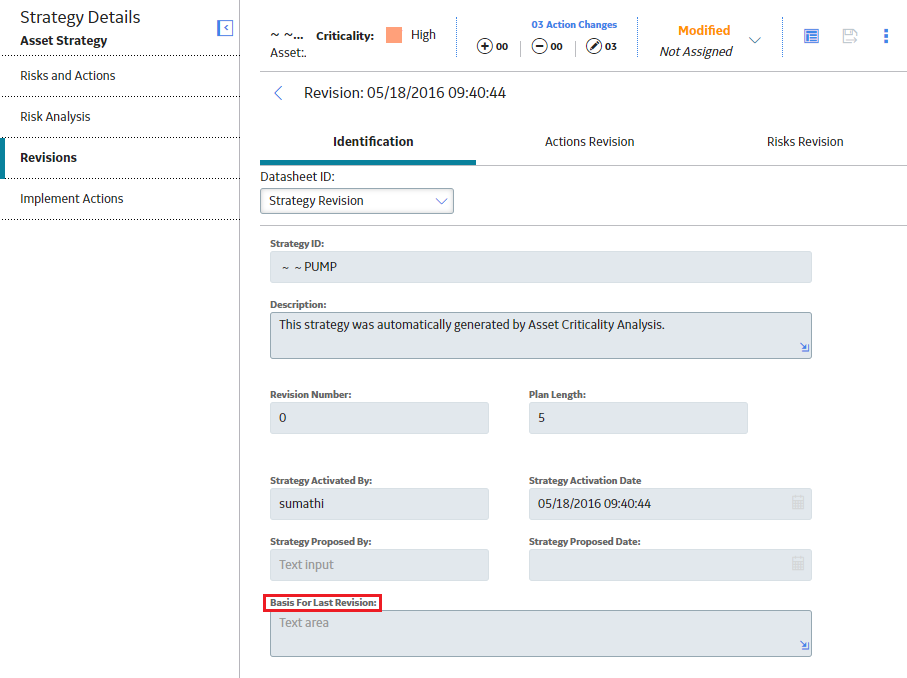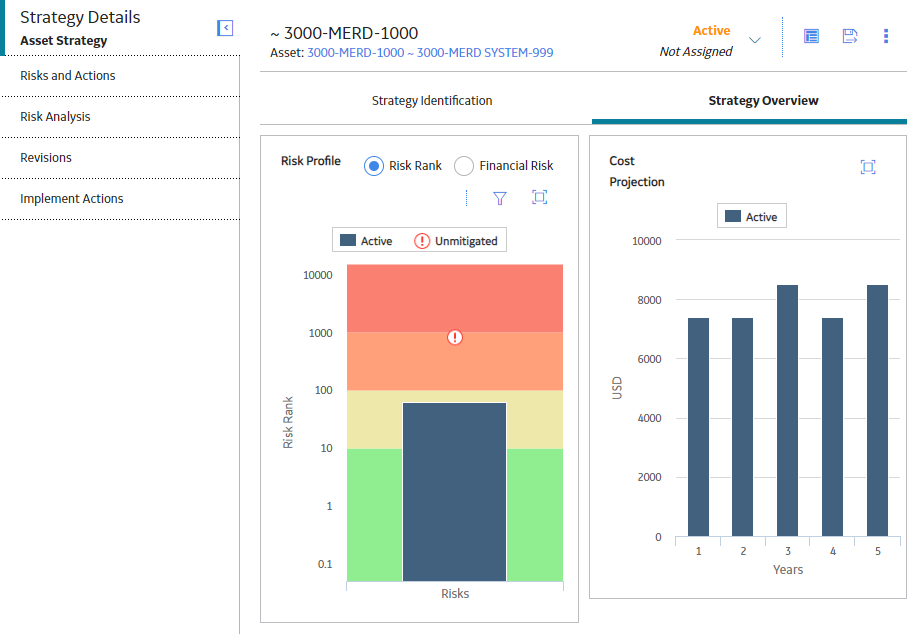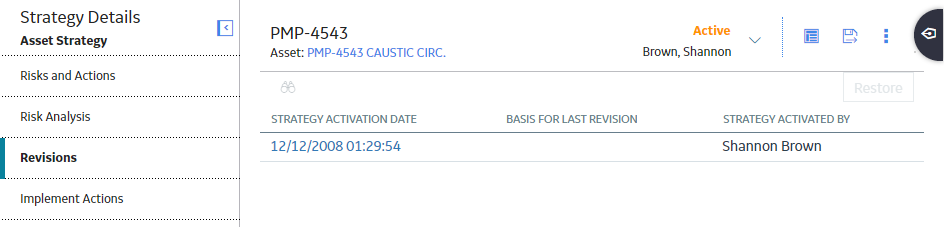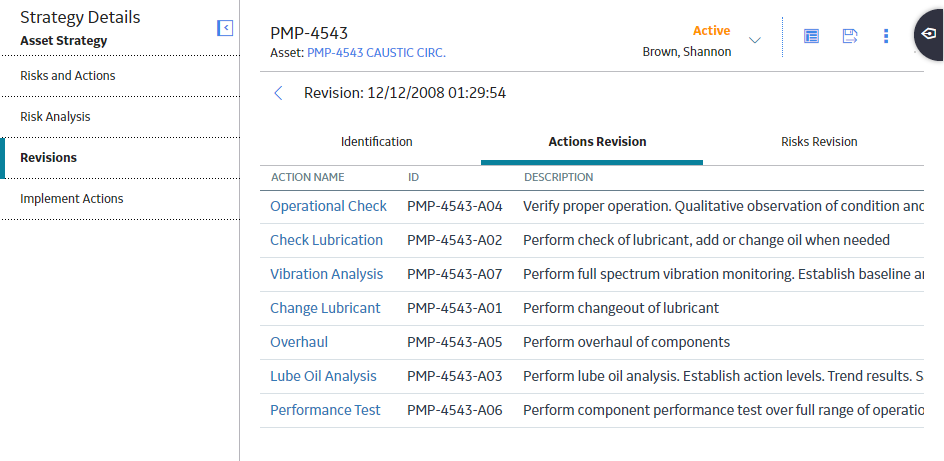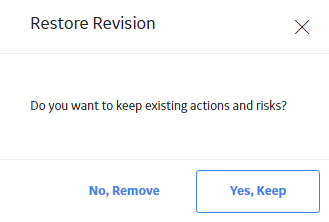Revisions
About Revisions
The Revisions section of an asset strategy contains the records and timestamps for when the strategy was activated, as well as details on any revisions that have been made to the strategy.
Basis for Revision
If a strategy is in Pending Review state, you will be able to see the basis for revision in the Basis For Last Revision column on the Revisions page. If the strategy is in Modified state, you will be able to see the Basis for rework in the same location. Select the link to view the entire basis for revision or basis for rework text.
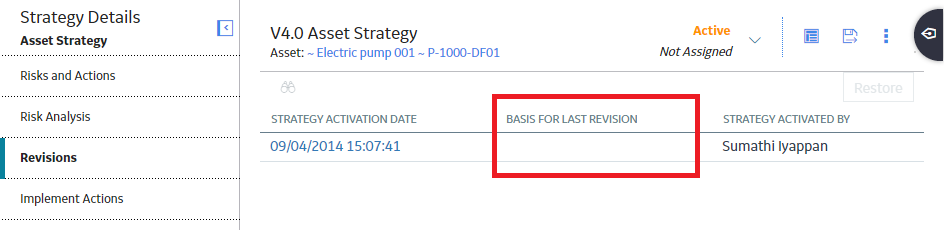
After a strategy is moved to Active state, if there have been revisions, the basis for revision is archived in the Revisions section of the strategy, in the Identification section of the revision record.