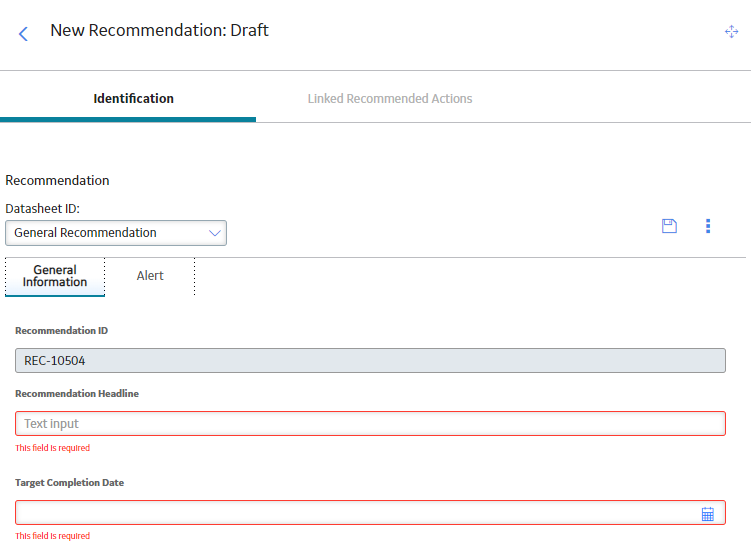Asset Strategies
About Asset Strategies
An asset strategy is the combination of actions and risks that are associated with a piece of equipment or location. An asset strategy consists of the following:
- Multiple Risk records, which represent ways in which the piece of equipment or location can fail.
- Multiple Action records, which represent the physical actions that you want to perform to maintain the piece of equipment or location.
- Multiple Risk Assessment records, which represent the risk rank associated with a failure.
The first step in building an asset strategy is to create an Asset Strategy record. You can then further define the asset strategy by adding risks and actions. After your database contains one or more asset strategies, you can build system strategies.
As shown in the ASM data model, each Asset Strategy record is linked directly to:
- One Active Strategy record
- One Proposed Strategy record
The Active Strategy record and the records to which it is linked represent the strategy that you are currently using to maintain the piece of equipment or location. Likewise, the Proposed Strategy record and the records to which it is linked represent the strategy that you want to start using to maintain the piece of equipment or location.
In other words, for each asset strategy, there is always one active strategy and one proposed strategy.
The following image shows an illustration of how the steps in the Asset Strategy Work Process relate to one another. Each step in the work process is represented by a green circle. In addition, you can see that the entire work process is built upon the GE Digital APM basic components, which are represented by the blue boxes.
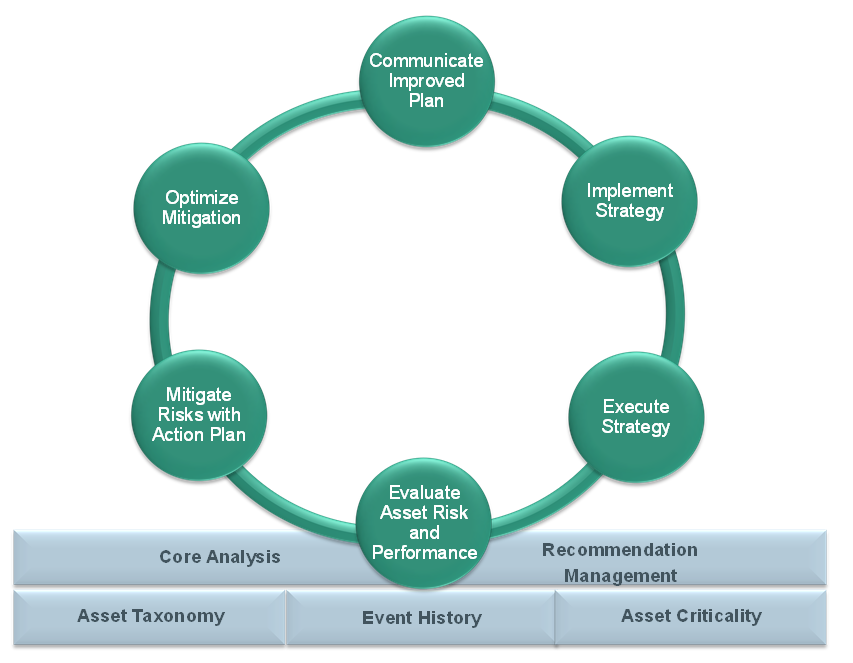
Within the GE Digital APM product, each of the steps listed above can be accomplished using one or more of the following modules:
About Recommended Actions in ASM
Recommended Actions are used in ASM to provide up-to-date information regarding how a strategy is performing. They provide the basis for any modifications necessary to keep the strategy optimized and current.
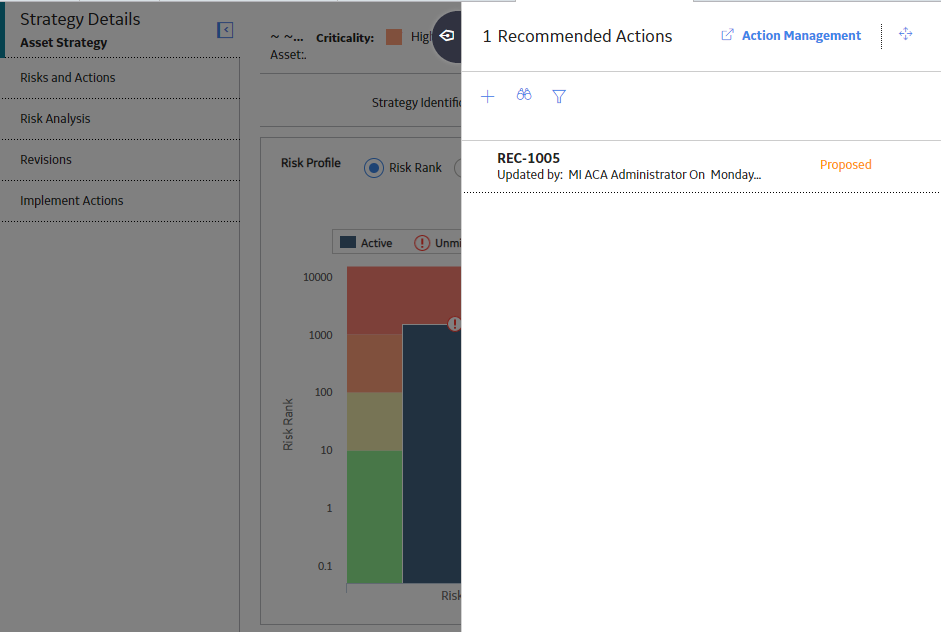
Recommended Actions provide the greatest value when the user is in the Actions page. The user can compare the findings from the inspector or engineer with the strategy Actions, to determine if the Tasks derived from those Actions are effective.
Access an Asset Strategy
Procedure
Access a Master Strategy Template
Create a Strategy
Activate an Asset Strategy as Baseline
Before You Begin
This topic assumes that you have a pre-existing asset strategy in the Draft state.
- Baseline: This is mostly used to approve existing strategies for assets without going through the Pending Review state.
- Propose: This allows the asset strategy to go through a review workflow so that the strategy can be modified before it is activated.
Procedure
Save a Strategy as a Template
Procedure
Delete an Asset Strategy
Procedure
Remove a Master Strategy Template
Procedure
Export an Asset Strategy
Procedure
Access Recommended Actions in ASM
Procedure
Add a Recommended Action
Procedure
Access Reference Documents
About This Task
In the Asset Strategy module, you can add Reference Documents to the following record types:
- Asset Strategies
- Actions
- Risks
- System Strategies
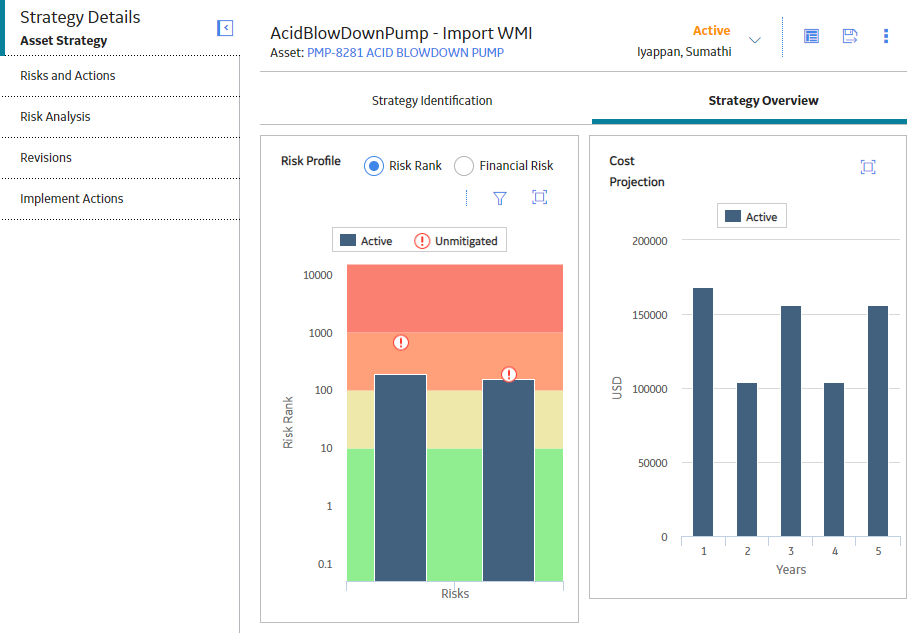
 ) to access the ACA for the asset in a new page. If the asset strategy has no linked Health Indicator or ACA records, no indicators will appear on the strategy.
) to access the ACA for the asset in a new page. If the asset strategy has no linked Health Indicator or ACA records, no indicators will appear on the strategy. , and then select
, and then select 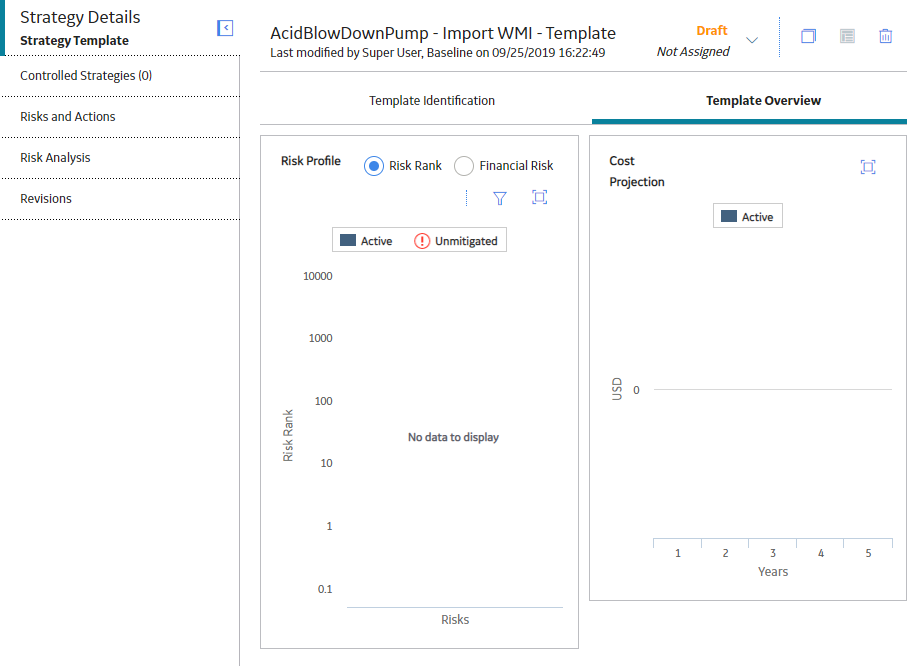
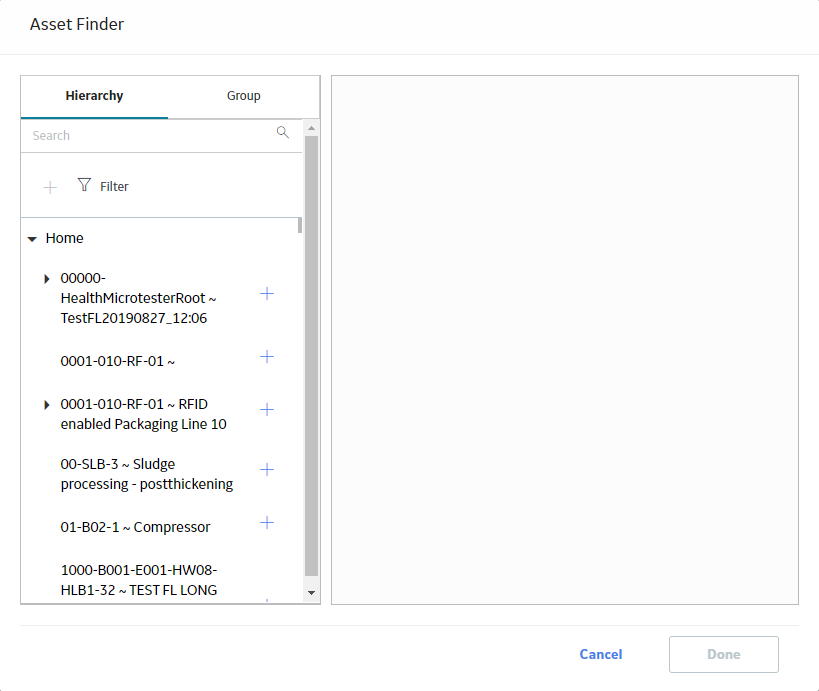
 beside the asset that you want to assign to the strategy.
beside the asset that you want to assign to the strategy. .
.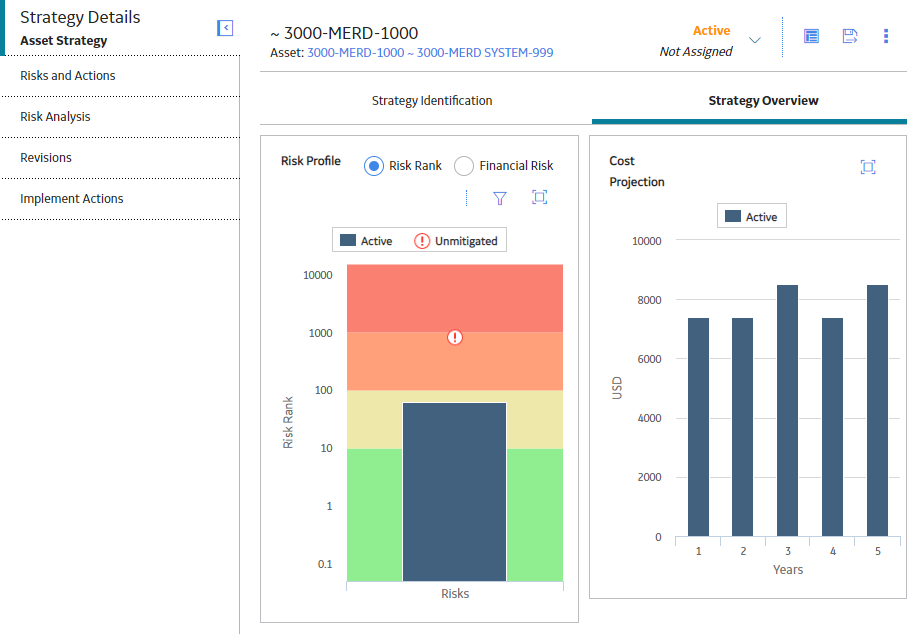
 , then select
, then select  .
.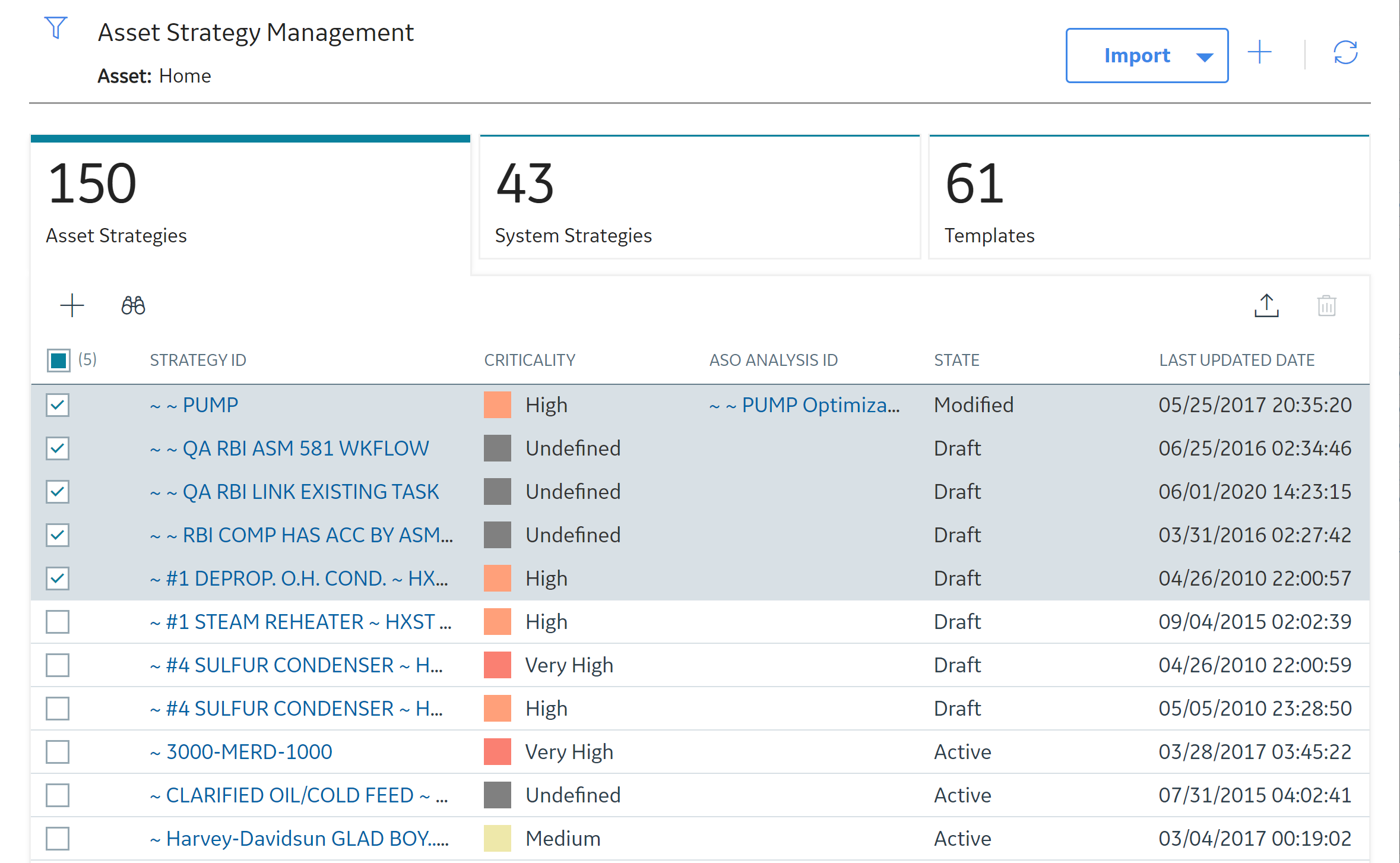
 .
.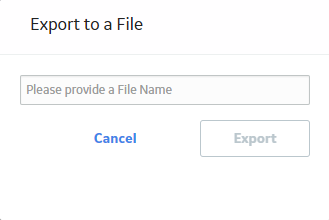
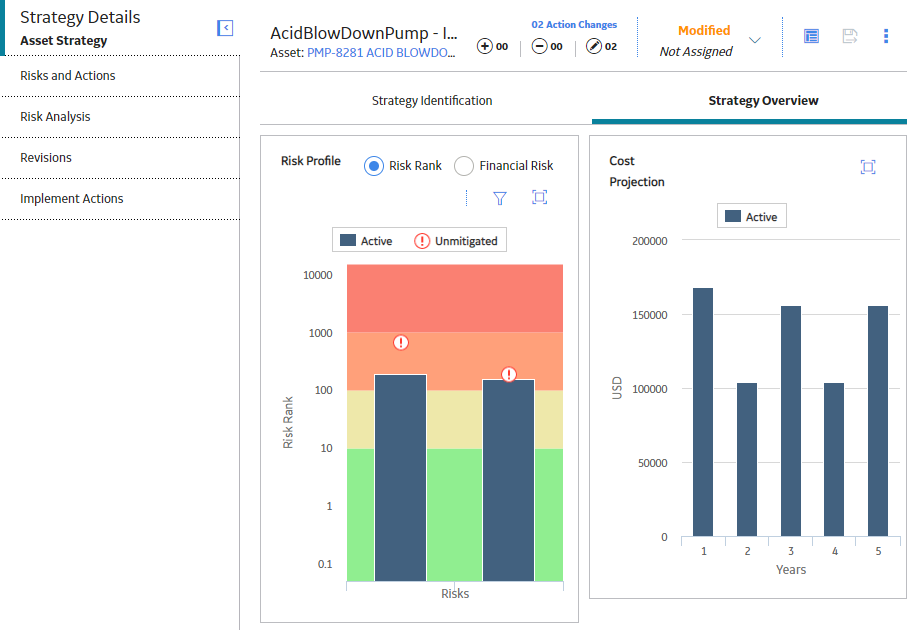
 .
.