Deploy Asset Health Manager
Deploy AHM for the First Time
Before You Begin
The following table outlines the steps that you must complete to deploy and configure this module for the first time. These instructions assume that you have completed the steps for deploying the basic system architecture.
These tasks may be completed by multiple people in your organization. GE Digital recommends, however, that the tasks be completed in the order in which they are listed.
If you are deploying this module in APM Now, before you begin completing these tasks, review the system requirements for this module to identify the supported features for this module in APM Now. Unless noted, all deployment tasks in the following table are applicable for the deployment of this module in APM Now.
Results
| Step | Task | Notes |
|---|---|---|
| 1 | Assign Security Users to one or more of the Asset Health Manager Security Groups and Roles. | This step is required. |
| 2 | Start or restart the Meridium Asset Health Indicator (AHI) service. |
This step is required. When you start the service, the Health Indicator records are automatically created or updated based on the health indicator and the data in the source records. You may review the log files for this service at C:\ProgramData\Meridium\Logs. |
| 3 | Review the AHM data model to determine which relationship definitions you will need to modify to include your custom asset families. | This step is required only if you store asset information in families other than the baseline Equipment and Functional Location families. |
| 4 |
Determine the equipment or location whose overall health you want to evaluate, and make sure that an asset record exists in the database for this equipment or location and is included in the Asset Hierarchy configuration. |
This step is required. If you are using custom asset families and relationships (see Step 5), make sure that the equivalent records and links exist in the database. |
| 5 | Configure Health Indicator Mapping records for each family that you want to use as a health indicator source, for which a baseline Health Indicator Mapping record does not already exist. |
This step is required. Baseline Health Indicator Mapping records exist for the following health indicator source families:
|
| 6 | Link each asset record to the record(s) that you want to use as a health indicator source records. | This step is required. |
| 7 | For any specific records in a health indicator source family for which you do not want health indicators to be created, exclude these records from the automatic health indicator creation. | This step is optional. |
| 8 | Review the baseline event mappings and modify or create new mappings as necessary to customize the information that is displayed in the Events section in Asset Health Manager. | This step is optional. Refer to the Asset Health Manager end user help for more information about events. |
About the Asset Health Services
When you deploy the Asset Health Manager, OT Connect, and Policy Designer modules together, the services used by each module interact with each other in various ways. This topic summarizes those services and describes a standard system architecture containing the components used by all three modules.
For a list of tasks that you must complete to deploy each module, refer to the deployment topics in the following areas:
- Asset Health Manager (AHM)
- Policy Designer
- OT Connect
Services Summary
The following services are used by the Asset Health Manager, OT Connect, and Policy Designer modules:
-
Asset Health Indicator Service: Automatically updates the following field values in a Health Indicator record when reading values related to the health indicator source record (for example, a Content Map or Measurement Location record) change:
- Alert Level
- Last Reading Date
- Last Char Reading Value (for records that accept character values)
- Last Numeric Reading Value (for records that accept numeric values)
This service also facilitates the automatic creation of Health Indicator records for configured sources.
- Policy Trigger Service: When an input to a policy (i.e., an associated record in the GE Digital APM database or reading value in the process historian) changes or when a policy schedule is due, a message is added to the policy trigger queue.
- Policy Execution Service: The Meridium Policy Execution Service handles the execution of policies. Specifically, the Policy Execution Service monitors a corresponding policy execution queue and executes the policy instances that are added to it.
- OT Connect: Monitors the subscribed tags (tags that are used in policies and health indicators or tags for which readings are being stored in the GE Digital APM database) and, when data changes occur on these tags, adds messages to the appropriate queues. This service also facilitates the automatic import and synchronization of tags from a configured process historian.
Standard System Architecture Configuration
The following diagram illustrates the machines in the GE Digital APM system architecture when the Policy Designer, OT Connect, and Asset Health Manager (AHM) modules are used together. This image depicts the standard configuration, where the OPC Server software and OT Connect software are on the same machine.
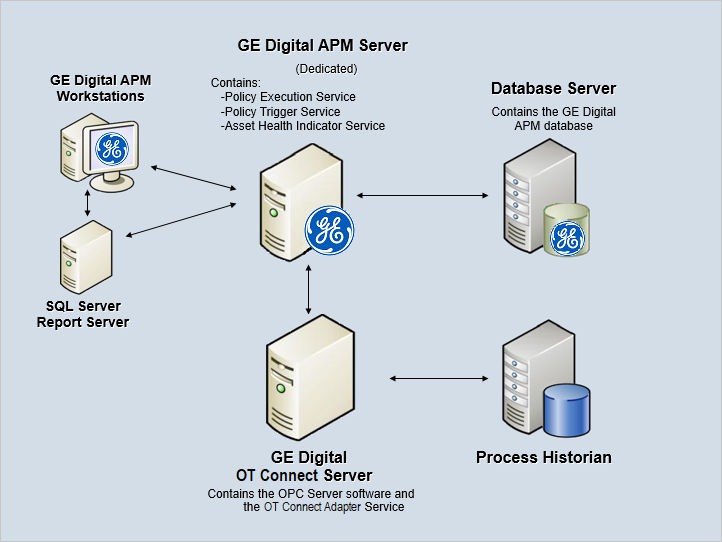
| Machine | Software Installed | Asset Health Service Installed Automatically with Service Software |
|---|---|---|
| GE Digital APM Server |
GE Digital APM Server software | Asset Health Indicator Service |
| Policy Trigger Service | ||
| Policy Execution Service | ||
| OT Connect Process Data Server, which also acts as the OPC Server | OT Connect software | OT Connect Adapter Service |
| OPC Server software | N/A | |
| Process Historian | Process historian software | N/A |
AHM Security Groups
The following table lists the baseline Security Groups available for users within this module, the baseline Roles to which those Security Groups are assigned, and the OT Connect groups that are assigned to the Health Roles to support the Health and OT Connect integration.
| Security Group | Roles |
|---|---|
| MI AHI Administrator | MI Health Admin MI Strategy Admin MI Strategy Power |
| MI AHI User | MI Health Power MI Health User MI Strategy Admin MI Strategy Power MI Strategy User |
| MI AHI Viewer | None |
| MI OT Connect Administrator MI OT Connect User | MI Health Admin |
| MI OT Connect Viewer MI Content Template Viewer | MI Health Power MI Health User |
The baseline family-level privileges that exist for these AHM Security Groups are summarized in the following table.
| Family | MI AHI Administrator | MI AHI User | MI AHI Viewer |
|---|---|---|---|
| Entity Families | |||
| Checkpoint Task | View, Update, Insert | View, Update, Insert | View |
| Event Mapping | View, Update, Insert, Delete | View | View |
| Health Indicator | View, Update, Insert, Delete | View, Update | View |
| Health Indicator Mapping | View, Update, Insert, Delete | View | View |
| Health Indicator Value | View, Update, Insert, Delete | View | View |
| KPI | View | View | View |
| KPI Measurement | View | View | View |
| Measurement Location | View | View | View |
| Measurement Location Template | View | View | View |
| OPC Reading Note: This family is obsolete from V4.4.0.0.0. | View | View | View |
| OPC System Note: This family is obsolete from V4.4.0.0.0. | View | View | View |
| OPC Tag Note: This family is obsolete from V4.4.0.0.0. | View | View | View |
| Operator Rounds Allowable Values | View | View | View |
| Policy | View | View | View |
| Policy Event | View, Update, Insert, Delete | View, Update, Insert, Delete | View |
| Policy Instance | View | View | View |
| Reading | View | View | View |
| Recommendation | View, Update, Insert, Delete | View, Update, Insert, Delete | View |
| Timestamped Value | View, Update, Insert, Delete | View | View |
| Relationship Families | |||
| Has Checkpoint | View | View | View |
| Has Child Hierarchy Item (Deprecated) | View, Update, Insert, Delete | View | View |
| Has Consolidated Events | View, Update, Insert, Delete | View, Update, Insert, Delete | View |
| Has Health Indicators | View, Update, Insert, Delete | View | View |
| Has OPC Reading Note: This family is obsolete from V4.4.0.0.0. | View | View | View |
| Has OPC Tag Note: This family is obsolete from V4.4.0.0.0. | View | View | View |
| Has Readings | View | View | View |
| Has Recommendations | View, Update, Insert, Delete | View, Update, Insert, Delete | View |
| Has Timestamped Value | View, Update, Insert, Delete | View | View |
| Health Indicator Has Mapping | View, Update, Insert, Delete | View | View |
| Health Indicator Has Source | View, Update, Insert, Delete | View | View |