Reset Password for a User
Administrators can reset the password for Proficy Authentication users.
Before you begin
Procedure
-
Double-click
 on your desktop.
The icon appears on your desktop after you install Proficy Authentication.
on your desktop.
The icon appears on your desktop after you install Proficy Authentication. -
Log in to Proficy Authentication using
adminaccount. -
Select the Users tab.
The list of all Proficy Authentication users appears.
-
Select
 for the
username you want to reset the password.
The pencil icon to edit the respective user is available under the Action column.
for the
username you want to reset the password.
The pencil icon to edit the respective user is available under the Action column.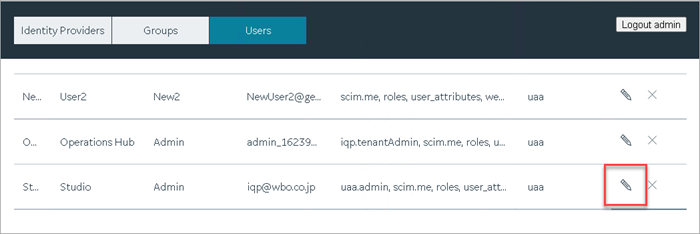
-
Select Reset Password.
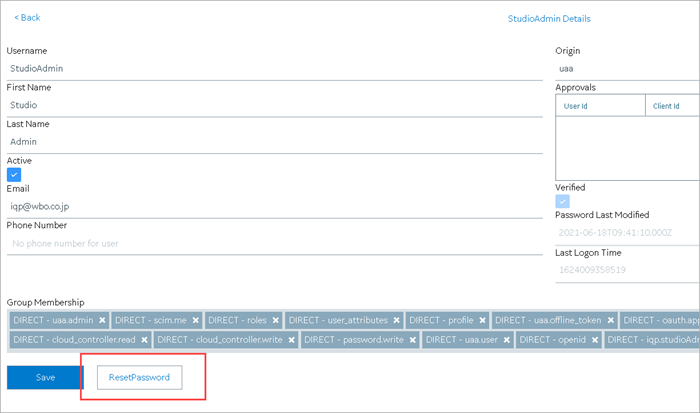
- Enter a new password for the user and confirm the new password.
-
Select RESET PASSWORD.
