Steps to Install Historian Collectors
- Log in to Windows with Administrator privileges. You must be an Administrator to install Historian Server.
- Double-click the Historian-9.1.5144.0.iso file to open the install media. (Be aware that the file name may change depending on the current version number.)
- From the install media, open the Historian installation screen by right-clicking the InstallLauncher.exe file and selecting Run as Administrator. A message may appear with a security warning. If it does, select Run to proceed.
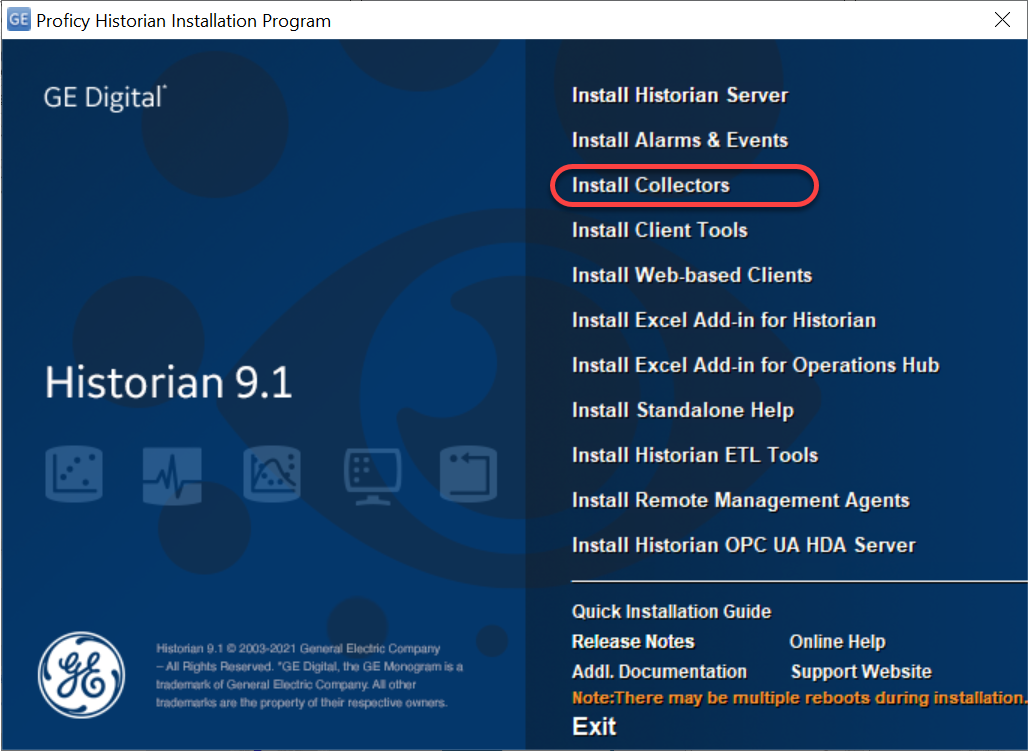
- Select Install Collectors. The welcome page appears.
- Select Next. The license agreement appears.
- Select the Accept check box, and then select Next. The default installation drive appears.
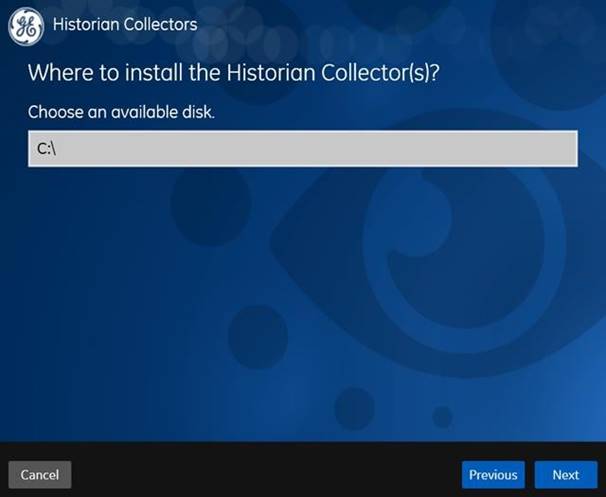
- Leave the defaults and click Next. The Data Directory screen appears.
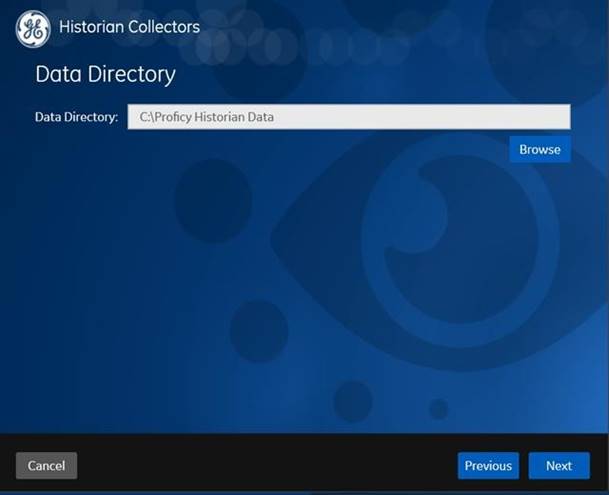
- Leave the defaults and click Next. The Historian Server Details page appears.
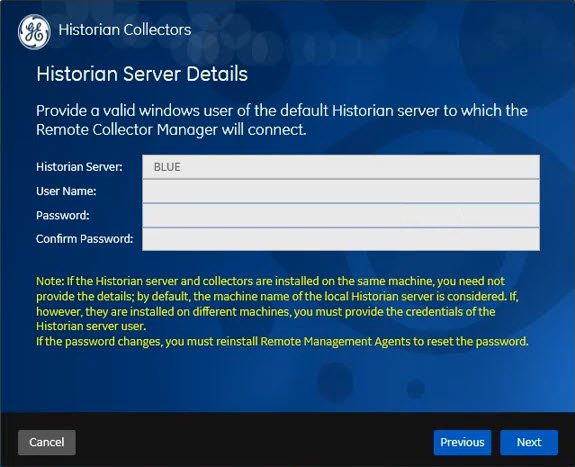
- Leave the defaults and click Next. (User name and Password fields can remain blank when the Historian Server and Collectors are installed on the same machine.) Note: These details are required for Remote Collector Manager to connect to Historian to manage remote collectors. If the server and collectors are installed on different machines or if strict collector authentication is enabled, you must provide the credentials of the Historian server user.
- Select Install. The installation begins.Note: Since we installed iFIX and the collectors on the same computer, instances of the iFIX Collector and the iFIX Alarms & Events Collector are created automatically. If instead you install the collectors on a different machine, you would need to use Configuration Hub to add your iFIX collectors, like you would with other collectors.
- When the install completes, click Exit to close the installer.
- If you are prompted to reboot your system, select Yes. Otherwise, continue to the next step to install the Historian Client Tools.
The collector executable files are installed.
