Steps to Add IGS to the iFIX SCU
Configure IGS
- On the Desktop, double-click the iFIX 6.5 icon to start iFIX. The iFIX Startup dialog box appears.
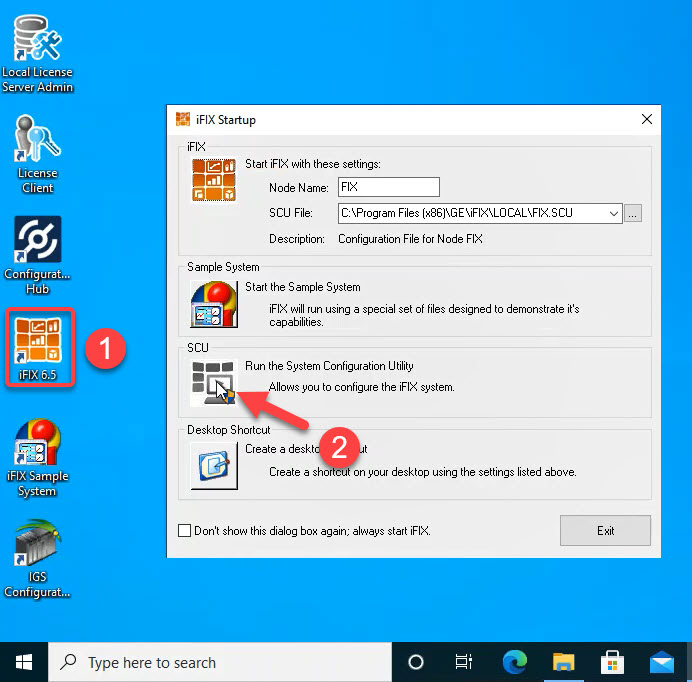
- Select the SCU (System Configuration Utility) option. The SCU appears.
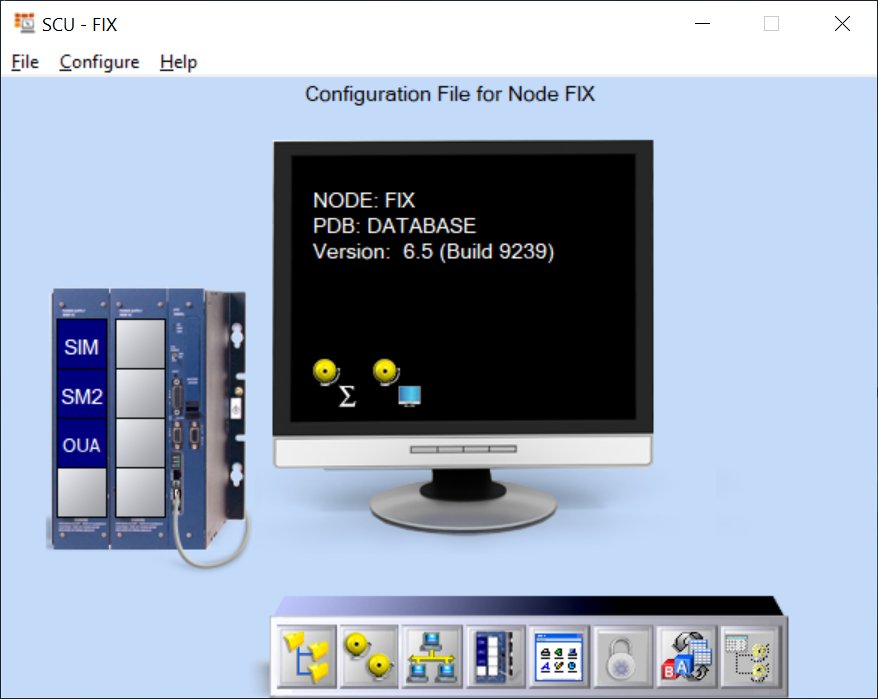
- On the Configure menu, select SCADA.
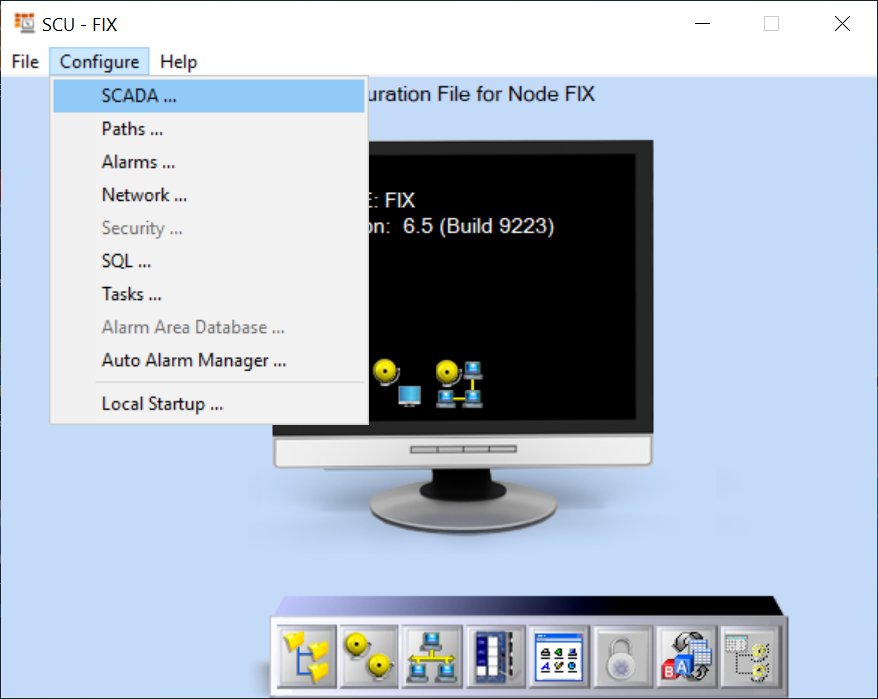
The SCADA Configuration dialog box appears.
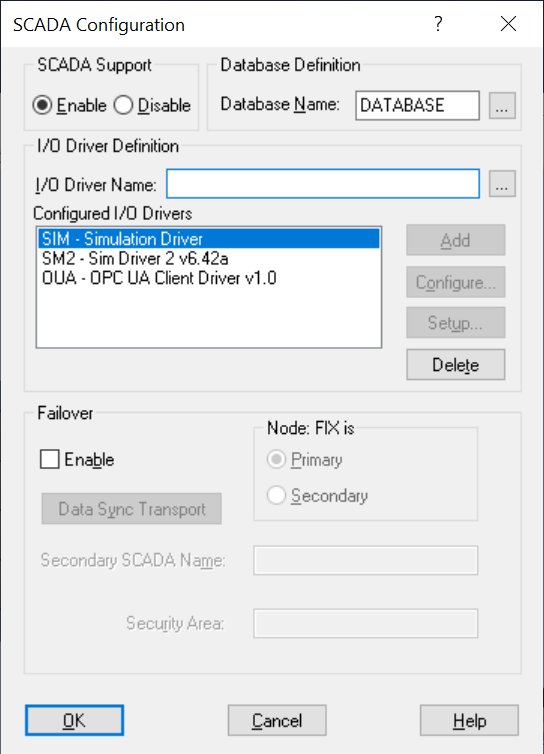
- In the I/O Driver Name field, click the browse (…) button. The available driver dialog box appears.
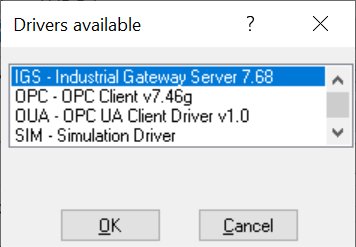
- Select the IGS driver, and click OK.
- Click Add to add the driver.
- Click OK. A message appears that the database named “DATABASE” does not currently exist.
- Click Yes to continue.
- On the File menu, click Save to save the SCU file.
- On the File menu, click Exit to close the SCU file.
