Steps to Download Your GE Vernova Software
Sample Email
After you receive an email from GE Vernova with your activation codes, similar to the one
below, you can download the required product installs. You will need to download: the
Integrated Installer and Common Licensing. Use the steps that follow to accomplish this
task. You will need an Internet connection to proceed.
Note: If you do
not have your email, you can also go tohttps://digitalsupport.ge.com/ and click Orders to log in and
access your downloads.
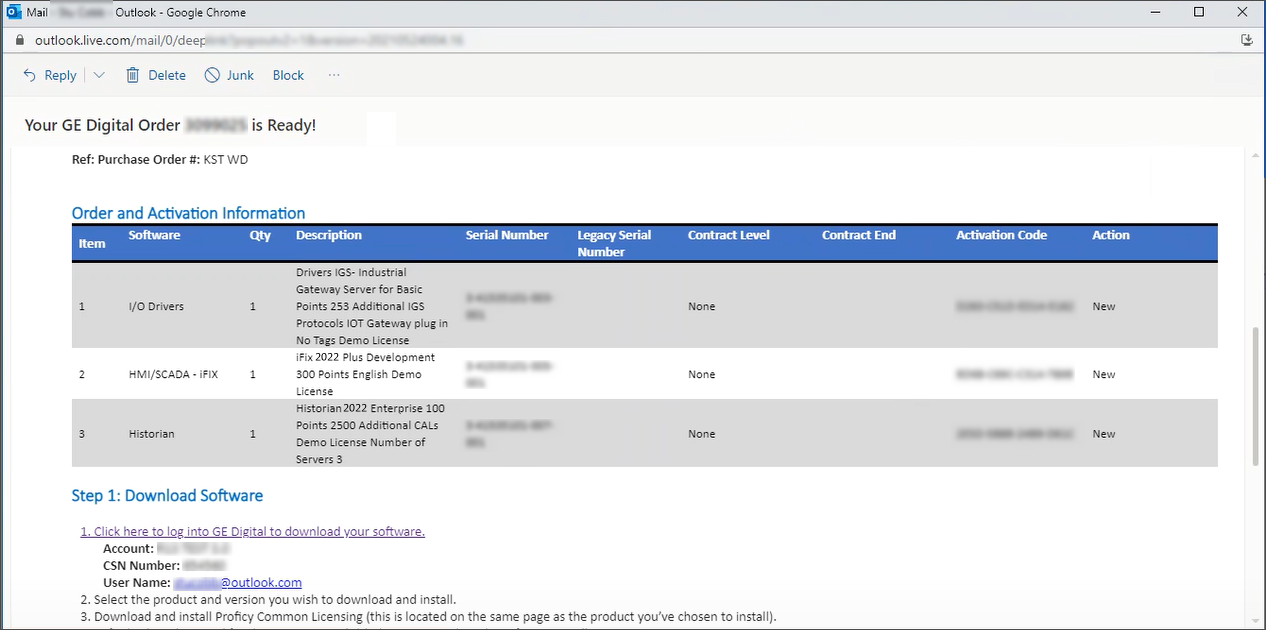
Download the Integrated Install
- Click the link in the email from GE Vernova to access the web site.
- Login using the same e-mail address that the activation codes were sent to. After a successful login, you will be brought to the Software Order Download page, with your Product List displaying. All of the products that you purchased appear in this product list.
- From the Product List on the Orders page, select the Proficy HMI/SCADA - iFIX link. The product download page appears.
- Select the product version you want to install. The Software Terms and Conditions screen appears.
- Click I Agree to continue.
- Select the GE iFix - English v2022 link, and on the next
screeen click GE_iFIX_Proficy_Installer_English.iso to download the
ISO for the integrated install. Note: This download is larger than your normal download because it includes several product installs in one. Be aware that it may take a longer time to download than your standard, single product installer.
- Next, select the Common Licensing executable (for example:
CommonLicensing_v20_2_2015_0.exe, or whatever version of Proficy common licensing appears
here) to start the licensing download.You'll need this license install so that you have
all the parts of licensing to administrate it all from the same computer. Note: Be aware that the file name may of the licnesing download change depending on the current version number.
