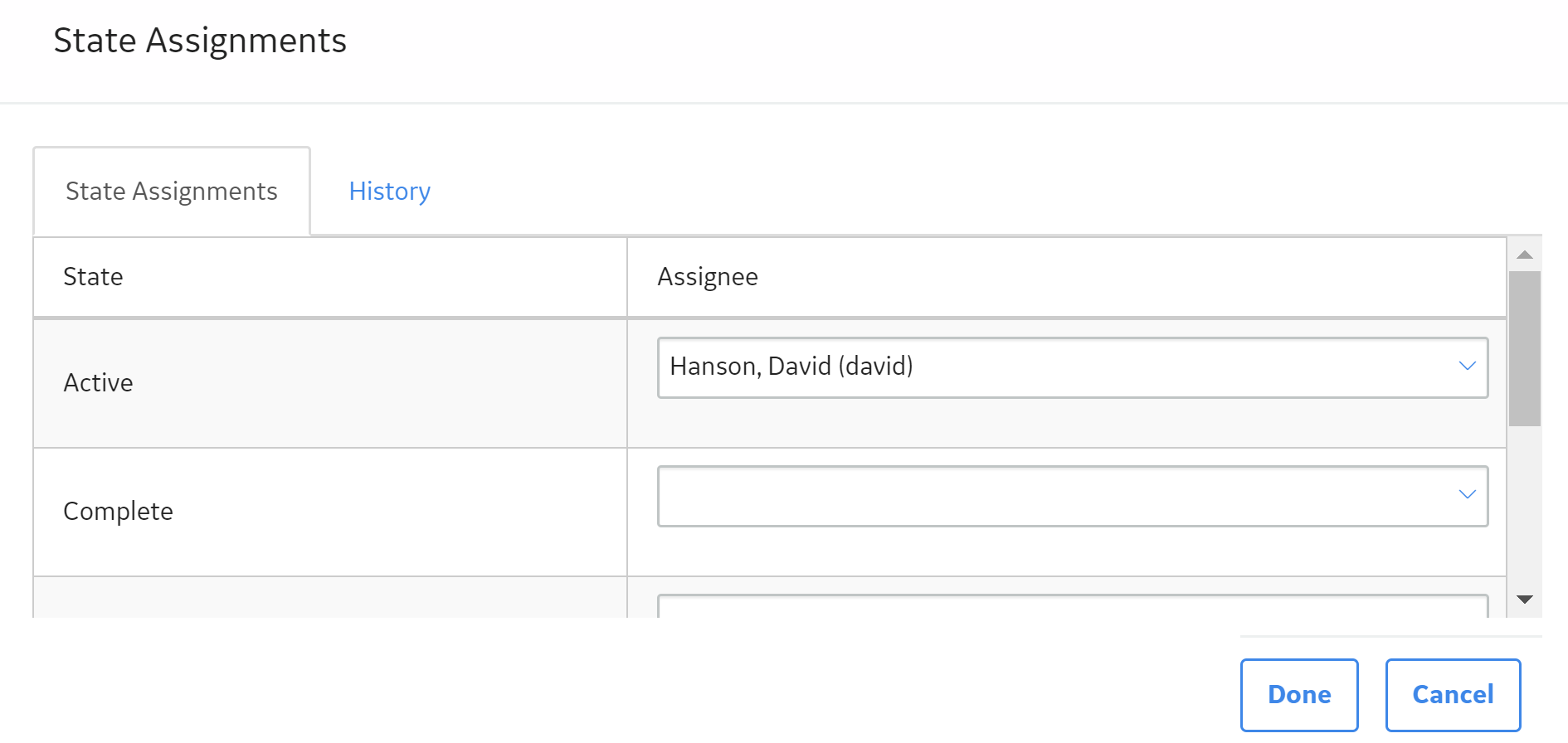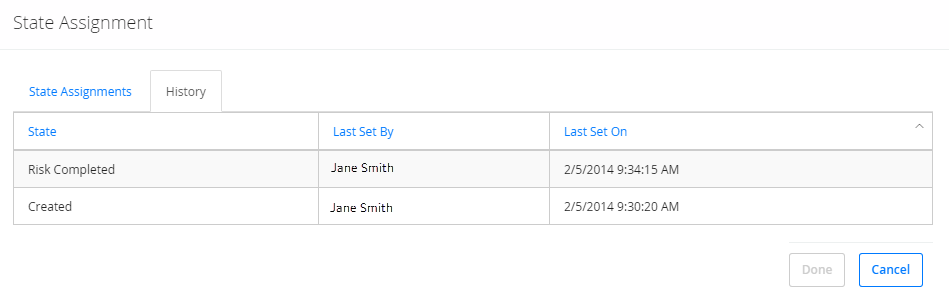Manage State Assignments
Modify State Assignments
Procedure
Assign a Security User to a State
Procedure
About Assigning Security Users to States
Security Users can be assigned to states when you are viewing a record of a family for which State Configuration has been defined. If the State Configuration has been defined appropriately, then, after you assign a Security User to a state, that Security User can transition that record from that state to a new state.
Details
If a Security User is assigned to a state for a given record, that Security User will be allowed to transition only that record from the assigned state. If other records exist in the same family, that Security User will not be allowed to transition those records from the same state unless the Security User is assigned to that state in all of those records.
Example: Security User
Suppose the Security User John Smith is assigned to the Created state in the Work Order record WO-101, but he is not assigned to any state in the record WO-102. The Security User will be able to transition WO-101 from Created to Assigned, but will not be able to transition WO-102 from Created to Assigned.