Filter Parameters
About Filter Parameters
Filter parameters determine what data will be transferred from the EAM source systems to Predix Essentials, and are applied to the extraction job in the context file. There are two types of filter parameters: configuration parameters and adapter filter parameters. Each adapter has specific filters that apply only to that adapter. Additionally, there are some filter parameters that are common to all of the SAP adapters. When an adapter job executes, it will apply all common filters and those unique to the specific adapter job. This topic provides an overview of the adapter filter parameters for the following adapters:
-
Equipment
-
Functional Location
-
Work History
-
Technical Characteristics
-
Work Management
Scope of the Filter Parameters
By entering a value into the parameter, you limit the scope of the extraction to the values in the parameter. If no value is entered into a parameter, all data for that parameter will be transferred from the EAM system source into Predix Essentials.
Additionally, changes made in the context file will change the scope of all jobs connected to that context file. For example, if you changed the FLOC_CLASS value in the context file, all Functional Location jobs in the APM Connect Administration Center, associated with that context file, will change accordingly. However, you can use more than one context file for multiple SAP systems.
How Times and Dates are Used
There are certain conditions that apply to some of the common filter parameters, as shown in the following table:
|
Condition |
Expect Result |
Notes |
|---|---|---|
|
If the start date parameter is empty |
The start date defaults to 1/1/1900. |
None |
|
If the end date parameter is empty |
The end date defaults to the current date. |
None |
|
If the start time parameter is empty |
The start time defaults to 00:00:00. |
This only applies to the Work History Adapter, and only if the start and end dates are the same. |
|
If the end time parameter is empty |
The end time defaults to the current time. |
This only applies to the Work History Adapter. |
|
If a date range is not entered |
The Job defaults to the date of the last successful run. |
None |
|
If it is the very first execution and no dates are specified |
Records for all dates will be extracted. |
None |
Using Multiple Values
Multiple values can be entered into the parameters using comma separated values. For example, if you wanted to extract data from Equipment Classes M, S, and A, the equipment class parameter would look like the following: <EQUIPMENT_CLASS> M,S,A </EQUIPMENT_CLASS>. Comma separated values can be used with the following parameters:
- Plants
- Equipment numbers
- Equipment categories
- Equipment classes
- Equipment Types
- Functional Location Numbers
- Functional Location Categories
- Function Location Classes
- Function Location Types
- Order System Status
- Order user statuses
- Notification system statuses
- Notification user statuses
- Notification Numbers
- Notification type
- Work Order type
- Work Order numbers
- Maintenance Plans
Apply Common Filter Parameters
There are common filter parameters in the context file that operate in the same manner, no matter which adapter you are using to extract data. This topic describes how to configure the common filter parameters.
Before You Begin
Before you can transfer data with an adapter, you must import an adapter job to which filters can be applied.
Procedure
Results
When Jobs are executed in the APM Connect Administration Center, APM Connect will use the common filters in the context file to determine the scope of the extraction required by that job. Now, you can configure the filter parameters specific to the adapter job that you would like to run.
Using the Common Filters
To extract English records created between January 1st and December 31, 2000, and changed between January 1st and December 31st, 2012, from maintenance plant 1000:
- In the CREATE_DATE_START field, enter the following to reflect January 01, 2000: 20000101.
- In the CREATE_DATE_END field, enter the following to reflect December 31, 2000: 20001231.
- In the CHANGE_DATE_START field, enter the following to reflect January 01, 2012: 20120101.
- In the CHANGE_DATE_END field, enter the following to reflect December 31, 2012: 20121231.
- In the LANGUAGE field, enter the following SAP code for English: E.
- In the <MAINT_PLANT> field, enter the following maintenance plant ID: 1000.The necessary filter parameters are entered into the context file, as shown in the following image:
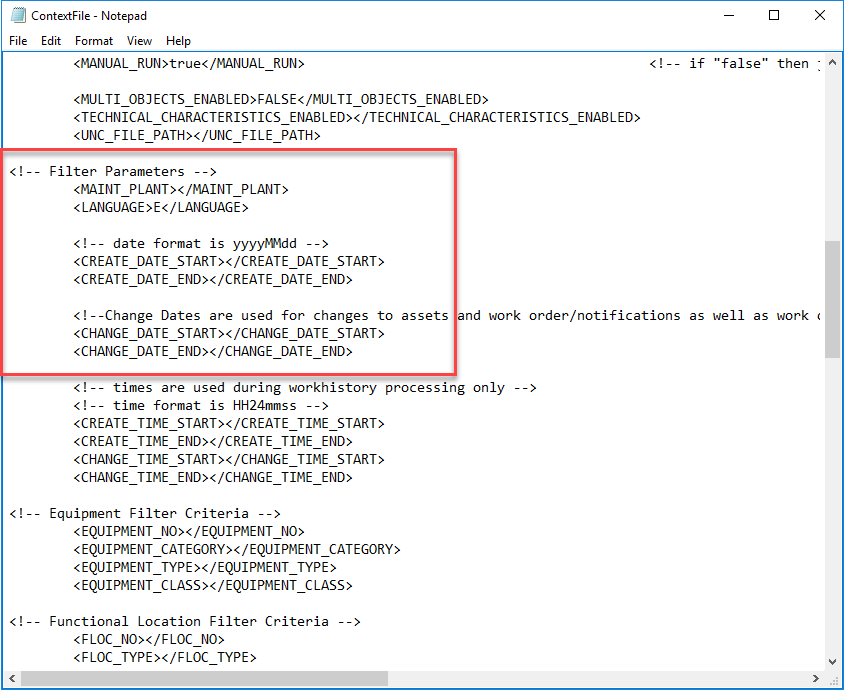
- Save the context file.
Only records with English descriptions created in 2000 and changed in 2012 from maintenance plant 1000 will be extracted when an Adapter is run in the APM Connect Administration Center.
What To Do Next
- Common filters can be applied to each adapter. After the necessary common filters are configured, you can apply the following adapter specific parameters:
Apply Equipment Filter Parameters
In the context file, there are filter parameters that apply specifically to the Equipment Adapter Jobs. These filter parameters determine which Equipment data will be transferred from the EAM source system into Predix Essentials. This topic outlines the functions of Equipment-specific filters, and how to apply them.
Before You Begin
Before you can manipulate the Equipment Adapter data, you must first complete the following:
- Import the Equipment Adapter Job into the APM Connect Administration Center.
Procedure
Results
The Equipment filter parameters are configured, and the Equipment Adapter Job can be run in the APM Connect Administration Center. When a job is run in the APM Connect Administration Center, the job will look to the context files for the parameters of the extraction. If no filters are entered to limit the records extracted, all Equipment records will be extracted.
SAP Equipment Data Extraction
To extract Equipment records created between December 2009 and December 2010 with Equipment numbers 1001273-1001277:
- In the CREATE_DATE_START field, enter the following to reflect the date December 1, 2009: 20091201.
-
In the CREATE_DATE_END field, enter the following to reflect the date December 31, 2010: 20101231.
- In the EQUIPMENT_NO field enter the following Equipment identification numbers: 000000000001001273, 000000000001001274,000000000001001275,000000000001001276,000000000001001277.
The necessary filter parameters are entered in the context file, as shown in the following image:
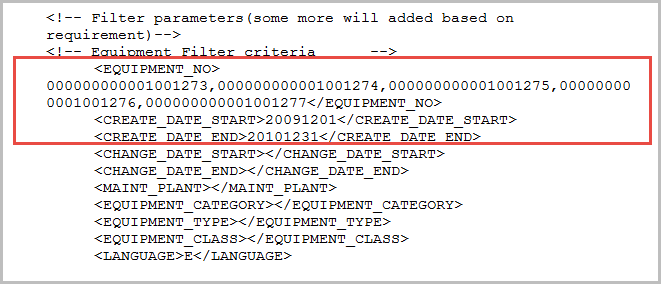
- Save the context file.
Only Equipment records with the IDs 1001273-1001277 created between December 2009 and December 2010 are extracted when the Job is run in the APM Connect Administration Center.
What To Do Next
After you have applied the filters in the context file, you can run the associated job in the APM Connect Administration Center.
Apply Functional Location Filter Parameters
In the context file, there are filter parameters that apply specifically to the Functional Location Adapter. These filter parameters determine which Functional Location data will be transferred from the EAM source system into Predix Essentials. This topic outlines the functions of Functional Location-specific filters, and how to apply them.
Before You Begin
Before you can manipulate the Functional Location data, you must first import the functional location adapter job into the APM Connect Administration Center.
Procedure
Results
The Functional Location filters parameters are configured, and the Functional Location Adapter Job can be run in the APM Connect Administration Center. When a Job is run in the APM Connect Administration Center, the Job will reference the context files for the parameters of the extraction. If no filters are entered to limit the records extracted, all Functional Location records will be extracted.
SAP Functional Location Extraction
To extract Functional Location records changed between January 1 and December 31, 2013, with the Functional Location class WCM:
- In the CHANGE_DATE_START field, enter 20130101.
- In the CHANGE_DATE_END field, enter 20131231.
- In the FLOC_CLASS field, enter WCM to limit records extracted to those with the Functional Location class of WCM, as shown in the following image:
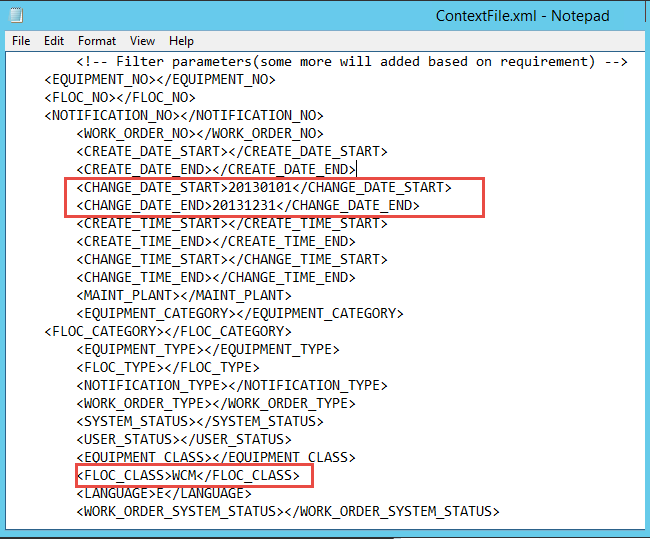
- Save the context file.
Only Functional Location records with the Functional Location class WCM that were modified between January 1 and December 31, 2013, are extracted when the Job is run in the APM Connect Administration Center.
What To Do Next
After you have applied the filters in the context file, you can run the associated job in the APM Connect Administration Center.
Apply Work History Filter Parameters
There are filter parameters in the context file that specifically apply to the Work History Adapter. The filter parameters determine which Work History data will be transferred from SAP into Predix Essentials. This topic describes the functions of Work History-specific filters, and how to apply them.
Before You Begin
Before you can manipulate the Work History data, you must import the work history adapter job into the APM Connect Administration Center.
Procedure
Results
The context file is configured, and the Work History Adapter Job can be run in the APM Connect Administration Center. When a Job is run in the APM Connect Administration Center, the job will look to the context files for the parameters of the extraction. If no filters are entered to limit the records extracted, all Work History records for work orders and notifications will be extracted.
SAP Work History Extraction
To extract Work History records created in 2014 between October 1-31st, changed between the hours of 8:00 A.M. and 5:00 P.M., with the Work Order type maintenance orders, with the Equipment Type mobile cranes:
- In the CREATE_DATE_START field, enter the following to reflect October 1, 2014: 20141001.
- In the CREATE_DATE_END field, enter the following to reflect October 31, 2014: 20141031.
- In the CHANGE_TIME_START field, enter the following to reflect 8:00 A.M.: 080000.
- In the CREATE_TIME_END field, enter the following to reflect 5:00 P.M.: 170000.
- In the WORK_ORDER_TYPE field, enter the following SAP code for Maintenance order: PAM.
- In the EQUIPMENT_TYPE field, enter the following SAP code for Mobile Cranes: 007.
The necessary parameters are in the context file, as shown in the following image:
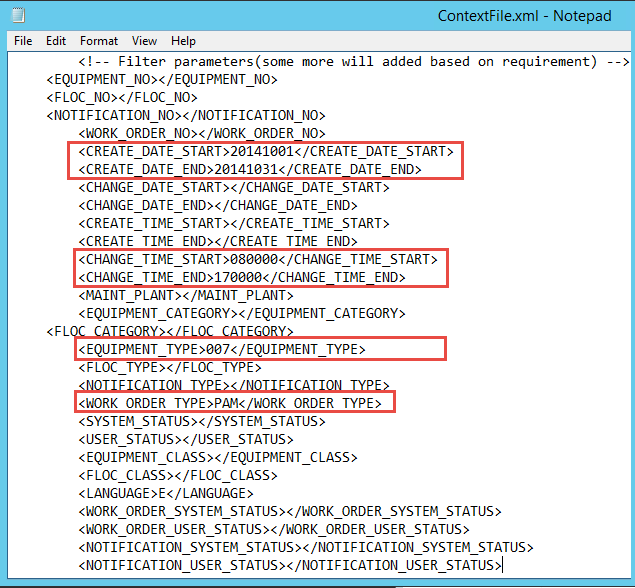
- Save the context file.
Only Work History records that are Maintenance Orders for Mobile Cranes created in October 2014, changed between the hours of 8:00 A.M. and 5:00 P.M., will be extracted when the Work History Job is run in APM Connect Administration Center.
What To Do Next
After you have applied the filters in the context file, you can run the associated job in the APM Connect Administration Center.
Apply Technical Characteristics Filters
In the context file, there are filter parameters that apply specifically to the Technical Characteristics Adapter jobs. These filter parameters determine which Technical Characteristics data will be transferred from the EAM source system into Predix Essentials.
Before You Begin
Before you can manipulate the Technical Characteristics Adapter data, you must import the Technical Characteristics Adapter job into the APM Connect Administration Center.
Procedure
What To Do Next
After you have applied the filters in the context file, you can run the associated job in the APM Connect Administration Center.
Apply Work Management Filters
There is a filter parameter in the context file that applies specifically to the Work Management Adapter. The filter parameter determines which Work Management data will be transferred from SAP into Predix Essentials.
Before You Begin
Before you can apply Work Management filters, you must import the Work Management Job into the APM Connect Administration Center.
Procedure
Results
The context file is configured, and the Work Management Adapter Job can be run in the APM Connect Administration Center. When a Job is run in the APM Connect Administration Center, the Job will look to the context file for the parameters of the extraction. If no filters are entered to limit the records extracted, all Work Management records will be extracted.
Example
Suppose you want to use the SAP field STEUS with the control keys PM01 and PM02 to trigger Calibration task records. Additionally, suppose you want to use the control keys QM01 and QM02. In this case, you should configure the context file as follows:
- In the INSPECTION_FAMILY parameter, enter MI_TASKINSP.
- In the INSPECTION_CONDITION parameter, enter PLPO-STEUS EQ 'QM01,QM02'.
- In the CALIBRATION_FAMILY parameter, enter MI_TASKCALB.
- In the CALIBRATION_CONDITION parameter enter, PLPO-STEUS EQ 'PM01,PM02'.
The Work Management parameters are configured.

Suppose you want to use the SAP field USROO from the PLPO table, the control key values PM01 or PM02 for Calibration Task, and the control key QM01 or QM02 for Inspection Tasks.
- In the INSPECTION_FAMILY parameter, enter MI_TASKINSP.
- In the INSPECTION_CONDITION parameter, enter PLPO-USR00 EQ 'QM01,QM02'.
- In the CALIBRATION_FAMILY parameter, enter MI_TASKCALB.
- In the CALIBRATION_CONDITION parameter enter PLPO-USR00 EQ 'PM01,PM02'.
The Work Management parameters are configured.

The conditions follow standard SAP select query filtering rules.
Consider the following example:
<INSPECTION_CONDITION>( PLPO-STEUS EQ 'QM01' ) OR (
PLKO-AENNR EQ '1234 , '4587' OR PLKO-AENNR EQ '5678' ) AND ( PLAS-TECHV EQ 'A1234' AND
PLAS-TECHV EQ 'B1234' ) OR ( PLPO-AEDAT GE '20171218' ) OR ( PLPO-STEUS NE 'QM01' )
</INSPECTION_CONDITION>What To Do Next
After you have applied the filters in the context file, you can run the associated job in the APM Connect Administration Center.