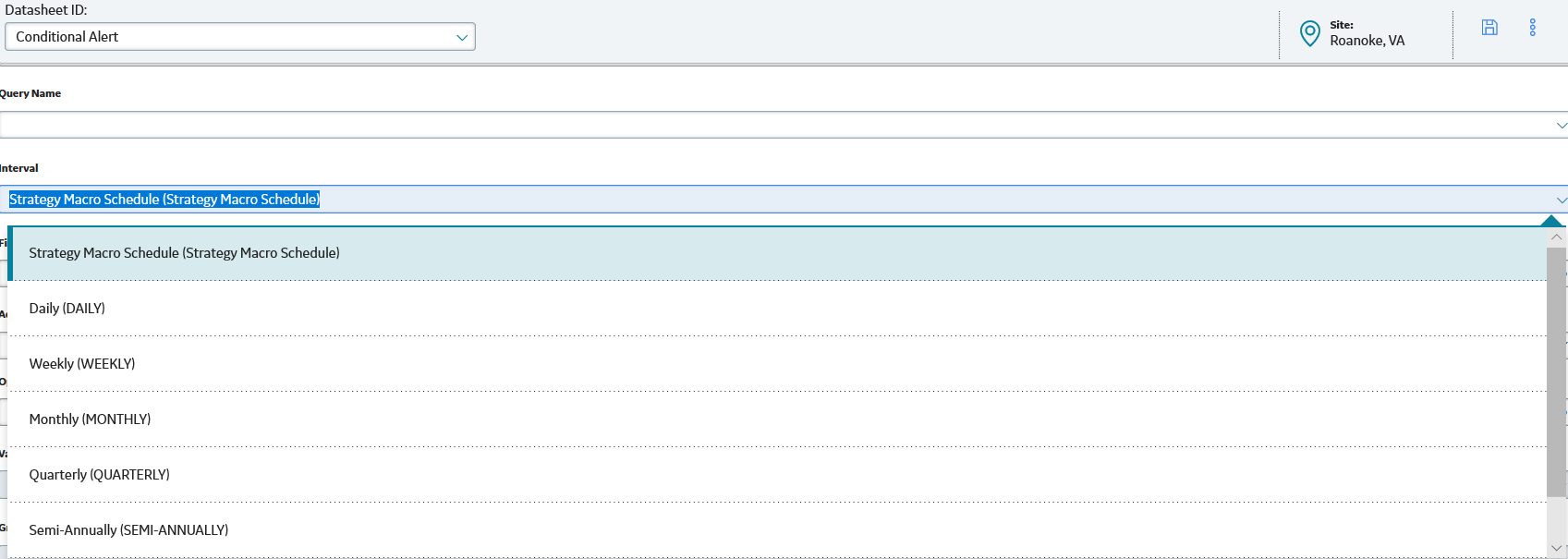Manage Conditional Alerts
About Conditional Alerts
Conditional Alert records store information about emails that you want to send to various users. Before you can create a Conditional Alert that specifies when to send an email message and to whom, you must create and save a query that returns the data you want to send in the email message.
For example, suppose there are two inspectors in your company to whom Inspection Task records are assigned. You might want to create a query that returns a list of those Inspection Task records and the user to whom each is assigned. Then, you could create a Conditional Alert record that determines when an email message will be sent to those inspectors and the type of data that the email message will contain.
After you create a Conditional Alert, you must compile and execute the strategy rule MI_ProcessCondtionalAlerts, which is provided as part of the baseline Predix Essentials content. This strategy rule searches the database for all Conditional Alert records. If it finds any records, it then uses the information in those records (i.e., interval at which to send the email message, date the email message was last sent, and so on) to determine if an email message should be sent at that time.
The creation of Conditional Alert records is part of the Inspection Management workflow. Note that, based upon your needs, you can create Conditional Alert at any time.
Create a Conditional Alert
Procedure
Send an Email Using a Conditional Alert
Procedure
Use the Group By Functionality in Conditional Alerts
About This Task
Procedure
Results
- If the recipient has blocked emails from Predix Essentials, the email message will still be sent to the address mentioned in the query. However, it will go to the recipient’s spam folder.
- If the wrong email address is entered or if the email ID field for a record is blank, an exception entry will be listed in the log file.
Configure alert interval for scheduling strategy macro
Troubleshoot Conditional Alerts
The following list describes some issues that you may encounter while working with the Conditional Alerts process. Select the appropriate drop-down section to view an explanation of what may be causing the issue.
Example: Error Indicating that a Query Cannot be Found
When you execute the strategy rule MI_ProcessConditionalAlerts, the rule searches for Conditional Alerts records and tries to send an email message containing the results of queries that are referenced in those Conditional Alerts record. If one or more Conditional Alerts records does not reference a query, an error will appear, indicating that the query is missing.
What could cause this to happen?
One or more Conditional Alerts records contains an empty Query Name field.
What can I do?
Create a query to locate the Conditional Alerts record(s) that contains an empty Query Name field. Open the Conditional Alerts records that are returned by the query, and select the desired query in the Query Name field.
Example: Error Indicating that a Recipient is Required but Not Found
When you execute the strategy rule MI_ProcessConditionalAlerts, the rule searches for Conditional Alerts records and tries to send an email message to the recipients referenced in the records. If one or more Conditional Alerts records does not indicate the email address to which the email message should be sent, an error will appear, indicating that one or more recipients is required but none were found.
What could cause this to happen?
One or more Conditional Alerts records is missing values in all of the following fields:
- Fixed Distribution List
- Additional Distribution List
- Optional Distribution
- Variable Distribution Source
What can I do?
Create a query to locate the Conditional Alerts record(s) where these fields are empty. Open the Conditional Alerts records that are returned by the query, and select at least one email address in at least one of the empty fields.
 .
. .
. , and then enter the name of the conditional alert in the search bar.
, and then enter the name of the conditional alert in the search bar. to enable editing of the fields.
to enable editing of the fields.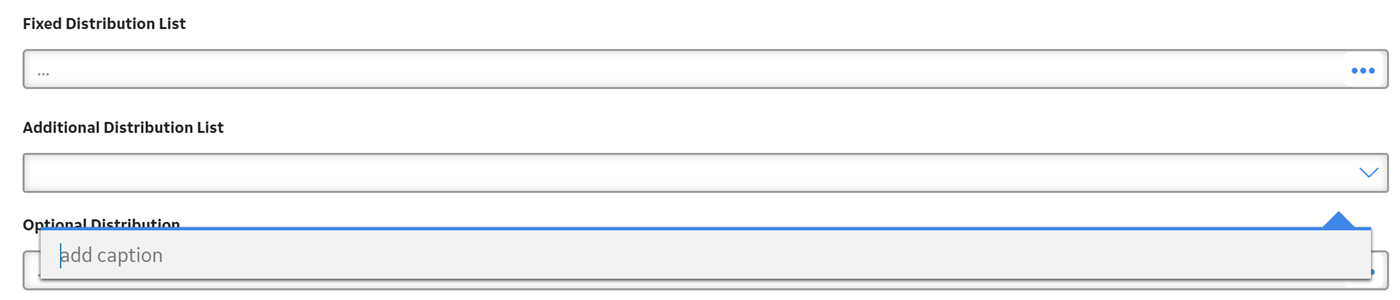
 , and then enter the name of the conditional alert in the search bar.
, and then enter the name of the conditional alert in the search bar.