Workflow
Core Analysis: Query Analysis Workflow
Core Analysis processes leverage Predix Essentials data to identify opportunities for business improvement. When the process identifies such an opportunity, a Performance Recommendation is raised to communicate the need and track the required work. You can use the Query Analysis Workflow process to identify opportunities or needs for improvement based on generated queries that identify bad actors or high-impact failures.
In the following workflow diagram, the blue text in a shape indicates that a corresponding description has been provided in the sections that follow the diagram.
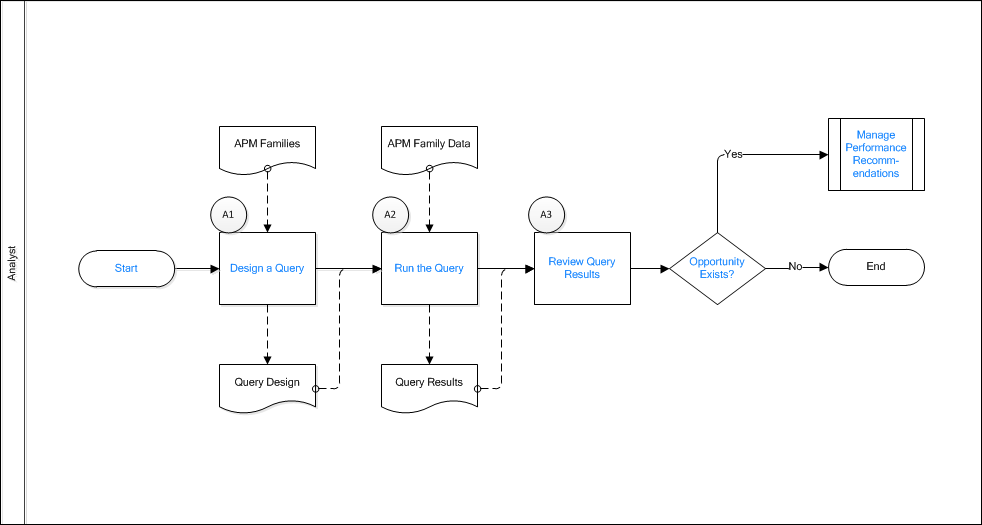
Start
Persona: Analyst
To satisfy a specific business problem, a Predix Essentials User initiates a core analysis that applies standard data analysis techniques.
Design a Query
Persona: Analyst
To satisfy a specific business need, design a query to select specific data from Predix Essentials entities. Multiple entities can be included in the query design to extract related records.
Run the Query
Persona: Analyst
Execute the query to produce results. The user modifies the query design to achieve the desired result.
Review Query Results
Persona: Analyst
Analyze the query results. The query can identify bad actors or high impact failures for further analysis. In the analysis of query records, consult other forms of Predix Essentials data.
Opportunity Exists?
Persona: Analyst
If a Predix Essentials User identifies an opportunity or need for improvement, then a Performance Recommendation is raised to communicate the need and track the required work. Otherwise, the workflow ends.
Manage Performance Recommendations
Persona: Analyst
If a Predix Essentials User identifies an opportunity or need for improvement, then a Performance Recommendation is raised to communicate the need and track the required work.
For more information, please consult the Manage Performance Recommendations documentation.
Queries Workflow
This workflow provides the basic, high-level steps for using this module. The steps in this workflow do not reference every possible procedure.
Procedure
The process of creating a more complicated query might include the following additional steps:
What To Do Next
After you have initiated the process of creating a Select query using either of these options, when the Design workspace appears, you can modify the query type to create any of the following types of queries based on that Select query:
- Crosstab query
- Delete query
- Update query
- Append query