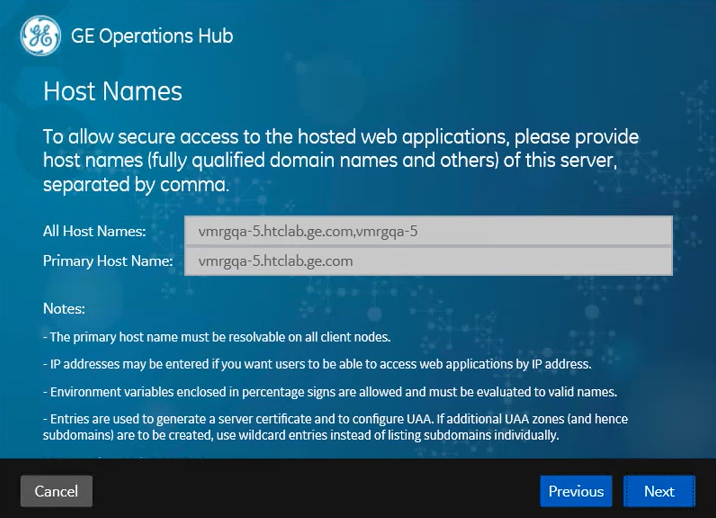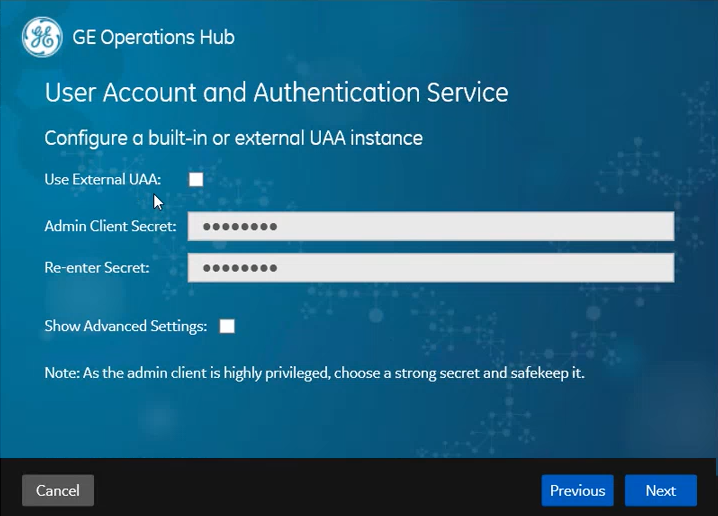This topic describes the installation of Operations Hub and Historian on the same
computer.
Before you begin
Ensure that the machine on which you want to install meets the installation
requirements for these applications.
- Operations Hub 2.1
- Historian 9.1
About this task
You can choose any order of install for the applications on
the same machine.
- Install Operations Hub followed by Historian (OR)
- Install Historian followed by Operations Hub
Procedure
-
Run the installation DVD for Historian 9.1, and install web-based clients:
- Historian Web Admin
- Historian Trend Client
The installation creates an application shortcut for the components on your
desktop. UAA is also installed as part of the Historian installation.
-
On the same machine, run the installation DVD for Operations Hub 2.1, and follow
the wizard to install the
application.
Important points to consider:
- The FQDN details cannot be modified if you install Operations Hub after
installing Historian on the same machine. The host names provided during
Historian installation are acquired by default.
- Do not select Use External UAA if installing Operations
Hub after installing Historian on the same machine. Historian's UAA instance is
already installed on your machine.
-
After installing, log in to Operations Hub with your user credentials.
If you open Historian Web Admin while logged into Operations Hub on the same
machine, you may receive an error stating that access is denied due to insufficient
privileges.
-
In Operations Hub, go to , and access your user account.
-
Add
historian_visualization.admin and
historian_visualization.user to Groups and
save.
Historian privileges are assigned to the user account.
-
If you run into a Unable to load data sources error, refer to troubleshooting for resolving the issue.
What to do next
If you installed Operations Hub followed by Historian on the
same machine, then search for Operations Hub log files in the Historian's log folder. Both
application log files are created in
C:\ProgramData\HistorianWebBasedClientLogs.