×
Supercharge your GE solution! Download a free trial of CSense analytics and more.
Copy a Page
Procedure
- From the main navigation menu, select
APPS.
The
APPS workspace appears.
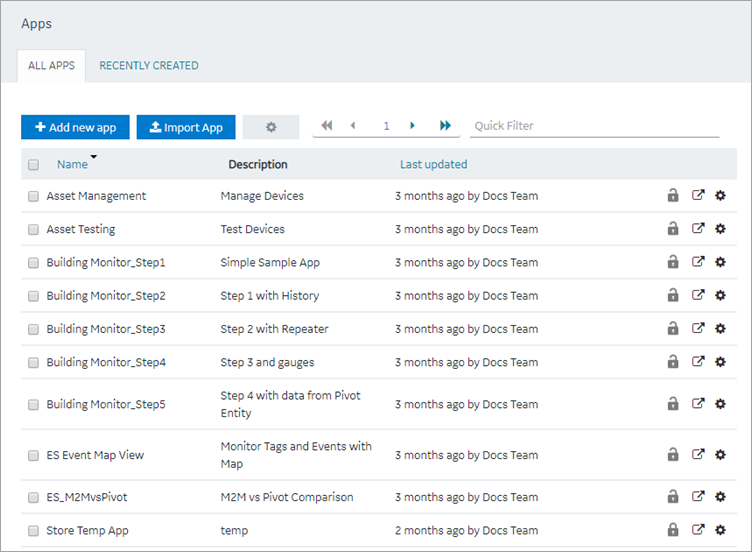
- In the Name column, select the application that contains the page that you want to copy.
The
PAGES workspace appears.
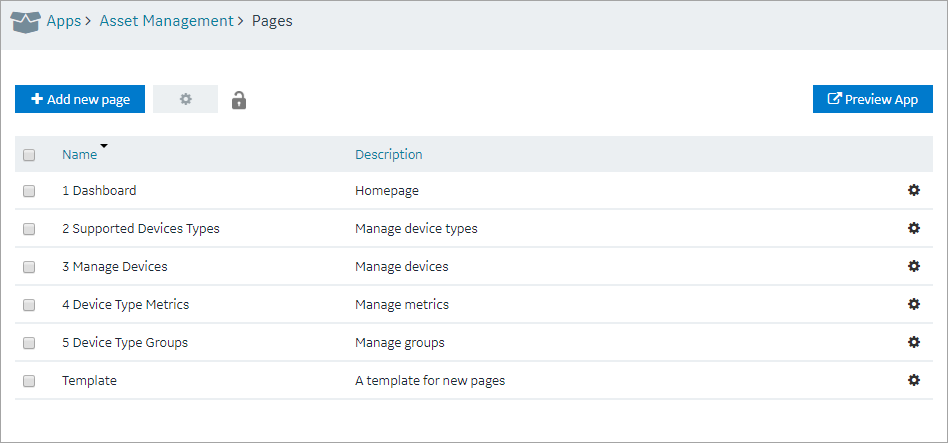
-
Select the check box for the page you want to copy and choose one of these
options.
| Option | Description |
|---|
| Copy a single page |
Select  in the
row, then select Duplicate page. in the
row, then select Duplicate page. |
| Copy multiple pages |
Select  in the
header, then select Duplicate Pages. in the
header, then select Duplicate Pages. |
A confirmation message appears.
-
Select OK to proceed to duplicate the page/s.
Select an Application screen appears.
-
From the drop down, select the application to copy this page.
You can copy page/s from one application to another, and also within the same
application.
-
Provide a name for the page.
| Option | Description |
|---|
| Copy a single page |
Enter a name for the duplicate page. The name must contain at least
one uppercase or lowercase letter. |
| Copy multiple pages |
By default, unique names are assigned to each duplicate
page. |
-
Copying page/s from one application to another requests for handling
globals.
- Duplicate Globals: Creates page globals with a
different name. Recommended when globals have the same name but are of
different types.
- Attempt to reuse Globals: Reuses the page
globals. Does not create new globals with the same or duplicate
name.
-
Select OK.
The pages, along with the UI components, queries, and global variables
used in them, are copied.
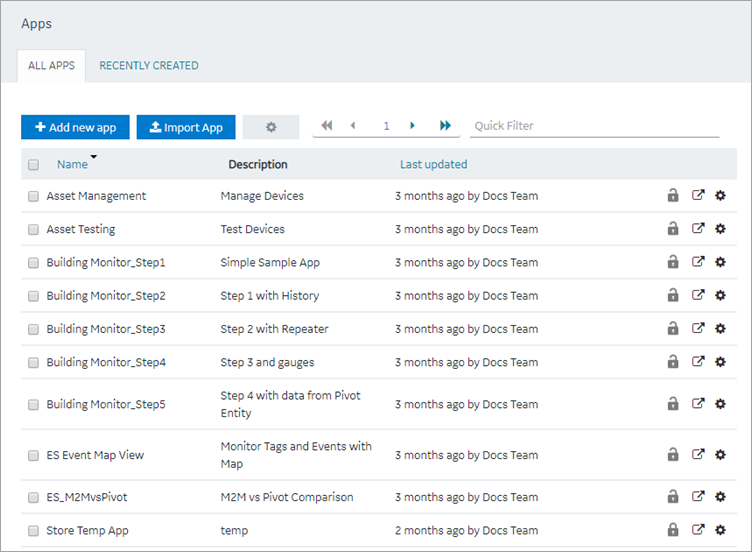
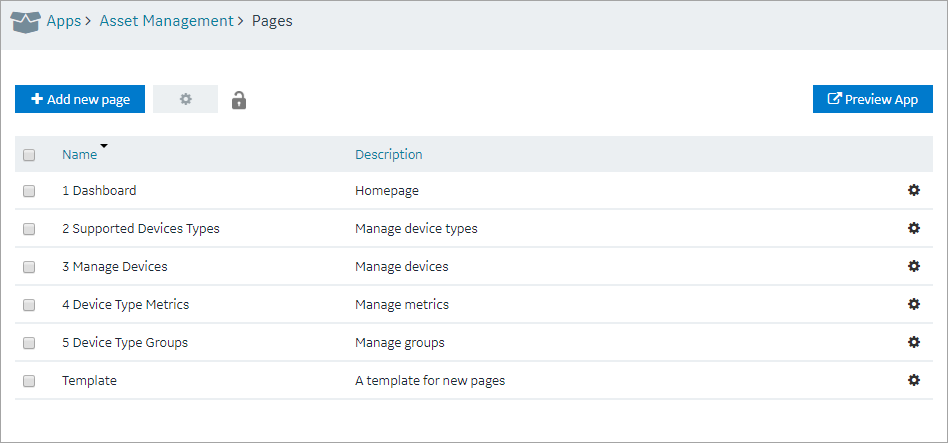
 in the
row, then select Duplicate page.
in the
row, then select Duplicate page. in the
header, then select Duplicate Pages.A confirmation message appears.
in the
header, then select Duplicate Pages.A confirmation message appears.



