Overview
Overview of Strategy Macros
Strategy Macros allows you to schedule one or more executions of the family-level rules associated with particular families.
Access Strategy Macros
Procedure
In the Applications menu, navigate to
.
The Strategy Macros page appears, displaying a list of available strategy macros.
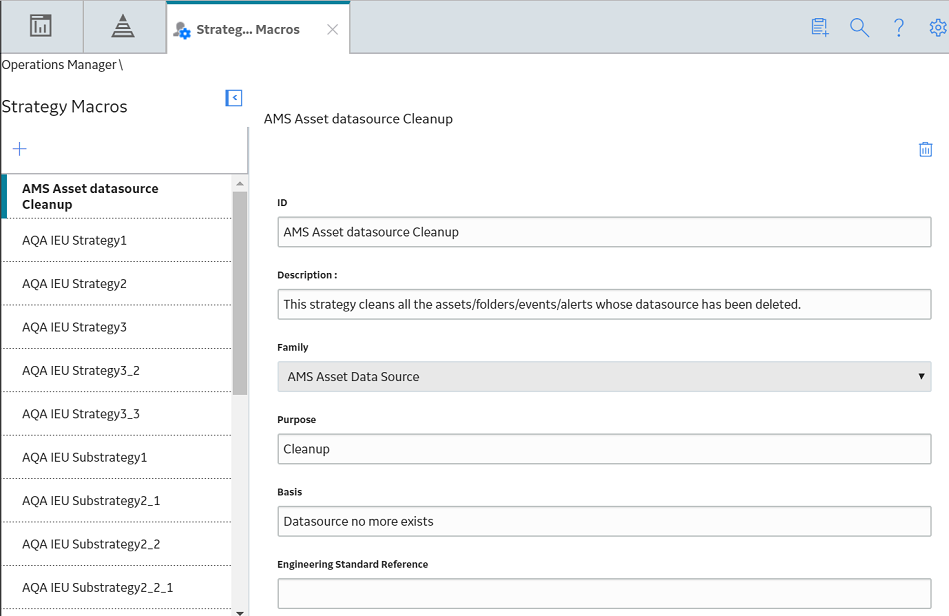
Note:
- If you want to modify a strategy macro, select the strategy macro, modify the values as needed, and then select
 .
. - If you want to delete a strategy macro, select the strategy macro, and then select
 in the <Strategy Macro Name> workspace.
in the <Strategy Macro Name> workspace.

 .
. button and a
button and a