Risk Matrix
About the Risk Matrix
The Risk Matrix that appears in the Risk Assessment window allows you to make selections that are used in calculations to determine an overall risk rank value.
The values that you see in the Risk Matrix are determined by various records. The baseline APM database contains a Risk Matrix that you can use when evaluating risk, but if you do not want to use the baseline values, an administrative user can customize the default Risk Matrix or create a new Risk Matrix.
The following image displays the Risk Matrix that is provided in the baseline database, where no risk values have yet been specified.
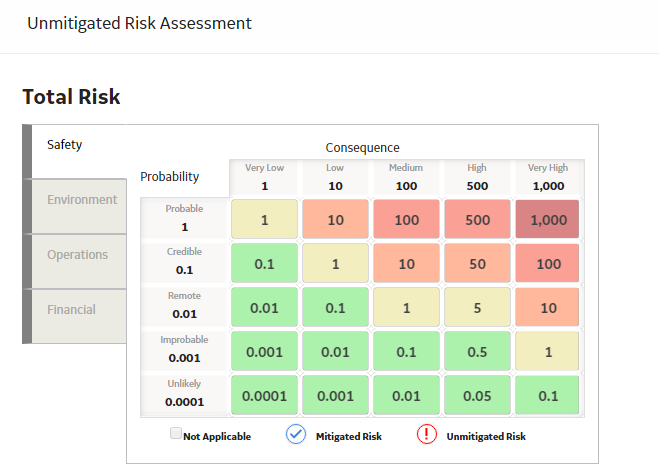
Each tab in the Risk Matrix represents an area that might be affected if risk were to be presented. The Safety, Environment, and Operations tab each contains its own matrix, which combines in a grid format probability factors with consequence factors. The Financial tab contains text boxes that serve the same purpose.
Depending on how you access the Risk Assessment window, the risk matrix will represent either mitigated or unmitigated risk:
- If you have accessed the Risk Assessment window from a record that represents risk before any actions have mitigated it (for example, a Failure Risk record in ASM or a Failure Effect node in an RCM Analysis), the specified risk values in each matrix are represented by a
 icon.
icon. - If you have accessed the Risk Assessment window from a record that represents an action that might mitigate risk (for example, an Action record in ASM or a Recommendation node in an RCM Analysis), the previously specified unmitigated risk values are represented by a
 icon and the mitigated risk values are represented by a
icon and the mitigated risk values are represented by a  icon.
icon.
When a risk value is selected, the number on the corresponding tab is updated to indicate the specified risk.
In addition, the cumulative values specified in the risk matrix are used in a calculation to determine the overall risk rank, which is displayed in either the Mitigated Risk Rank or Unmitigated Risk Rank section on the right side of the window.
Example
The Risk Assessment window shown in the following image was accessed from an Action record in ASM. You can see that the  icon appears in the Risk Matrix, so you know that the values represent mitigating action (the name of the window also indicates this, by default).
icon appears in the Risk Matrix, so you know that the values represent mitigating action (the name of the window also indicates this, by default).
You can see that the  icon appears in the cell that contains the value 5, indicating that the mitigated risk for the Safety category is 5. This value also appears on the Safety tab. The cumulative Mitigated Risk Rank appears to the left of the Risk Matrix.
icon appears in the cell that contains the value 5, indicating that the mitigated risk for the Safety category is 5. This value also appears on the Safety tab. The cumulative Mitigated Risk Rank appears to the left of the Risk Matrix.
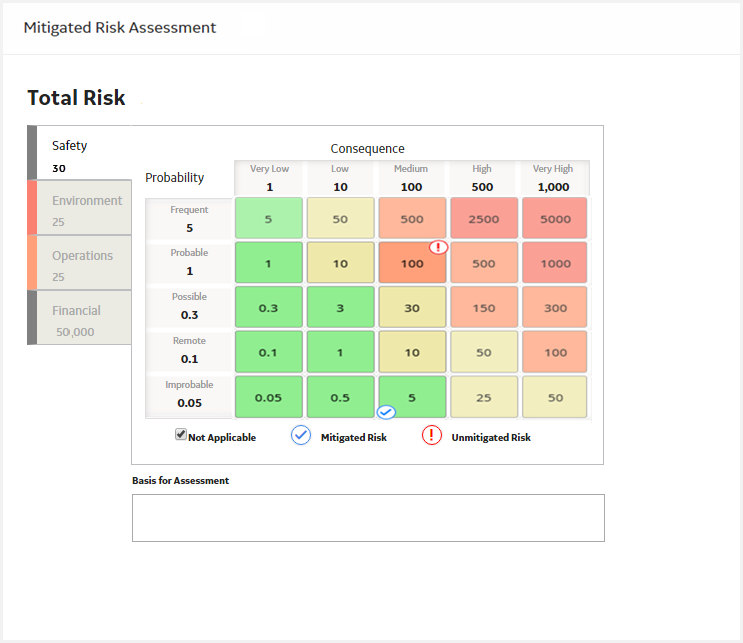
Disabled cells in a risk matrix
A cell may be disabled in the risk matrix when you are defining a mitigated risk assessment. This is because you can only select a consequence or probability value that is less than the unmitigated consequence or probability value.
Disabled cells will be colored slightly lighter than the enabled cells of the same color. For example, in the following image, you can see that some cells are slightly lighter, indicating that you must select a probability value less than or equal to 1 and a consequence value less than or equal to 100.
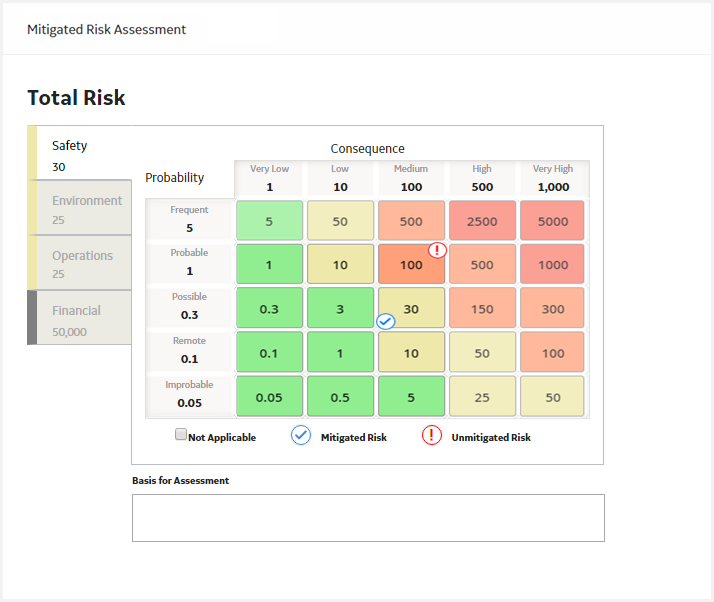
Another scenario where certain cells will be disabled in each matrix is if the Lock Mitigated Consequence check box is selected in the Risk Matrix record. In this scenario, when you are defining a mitigated risk assessment, you will not be able to modify the consequence value. Instead, you will be able to modify only the probability value.
About the Not Applicable Check Box
Each tab in the Risk Matrix contains the Not Applicable check box. If this check box is selected, it indicates that the risk category that is represented by that tab does not apply to the risk.
You might, for example, determine that a leak does not have a safety impact. In this case, when you are assessing the risk of the Leak Risk record, you would select the Not Applicable check box on the Safety tab. The following image shows the selected Not Applicable check box on the Safety tab for the Leak Risk record.
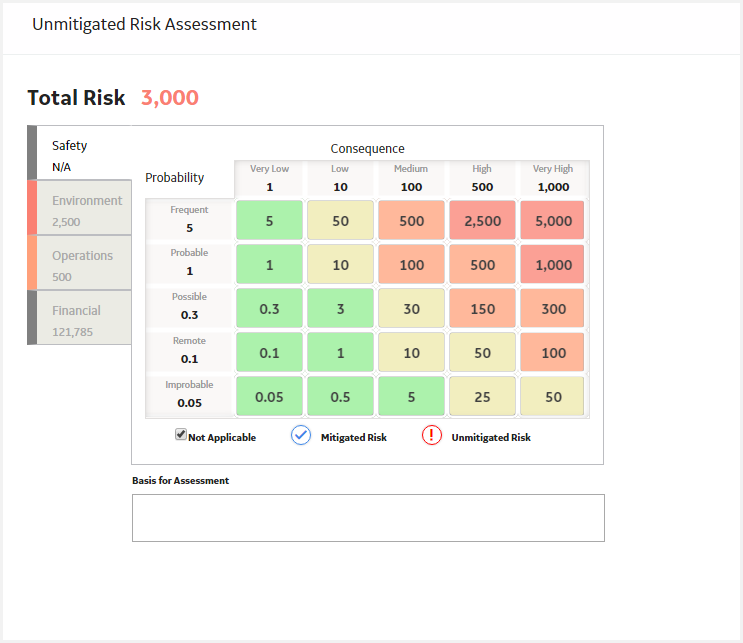
When you select the Not Applicable check box, the values on that tab will be disabled, and no unmitigated risk rank icon will appear. In addition, the tab label will contain the text N/A.
After you perform a risk assessment, multiple Risk Rank records are created, where the value in the Category field in each Risk Rank record represents a specific risk category (for example, Safety) that you assessed. If, for example, you create a Risk record with the name Leak, when you assess the risk using the Risk Matrix, multiple Risk Rank records will be created and linked to that Risk record. Each Risk Rank record will contain a value in the Category field to indicate the risk rank per category (for example, Safety). In addition, each Risk Rank record will contain the value True or False in the Not Applicable field to indicate whether or not you selected the Not Applicable check box on the tab representing that category.
So, using the Leak Risk record example, if you selected the Not Applicable check box on the Safety tab, the Leak Risk record would be linked to a Risk Rank record with the following values:
- Category: Safety
- Not Applicable: True
Preview a Risk Matrix
About This Task
When configuring Risk Matrices, you can preview a Risk Matrix to see how it will appear in the Risk Assessment window in other areas of APM.
Procedure
Access a Risk Matrix Record
Procedure
Create a New Risk Matrix
Copy a Risk Matrix
Procedure
Access the Risk Categories Associated with a Risk Matrix
Procedure
Access the Consequences and Probabilities Associated with a Risk Matrix
About This Task
You can access the details of the Consequence and Probability records associated with a Risk Matrix via Record Manager.

 .
. .
. , and then select
, and then select