Records
About Master Detail Datasheets
A Master Detail datasheet is a custom form that lets you display a record and all the records that are linked to it through a given relationship definition. Master Detail datasheets can be configured for any entity family using any relationship definition that relates it to another entity family.
For example, in the baseline APM database, the Calibration Template family is related to the Calibration Template Detail family through the Has Template Details relationship. APM includes a Master Detail datasheet that allows you to open a Calibration Template record while simultaneously viewing, creating, and modifying linked Calibration Template Detail records.
About Associated Pages
Associated Pages are links that are configured for a specific family, and which provide quick access to internal or external locations, such as a page in the APM application, a webpage, or an external file. Associated Pages are meant to provide additional information or functionality related to the record that is currently being viewed. You can configure Associated Pages for any entity family so that when users view a record belonging to that family, links will appear on its Associated Pages menu to provide users with access to those items.
To create Associated Pages, you must be familiar with constructing URLs for APM features. When you create Associated Pages, you will find that it is particularly useful to be familiar with URLs that use an Entity Key parameter, which will allow you to pass in to the URL the Entity Key of the record that you are currently viewing.
About Reference Tables
By configuring various aspects of the APM system, you can make values in one record dependent on the values in another record. For example, if you know that certain pump properties, such as weight, size, and pump type, are the same for all pumps with a specific model number, you can create a record that contains fields and values specific to the pump weight, pump size, pump type, and pump model number. You can then write a rule dictating that when any pump record lists the specified model number, the related record containing the populated values will be used to look up various pump information and populate the corresponding fields automatically. You can create multiple records that belong to a single family and reference those records whenever necessary. When you create multiple reference records in the same family, those records are referred to collectively as a reference table.
Reference table records are best viewed using one of the following options:
- Query results
- Bulk Data Form
Each row in the Bulk Data Form or query results represents one record that belongs to the selected reference table family. Each column in the Bulk Data Form or query results represents a field in the reference table records, each of which may correspond to fields in other records.
Reference tables are simply a group of records that, coupled with the appropriate code or rules, tell fields in other records how to behave. Depending on your implementation, you could create as many reference tables as desired and write the appropriate rules to determine the functionality of the reference tables. Note that some APM modules rely on reference tables to populate baseline fields. In some cases, the reference tables are configured by APM, and in other cases, you will need to configure the reference tables manually.
Because reference table records are accessible in the APM system, anyone with the proper security privileges for the associated family will be able to modify and save changes to those records, thereby changing the values in the reference table. Note that if a reference table is modified, any analysis that was calculated using the previous values becomes outdated and must be recalculated to reflect the changes to the reference table.
If you want to be able to quickly access an individual reference table record to modify it, consider creating a query on the reference table family and fields, and add a hyperlink to the query that will allow you to open and modify the record in the Record Manager or Bulk Data Form.
About Revision History
Via the Configuration Manager, for a given field, you can specify whether or not you want to keep track of the revision history for that field. When this option is enabled for a field, APM records a log of changes that are made to the value in that field.
You can access the log by using either of the following options:
- The Datasheet Field History dialog box, which is accessible from the datasheet.
- The Field History Records query, which is provided in the baseline APM database in the following Catalog folder: \\Public\Meridium\Modules\Core\Queries.
About Record Hierarchy
The record hierarchy is a visual representation of the records in the database and how they relate to one another. The following image displays an example of the record hierarchy as it appears in the Record Explorer pane.
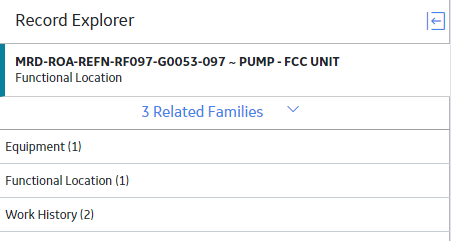
Details
The record hierarchy displays the records in the database and how they relate to one another. When you open a record in the Record Manager, it appears as the root record at the top of the record hierarchy in the Record Explorer pane. Below the root record, the record hierarchy displays the families that are related to the family of the root record.
Family-level and record-level tabs in the record hierarchy are distinguished in the following ways:
-
Family-level tabs in the record hierarchy contain the
 button, and the related records within the given family appear below that family tab in the record hierarchy.
button, and the related records within the given family appear below that family tab in the record hierarchy.
-
When they are selected, record-level tabs in the record hierarchy open the given record's datasheet, and the families related to that record appear below that record tab in the record hierarchy.
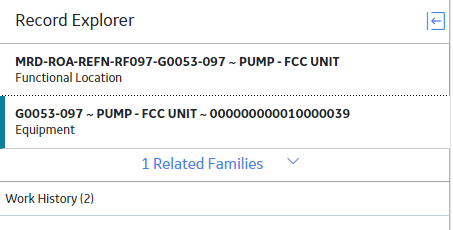
When you select a record in the record hierarchy, you can filter the related families in two ways:
- Related Families: The record hierarchy displays only the families that contain records that are linked to the root record.
- All Possible Families: The record hierarchy displays all families that are related to the family of the root record, regardless of whether those families contain records that are linked to the root record.
About Viewing and Modifying Records
The APM system provides two primary features through which you can view and modify records: the Record Manager and the Bulk Data Form.
Records store information that you can view, modify, and manipulate throughout the APM system. Many modules provide custom interfaces that allow you to interact with records in ways that are unique to those modules. In some cases, records are meant to be created and modified only from within the modules to which they belong, but all records can be viewed in the Record Manager and Bulk Data Form.
About Datasheets
While Record Manager is the tool through which you can manipulate records, datasheets are the vehicles for organizing and storing the data in those records. Datasheets will differ depending on the type of records they support, and they can be created by an administrative user in Configuration Manager using the Datasheet Builder. This topic gives a basic overview of datasheets. The following image demonstrates an example of an Equipment datasheet on the Record Manager page.
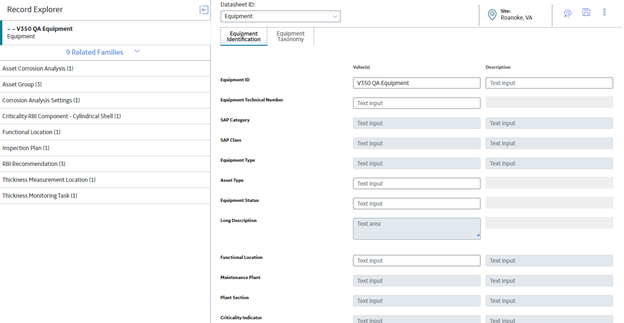
The Datasheet ID field has a drop-down menu from which you can select the saved datasheet configuration of your choice.
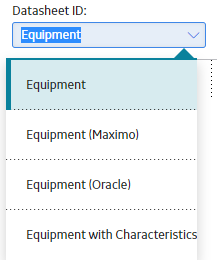
The datasheet tabs allow you to have separate types of datasheets within one saved datasheet configuration.
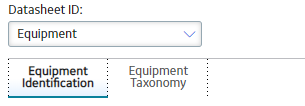
When you access a record, you can enable editing for its datasheet by selecting  , which also enables you to access a number of other actions.
, which also enables you to access a number of other actions.
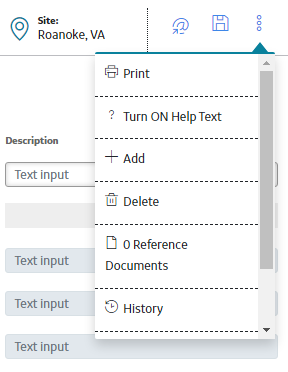
Parameter Syntax for Associated Pages
In the URL Manager, you can create Associated Pages, which are URLs that are associated with a specific entity family. Associated Pages will be available in the APM system when a user is viewing a record that belongs to a family for which Associated Pages have been defined. In general, the syntax for URLs that serve as Associated Pages is the same as the syntax for URLs that you construct in the APM system. One exception to Associated Pages is the URL syntax for specifying a variable parameter value. In the APM system, variable parameter values in query URLs are surrounded by $ (dollar signs). For URLs that serve as Associated Pages, variable parameter values are surrounded by [ ] (square brackets).
Consider an example where the Tank family has a Manufacturer_ID field that stores the name of the company that manufactured the Tank. Now, suppose a query exists that returns a list of tank failures and contains a prompt, with the prompt ID Manufacturer, which accepts the name of a given manufacturer. The purpose of the prompt is to limit the query results to those failures associated with the specified manufacturer. Using this example, you could create a link on the Associated Pages menu that executes this query and passes in to the Manufacturer prompt the Manufacturer ID from the Tank record that is displayed in the Record Manager.
The URL for the link might look something like this: #query?path=Public\Meridium\Queries\Failures by Manufacturer&Manufacturer=[Manufacturer_ID]
This URL contains one variable parameter value: Manufacturer_ID. When a user executes the Associated Page, the value from the Manufacturer_ID field in the current Tank record will be passed to the Manufacturer prompt in the Failures by Manufacturer query. As a result, the query will return a list of failures associated with the manufacturer of the Tank record that you are viewing at any given time.
Create a Record
About This Task
To create a new record, complete one of the following sequences of steps.
Procedure
- Create a New Record Using the
 Button
Button - Create a New Record Using the Record Explorer
- Create a New Record by Copying an Existing Record
- Create a New Record in the Bulk Data Form
Access a Record from the Record Explorer
About This Task
In the Record Explorer pane, using the Record Hierarchy, you can access via their relationships to other records.
Procedure
Collapse and Expand the Record Explorer Pane
About This Task
When you access a record, the Record Explorer pane appears to the left of the datasheet. You can collapse and expand the pane as needed.
Procedure
Change the Filtering Option
Procedure
Access the Datasheet Field History Window
Procedure
Access Associated Pages for a Record
Procedure
Results
The Associated Pages hierarchy contains links to associated pages. In the hierarchy, when a  appears beside a node, the node can be expanded to reveal child nodes, much like the record hierarchy in the Record Explorer. If a record contains no associated pages, the
appears beside a node, the node can be expanded to reveal child nodes, much like the record hierarchy in the Record Explorer. If a record contains no associated pages, the  button is not displayed.
button is not displayed.

 .
. .
. to collapse the pane.
to collapse the pane. .
.