Query Settings
Access the Query Settings Page
About This Task
Procedure
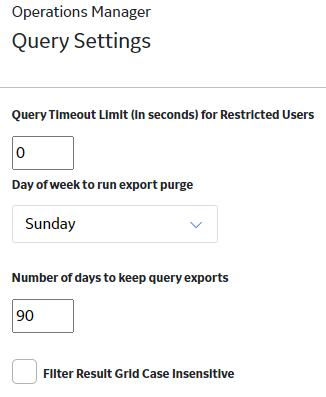
About Query Timeouts
Using Query Timeouts, you can specify the query time-out limit. The query time-out limit is the amount of time in seconds that the APM system will allow a new or modified query to attempt to return results before timing out.
This setting allows you to control the performance of the queries in your system by enforcing a requirement that they meet a specific performance goal. This setting is used in the query design when a Security User whose query privilege setting is Restricted By Timeout Limit tries to save a new or modified query.
- If the query has not returned results, a message will appear, indicating that the query cannot be saved, and the save options will remain disabled.
- If the query has returned results, the save options will be enabled, and the Security User can save the query.
Specify the Limit for Query Timeout
About This Task
Procedure
About Purging Saved Exports
There is a scheduled job to purge old background exported queries. You can configure the day this job runs and for how many days to keep the query exports on the Query Settings page.
Set Purge Export Frequency
Procedure
About Case Insensitive Filtering
Filtering in result grid is case sensitive. Case-insensitive filtering can be enabled using the Filter Result Grid Case Insensitive setting. This feature only affects the filtering in result grid.

 .
.