Hazards Analysis
About the Hazards Analysis Team
The hazards analysis team is a group of individuals who will complete the hazards analysis. You can add APM users and non-APM users to the hazards analysis team.
- APM users will have an existing APM Security User and an associated Human Resource record that was created automatically when the Security User was created.
- Non-APM users will not have a APM Security User or a Human Resource record. To add a non-APM user to the SIL analysis team, you will need to create a Human Resource record for that user. You can do so via the SIL Analysis Team Members page or using APM Tools.
Team Member Roles
Hazards analysis team member roles is used to as a reference to understand which team member is responsible for a given task related to the analysis. Any member of the team can be assigned a role. The following roles are available for a hazards analysis:
- Owner: The team member who is responsible for completing the hazards analysis. After you assign a team member the role of Owner, the name of that team member will appear in the Owner field in the Hazards Analysis.
- Facilitator: The team member who is in charge of conducting the analysis and organizing the team.
There can be only one Owner and one Facilitator per analysis.
About Revision History
You can use the revision history in a hazards analysis to manage the revisions made for an entire analysis (i.e., HAZOP or What If). When you create an analysis, you link records in multiple families to the Hazards Analysis. When you complete an analysis (i.e., it has been approved), you will change the state of the Hazards Analysis to Complete. When you do so, a snapshot is taken of the Hazards Analysis and each record linked to it.
When the state of a Hazards Analysis is changed to Complete, one record in each of the following families will be created:
- Hazards Analysis Revision
- Hazards Analysis System/Node Revision
- HAZOP Deviation Revision (for HAZOP Analyses)
- What If Revision (for What If Analyses)
- Hazards Analysis Cause Revision
- Hazards Analysis Consequence Revision
- Hazards Analysis Safeguard Revision
- IPL Checklist Revision
In other words, after the record state for the Hazards Analysis is changed to Complete, one Revision record is created for each record that is linked to the Hazards Analysis (with the exception of the Human Resource, Risk Assessment Recommendation, and Risk Assessment families). Each Revision record stores a snapshot of the source record as it appeared when the state of the Hazards Analysis was changed.
If you re-evaluate the Hazards Analysis, the state of the Hazards Analysis will change to Complete. A second set of Revision records will be created, and so on.
Create a Hazards Analysis
Access a Hazards Analysis
Procedure
Results
- A list of Systems/Nodes for the Hazards Analysis appears in the left pane.
Access a List of Assets Linked to an Analysis
About This Task
Procedure
Access the Recommended Actions Pane
About This Task
- If you access a Hazards Analysis, the Recommended Actions pane displays a list of Risk Assessment Recommendations linked to all the Consequences in the Hazards Analysis.
- If you access a System/Node, Deviation, What If, or a Cause, the Recommended Actions pane displays a list of Risk Assessment Recommendations linked to all the Consequences in the System/Node.
- If you access a Consequence, the Recommended Actions pane displays a list of Risk Assessment Recommendations linked to the Consequence.
Procedure
Create a Recommendation
Procedure
Results
- The Risk Assessment Recommendation that you have created is listed in the Recommended Actions pane for the related Hazards Analysis, System/Node, Deviation or What If, and the Cause that are linked to the Consequence.
Access the PHA Re-Validation Schedule
About This Task
The PHA Re-Validation Schedule section on the Hazards Analysis Overview page displays a list of Hazards Analyses that satisfy any of the following conditions:
- The value in the Next Reevaluation Date field falls within the next 30 days.
- The value in the Next Reevaluation Date field is a past date.
Procedure
Access the Hazards Analysis Team Members Section
About This Task
This topic describes how to access the Team Members section of a Hazards Analysis, from where you can access the list of team members in the analysis, add new ones, assign roles to team members, or modify or delete them.
Procedure
Access the Reference Documents Section in Hazards Analysis
About This Task
Procedure
Access the Revision History of a Hazards Analysis
About This Task
This topic describes how to access the revision history of a Hazards Analysis for each revision of the analysis.
Procedure
Accessing the Revision of a Hazards Analysis
Suppose that a Hazards Analysis has been re-evaluated (i.e., cycled through the states, Planning to Complete) twice. Therefore, this creates two revisions of the analysis.
- Access the Hazards Analysis.
- In the upper-right corner of the page, select 2 Revisions.
The Revision History page appears, displaying the two revisions.
- Select the hyperlink that corresponds to Revision 1.
The Analysis Summary workspace for Revision 1 of the analysis appears. The left pane displays a hierarchical structure of the Systems/Nodes and their elements.
- If you want to view the changes that have been made for a System/Node in Revision 1, then select the System/Node, and then, in the upper-right corner of the page, select Show Changes.
The Changes for Selected Datasheet window appears, displaying a list of old and new values for each field that was modified in Revision 1 compared to Revision 0.

 .
. .
. .
. .
. in the upper-left corner of the page.
in the upper-left corner of the page.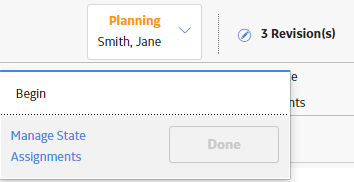
 .
. , and then select
, and then select