Admin
Access the RA Administrator Page
Procedure
In the Applications menu, navigate to
.
The RA Administrator page appears, displaying the HTML Report Setting workspace by default.
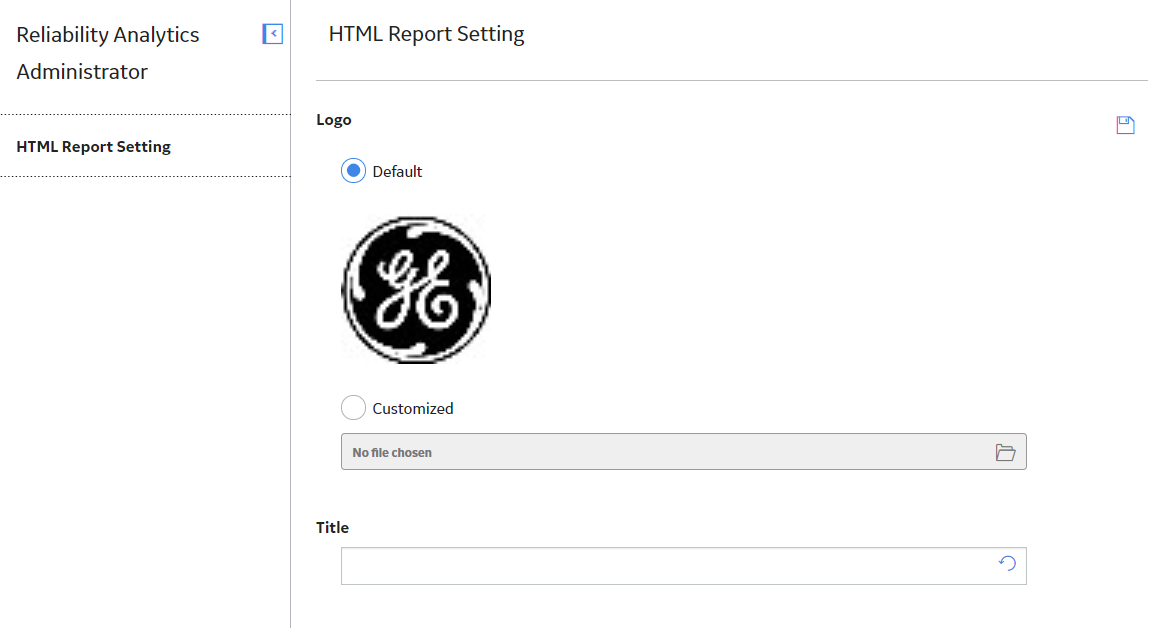
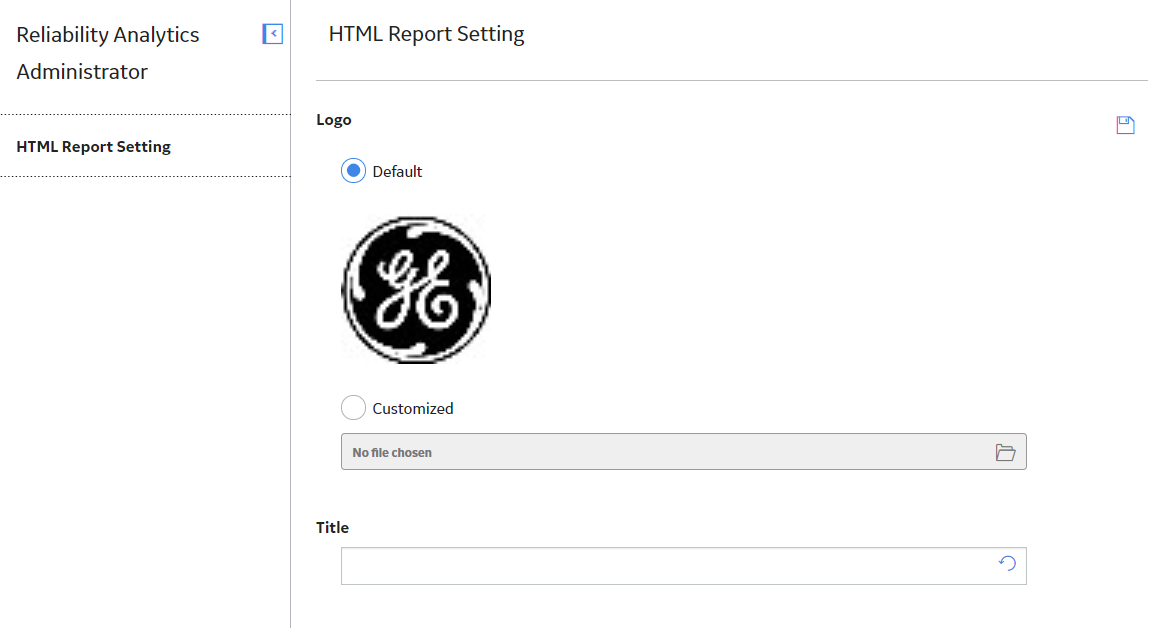

 , and then select the image that you want to appear on the report.
, and then select the image that you want to appear on the report. .
. .
.