General Reference
LOPA Data Model
The following diagram shows how the families used in LOPA are related to one another.
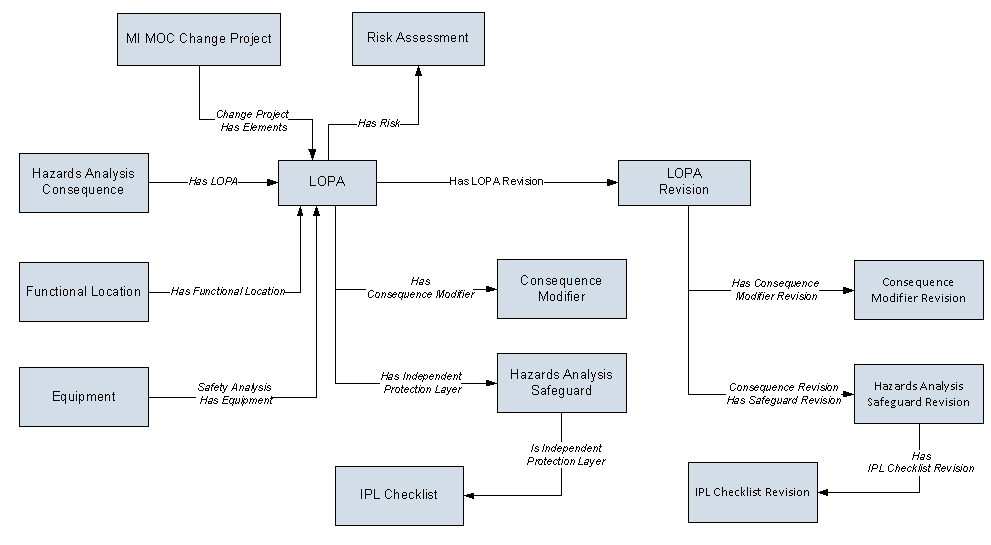
The Has LOPA relationship between Hazards Analysis Consequence and LOPA is used only if you create or link a LOPA with a Consequence in Hazards Analysis.
Apart from the families shown in the data model, the following families are also used in LOPA to populate certain fields in datasheets:
LOPA Security Groups
The following table lists the baseline Security Groups available for users within this module, as well as the baseline Roles to which those Security Groups are assigned.
| Security Group | Roles |
|---|---|
| MI HA Administrator |
MI HA Administrator MI Safety Admin |
| MI HA Facilitator |
MI HA Facilitator MI Safety Admin MI Safety Power MI Safety User |
| MI HA Member |
MI HA Member MI Safety Admin MI Safety Power MI Safety User |
| MI HA Owner |
MI HA Owner MI Safety Admin MI Safety Power |
| MI Hazards Viewer |
MI APM Viewer MI Hazards Viewer MI Safety Admin MI Safety Power MI Safety User |
| MI SIS Administrator |
MI Safety Admin MI SIS Administrator |
| MI SIS Engineer |
MI Safety Admin MI Safety Power MI Safety User MI SIS Engineer |
| MI SIS User |
MI Safety Admin MI Safety Power MI Safety User MI SIS User |
| MI SIS Viewer |
MI APM Viewer MI Safety Admin MI Safety Power MI Safety User MI SIS Engineer MI SIS Viewer |
The baseline family-level privileges that exist for these Security Groups are summarized in the following table.
| Family | MI HA Administrator | MI HA Facilitator | MI HA Member | MI HA Owner | MI Hazards Viewer | MI SIS Administrator | MI SIS Engineer | MI SIS User | MI SIS Viewer |
|---|---|---|---|---|---|---|---|---|---|
| Entity Families | |||||||||
| Active IPL |
View, Update, Insert, Delete | View | View | View | View |
View, Update, Insert, Delete | View | View | View |
| Asset Safety Preferences | View, Update, Insert, Delete | View | View | View | View |
View, Update, Insert, Delete | View | View | View |
| Consequence Adjustment Probability | View, Update, Insert, Delete | View | View | View | View |
View, Update, Insert, Delete | View | View | View |
| Consequence Modifier | View, Update, Insert, Delete | View, Update, Insert, Delete | View | View | View |
View, Update, Insert, Delete | View, Update, Insert, Delete | View | View |
| Consequence Modifier Revision | View, Update, Insert, Delete | View, Update, Insert, Delete | View | View | View |
View, Update, Insert, Delete | View, Update, Insert, Delete | View | View |
| Hazards Analysis Safeguard | View, Update, Insert, Delete | View, Update, Insert, Delete | View | View, Update, Insert, Delete | View |
View, Update, Insert, Delete | View, Update, Insert, Delete | View | View |
| Hazards Analysis Safeguard Revision | View, Update, Insert, Delete | View, Update, Insert, Delete | View | View, Update, Insert, Delete | View |
View, Update, Insert, Delete | View, Update, Insert, Delete | View | View |
| Human IPL |
View, Update, Insert, Delete | View | View | View | View |
View, Update, Insert, Delete | View | View | View |
| Initiating Event |
View, Update, Insert, Delete | View | View | View | View |
View, Update, Insert, Delete | View | View | View |
| IPL Checklist |
View, Update, Insert, Delete | View | View | View | View |
View, Update, Insert, Delete | View, Update, Insert, Delete | View | View |
| IPL Checklist Revision |
View, Update, Insert, Delete | View | View | View | View |
View, Update, Insert, Delete | View, Update, Insert, Delete | View | View |
| LOPA | View, Update, Insert, Delete | View, Update, Insert, Delete | View | View | View |
View, Update, Insert, Delete | View, Update, Insert, Delete | View | View |
| LOPA Revision | View, Update, Insert, Delete | View, Update, Insert, Delete | View | View | View |
View, Update, Insert, Delete | View, Update, Insert, Delete | View | View |
| Passive IPL |
View, Update, Insert, Delete | View | View | View | View |
View, Update, Insert, Delete | View | View | View |
| Safety Integrity Level | None | None | None | None | None |
View, Update, Insert, Delete | View | View | View |
| Relationship Families | |||||||||
| Consequence Revision Has Safeguard Revision | View, Update, Insert, Delete | View, Update, Insert, Delete | View | View, Update, Insert, Delete | View | View, Update, Insert, Delete | View, Update, Insert, Delete | View | View |
| Has Consequence Modifier | View, Update, Insert, Delete | View, Update, Insert, Delete | View | View | View |
View, Update, Insert, Delete | View, Update, Insert, Delete | View | View |
| Has Consequence Modifier Revision | View, Update, Insert, Delete | View, Update, Insert, Delete | View | View | View |
View, Update, Insert, Delete | View, Update, Insert, Delete | View | View |
| Has Functional Location | View, Update, Insert, Delete | View, Update, Insert, Delete | View | View, Update, Insert, Delete | View |
View, Update, Insert, Delete | View, Update, Insert, Delete | View | View |
| Has Independent Protection Layer | View, Update, Insert, Delete | View, Update, Insert, Delete | View | View | View |
View, Update, Insert, Delete | View, Update, Insert, Delete | View | View |
| Has IPL Checklist Revision | View, Update, Insert, Delete | View, Update, Insert, Delete | View | View, Update, Insert, Delete | View | View, Update, Insert, Delete | View, Update, Insert, Delete | View | View |
| Has LOPA | View, Update, Insert, Delete | View, Update, Insert, Delete | View | View | View |
View, Update, Insert, Delete | View, Update, Insert, Delete | View | View |
| Has LOPA Revision | View, Update, Insert, Delete | View, Update, Insert, Delete | View | View | View |
View, Update, Insert, Delete | View, Update, Insert, Delete | View | View |
| Has Risk | View, Update, Insert, Delete | View, Update, Insert, Delete | View | View, Update, Insert, Delete | View |
View, Update, Insert, Delete | View, Update, Insert, Delete | View | View |
| Is Independent Protection Layer | View, Update, Insert, Delete | View, Update, Insert, Delete | View | View, Update, Insert, Delete | View | View, Update, Insert, Delete | View, Update, Insert, Delete | View | View |
LOPA URLs
There is one URL route associated with LOPA: asset-safety/lopa. The following table describes the various paths that build on the route, and the elements that you can specify for each.
| Element | Description | Accepted Value(s) | Notes |
|---|---|---|---|
| asset-safety/lopa/admin: Displays the LOPA Admin page. | |||
| asset-safety/lopa/overview: Displays the LOPA Overview page. | |||
| asset-safety/lopa/<EntityKey>: Displays the LOPA Summary workspace of the LOPA with the specified Entity Key. | |||
| <EntityKey> | Specifies the Entity Key of the LOPA that you want to access. | Any numeric Entity Key that corresponds to an existing LOPA. |
This value is required to access an existing LOPA and its related records (i.e., Safeguards and Conditional Modifiers) from a URL. |
| asset-safety/lopa/overview/<AssetKey>: Displays the LOPA Overview page. The information on the page is filtered by the asset specified by the Asset Key. | |||
| <AssetKey> | Specifies the Asset Key of the asset based on which you want to filter information on the LOPA Overview page. | Any numeric Asset Key that corresponds to an existing asset. | None |
| asset-safety/lopa/revision/lopa/<EntityKey>: Displays the Revision History workspace of the LOPA with the specified Entity Key. | |||
| <EntityKey> | Specifies the Entity Key of the LOPA whose Revision History you want to access. | Any numeric Entity Key that corresponds to an existing LOPA. |
This value is required to access the Revision History of an existing LOPA and its related records (i.e., Safeguards and Conditional Modifiers) from a URL. |
URLs
| Example URL | Destination |
|---|---|
| asset-safety/lopa/2996482 | The LOPA Summary workspace of the LOPA with the Entity Key 2996482. |
| asset-safety/lopa/overview/64251832823 | The LOPA Overview page appears. In the Under Review and Approved section, the list of LOPAs associated with the asset whose Asset Key is 64251832823 and with all assets within the hierarchy level of the specified asset appears. |
| asset-safety/lopa/revision/lopa/2996482 | The Revision History workspace of the LOPA with the Entity Key 2996482. |
LOPA System Code Tables
The following table lists the System Code Tables that are used by the Layers of Protection Analysis module.
|
Table ID |
Table Description |
Function |
|---|---|---|
| INIT_EVENT | Initiating events for LOPA |
Populates the Initiating Event ID field in Initiating Event records. |
| MI_CONSQ_ADJ_PROB | Consequence Adjustment Probabilities |
Populates the Modifier ID field in the Consequence Adjustment Probabilities records. |
| MI_IPL_TYPES_SAFEGUARD | Types of IPL | Populates the Type field in the Safeguard record. |
| MI_ACTIVE_IPL | Types of Active IPL | Populates the Active IPL ID field in Active IPL records. |
| MI_PASSIVE_IPL | Types of Passive IPL | Populates the Passive IPL ID field in Passive IPL records. |
| MI_HUMAN_IPL | Types of Human IPL | Populates the Human IPL ID field in Human IPL records. |
| MI_HAZOP_SAFEGUARD_TYPE | Types of Safeguards | Populates the Safeguard Type field in the Safeguard record. |
About Calculations in LOPA
Calculating Unmitigated Consequence Frequency
Where,
- Frequency of Initiating Event is the value in the Frequency of Initiating Event field in LOPA.
- Probability of occurrence of Enabling Event is the value in the Enabling Event/Conditional Probability field in LOPA.
- Probability of occurrence of Conditional Modifier is the product of value in Probability field of all the Conditional Modifiers associated with the LOPA.
If Enabling Event/Condition Probability field is blank, a default value of 1 will be used in the calculation.
Calculating Total IPL PFD
Calculating Mitigated Consequence Frequency
Where,
- Unmitigated Consequence Frequency is the value in the Unmitigated Consequence Frequency field in LOPA
- Total IPL PFD is the product of value in the PFD fields of all the Safeguards associated with the LOPA
If there are no IPLs associated with the LOPA, then Mitigated Consequence Frequency is equal to the Unmitigated Consequence Frequency.
Calculating Required PIF PFD
Where,
- Required Mitigated Consequence Frequency is the value in Required Mitigated Consequence Frequency in LOPA.
- Mitigated Consequence Frequency is the value in the Mitigated Consequence Frequency field in LOPA.
Calculating Required PIF Risk Reduction Factor
Where,
- Required PIF PFD is the value in Required PIF PFD field in LOPA.
Calculated SIL Value
This value is derived based on the industry standard for SIL values.
Example of Calculations in LOPA
The following table contains the data used in the example and only lists fields that are required and contain a value.
| Field | Value |
|---|---|
|
Suppose that you create a LOPA with the following values: | |
| LOPA ID | Lopa_Example |
| Unacceptable Consequence | Explosion |
| Initiating Event Type | Gasket/packing blowout |
| Frequency of Initiating Event | 0.01 |
| Required Mitigated Consequence Frequency | 1E-05 (i.e., 0.00001) |
| Fields that are automatically populated in LOPA | |
| Unmitigated Consequence Frequency | 0.01 |
| Mitigated Consequence Frequency | 0.01 |
| Required PIF Risk Reduction Factor | 1000 |
| Required PIF PFD | 0.001 |
| Calculated SIL | 2 |
| Create a Conditional Modifier with the following values: | |
| Conditional Modifier ID | Modifier1 |
| Type | Probability of Ignition |
| Probability | 0.5 |
| Fields that are updated in LOPA after adding a Conditional Modifier | |
| Unmitigated Consequence Frequency | 0.005 |
| Mitigated Consequence Frequency | 0.005 |
| Required PIF PFD | 0.002 |
| Required PIF Risk Reduction Factor | 500 |
| Calculated SIL | 2 |
| Create a Safeguard and specify as IPL with the following values: | |
| Safeguard ID | Safeguard1 |
| IPL Type | Human IPL |
| IPL Sub Type | Human Action with >10 min response time |
| PFD | 0.1 |
| Fields that are updated in LOPA after adding a Safeguard that is an IPL | |
| Total IPL PFD | 0.1 |
| Unmitigated Consequence Frequency | 0.005 |
| Mitigated Consequence Frequency | 0.0005 |
| Required PIF PFD | 0.02 |
| Required PIF Risk Reduction Factor | 50 |
| Calculated SIL | 1 |
LOPA State Management
The following states are configured for the LOPA family:
- Planning: Indicates that the analysis is in the Planning state. You can modify or delete a LOPA and its related records (i.e., Conditional Modifiers and Safeguards) only if the LOPA is in Planning state. Additionally, if you have linked the LOPA to a Consequence in the Hazards Analysis, then to add or modify a Safeguard, the Hazards Analysis with which the Consequence is associated must also be in the Planning State.
- Active: Indicates that the LOPA is active.
- Review: Indicates that the LOPA has been sent for review.
- Pending Approval: Indicates that the LOPA has been reviewed and is awaiting approval.
-
Complete: Indicates that the analysis is approved. After the state of the LOPA is changed to Complete:
- A LOPA Revision is created, which stores a snapshot of the LOPA when the state was changed to Complete.
- The number of revisions for the LOPA is incremented by one, and appears in the upper-right corner of the LOPA Summary workspace.
- If the LOPA is linked to a LOPA Assessment in an Instrumented Function, then the values in the associated LOPA Assessment are updated based on the values in the LOPA.
Illustration of LOPA State Configuration
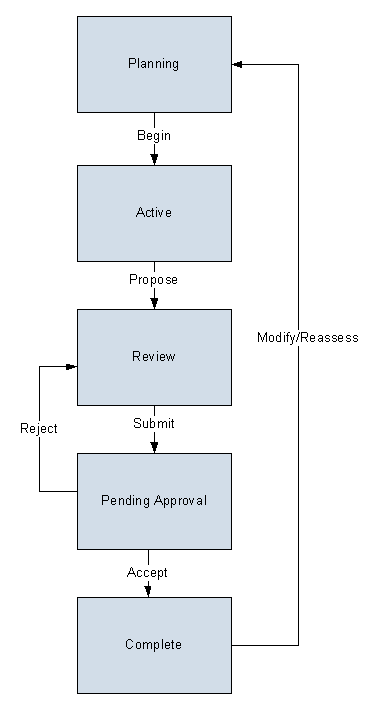
State Configuration Roles
The following table lists the baseline states, the operation that can be performed on each state, and the State Configuration Roles assigned to each state:
| State | Operation | User Role |
|---|---|---|
| Planning | Begin | MI Safety Admin, MI Safety Power, MI Safety User |
| Active |
Propose | MI Safety Admin, MI Safety Power, MI Safety User |
| Review | Submit | MI Safety Admin, MI Safety Power, MI Safety User |
| Pending Approval | Accept | MI Safety Admin, MI Safety Power |
| Reject | ||
| Complete | Modify/Reassess | MI Safety Admin, MI Safety Power |
LOPA Site Filtering
Site filtering in LOPA is achieved by specifying a site on the Definition section of a LOPA and that site assignment is applied to all the related records. Users must have privileges for the relevant site to access records for the specified site. Users can be assigned to one or many sites. They will be able to see only the records that are assigned to their site(s) or those that are global records.
Site filtering is enabled for the following families:
- LOPA: When you create a LOPA, you can assign it to any site. After you save the changes, you cannot modify the site for the LOPA.
- Consequence Modifier: A Conditional Modifier will inherit the site from the associated LOPA.
- Hazards Analysis Safeguard: A Safeguard will inherit the site from the associated LOPA.
Example
Consider an organization that has three sites, Site X, Site Y, and Site Z and contains the following records:
- LOPA 1: Assigned to Site X
- LOPA 2: Assigned to Site Y
- LOPA 3: Assigned to Site Z
Scenario 1: User assigned to only Site X
When this user accesses the LOPA Overview page, the user will be able to see the records that are assigned to Site X:
-
LOPA 1: Assigned to Site X
The user will also be able to see the Consequence Modifiers and Safeguards associated with LOPA 1.
Scenario 2: User assigned to both Site X and Site Y
When this user accesses the LOPA Overview page, the user will be able to see the records that are assigned to Site X and Site Y:
- LOPA 1: Assigned to Site X
-
LOPA 2: Assigned to Site Y
The user will also be able to see the Consequence Modifiers and Safeguards associated with LOPA 1 and LOPA 2.
Scenario 3: Super User
When this user accesses the LOPA Overview page, the user will be able to see the records that are assigned to any of the sites:
- LOPA 1: Assigned to Site X
- LOPA 2: Assigned to Site Y
- LOPA 3: Assigned to Site Z
The user will also be able to see the Consequence Modifiers and Safeguards associated with LOPA 1, LOPA 2, and LOPA 3.
Scenario 4: Hazop or What If Analysis Assigned to Site X
When the user searches for LOPA to link with the Consequence for a Hazop or What If analysis assigned to Site X, the user will be able to see the LOPA records that are assigned to Site X:
- LOPA 1: Assigned to Site X
Scenario 5: Instrumented Function Assigned to Site X
When the user searches for LOPA to link with an SIL Assessment of an Instrumented Function assigned to Site X, the user will be able to see the LOPA records that are assigned to Site X:
- LOPA 1: Assigned to Site X
