Calibration Tasks
About Calibration Task
A Calibration Task record stores details about a calibration task that should be performed by a given user for Calibration Management. Specifically, these records store scheduled dates for the next time the calibrations should be performed.
Calibration Tasks are linked to Calibration Profiles. After you link a Calibration Task to one or more profiles, APM creates a copy of the task for each Profile and Asset combination.
For example, suppose you have two Calibration Profiles, Profile 1 and Profile 2, which are associated with the Equipment and Template, as shown in the following diagram:
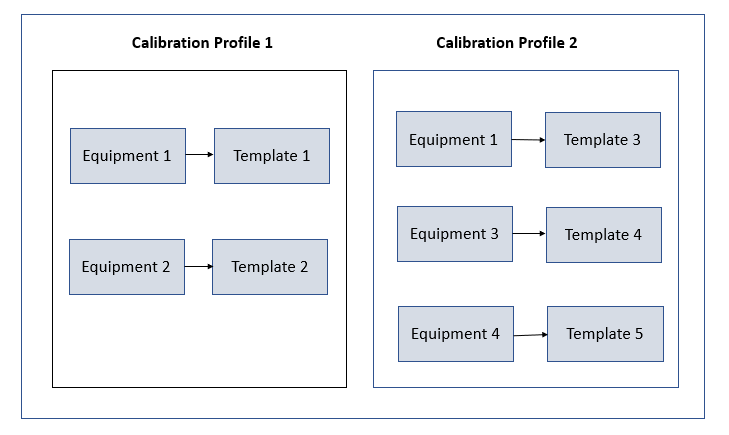
Note that Equipment 1 is associated with Profile 1 (Template 1) as well as Profile 2 (Template 3).
Suppose you have created Task 1 to link to all the Equipment records in Profile 1 and Profile 2. APM creates four Calibration Tasks, and links them to the Equipment and Template as shown in the following image. Note that since Template 1 and Template 3 are linked with the same Equipment, the same Task will be linked to both the Templates.
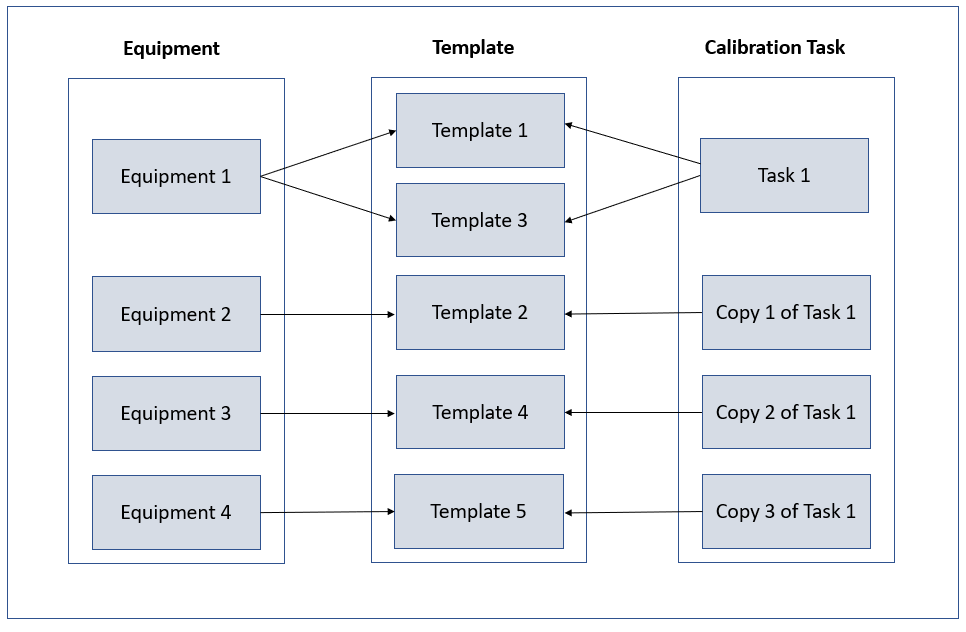
Each copy of the Calibration Task appears in the Calibration Queue section of the Calibration Management Overview page.
After a calibration is performed and the Calibration Event that is linked to the Asset is closed, the Calibration Task is updated such that:
- The Last Date field reflects the date on which the calibration event was performed.
- The Next Date field is the date on which the calibration is due for that asset.
Access a Calibration Task
Procedure
You can also navigate to Manage Calibration Tasks page from the Calibration Profile datasheet.
Link a Calibration Task to a Profile
Before You Begin
About This Task
Procedure
You can also navigate to Manage Calibration Tasks page from the Calibration Profile datasheet.
Results
What To Do Next
- If you are performing an automated calibration, send the work order to the documenting process calibrator.
- If you are performing a manual calibration, perform the calibration, and then create a manual calibration task to store the readings.
Filter Calibration Tasks
About This Task
Procedure
What To Do Next
Perform Manual Calibration
Before You Begin
About This Task
Procedure
What To Do Next
- Change the State of a Calibration
- Propose a recommendation to improvise the calibration strategy.
Unlink a Calibration Task from a Profile
About This Task
Procedure
Results
- In the Calibration Management Overview page, in the Calibration Queue section, the records that correspond to the tasks that you have unlinked are removed from the list.

 to save your changes.
to save your changes. , and then select
, and then select