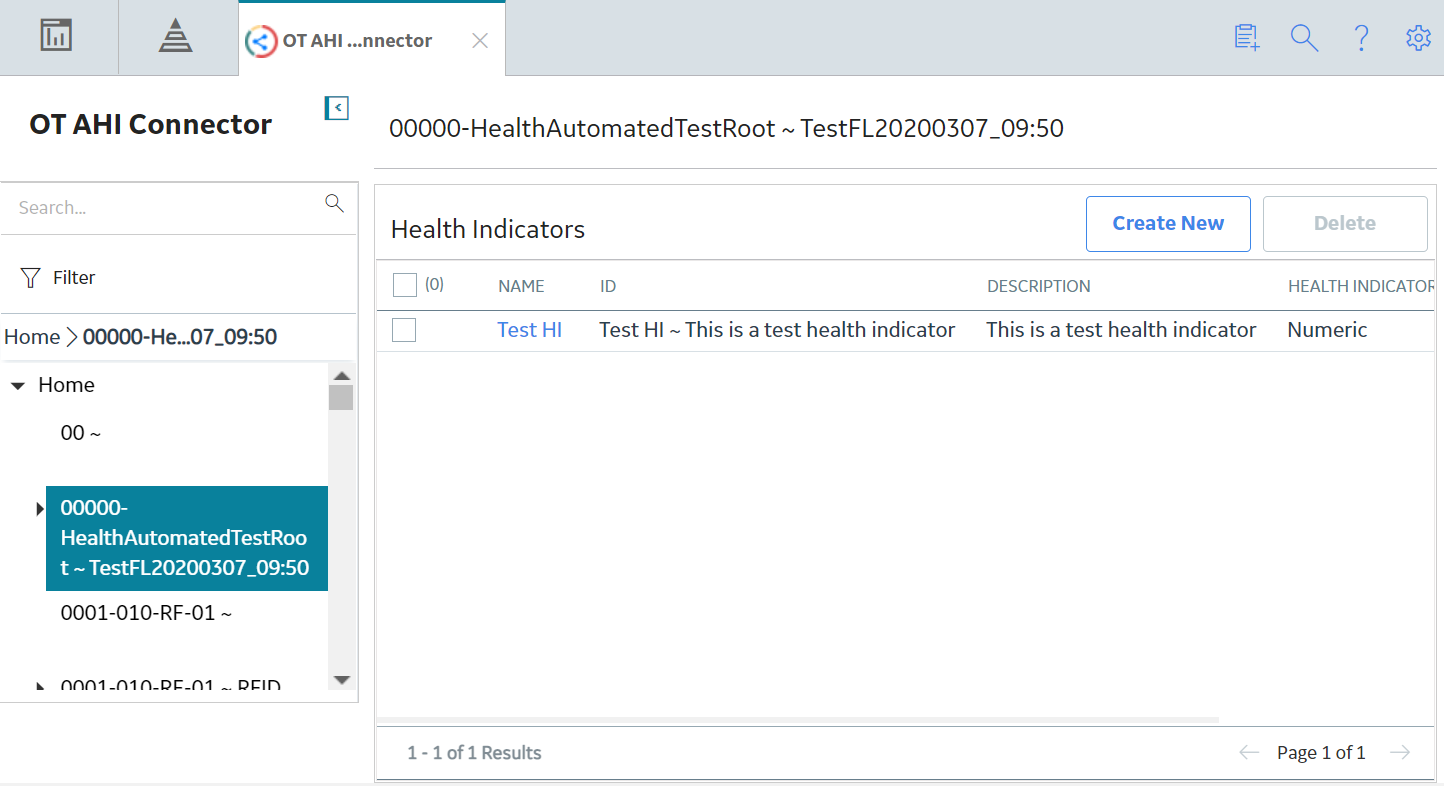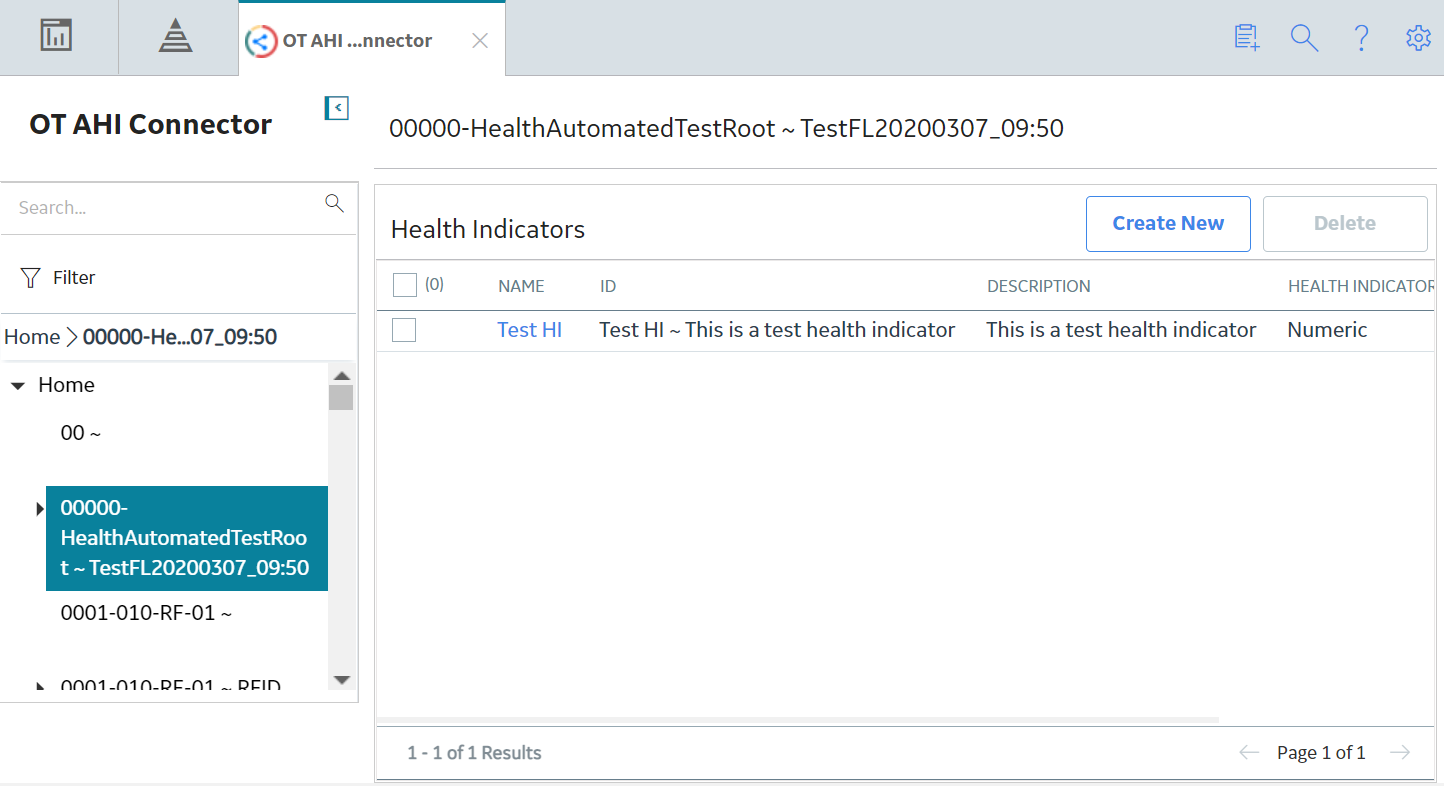OT AHI Connector
About OT AHI Connector
You can manage the Health Indicators for the OT Connect data using the OT AHI Connector. The OT AHI Connector allows you to create, edit, or delete the Health Indicators.
Access the OT AHI Connector Page
Before You Begin
- Super User
- Member of the MI OT Health Indicator Administrator security role.
Procedure
In the Applications menu, select Tools, and then select OT AHI Connector.
The OT AHI Connector page appears, displaying the asset hierarchy and a list of existing Health Indicators for the selected asset.