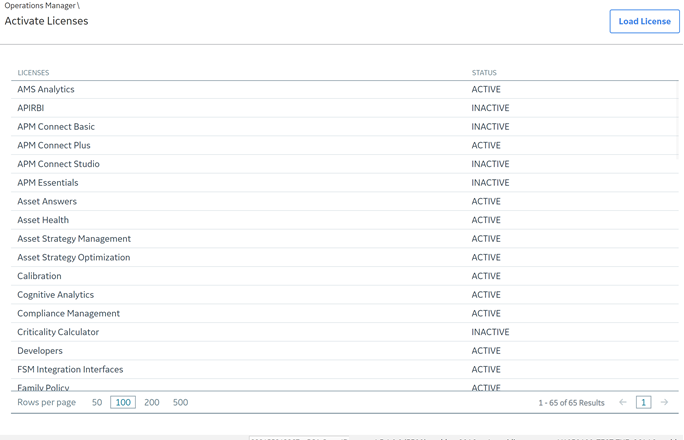Before You Begin
You must have obtained the license file and customer PIN.
Procedure
- In the Applications menu, navigate to
.
The
Activate Licenses page appears.
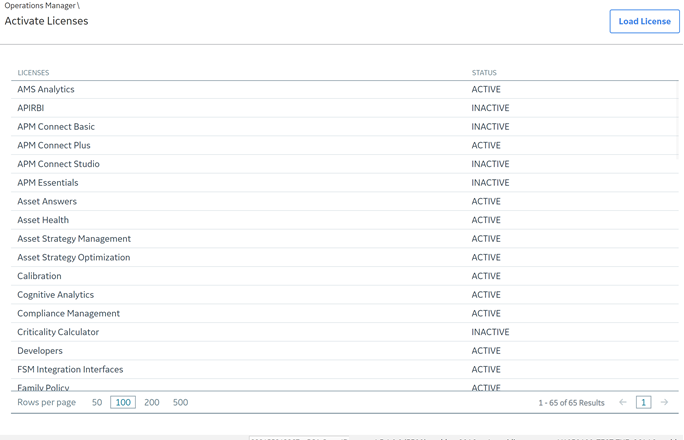
- Select Load License.
The Licenses Activation window appears.
- In the Customer PIN box, enter the customer PIN.
- In the License File box, select Choose File.
The Open window appears.
- Navigate to the folder containing the license file, select the file, and then select Open.
The Open dialog box closes, and the name of the file appears in the License File text box.
- Select OK.
A message appears, asking you to log in again.
- Log in to APM.
Results
- The APM system validates the license file and PIN that you entered. If the file and PIN are determined to be valid, the License Activation window closes, and license file appears in the list in the Activate Licenses page.
- For each module activated successfully, the Status field is populated with the text ACTIVE. However, if the license file or PIN are invalid, an error message will be displayed after Step 6. The error message will explain the problem that was encountered.