Event Timeline
About the Event Timeline
In Root Cause Analysis, a Failure Event is often the result of a sequence of contributing events. The Event Timeline is an organizational tool that enables RCA Team Members to collate and display Event data in a form that provides a visual representation of the timeline in which a sequence of contributing events have played out.
Once you have added a primary Event to the Event Timeline, you can add Secondary Events to create a more detailed representation of events associated with the failure.
 to display the diagram in full screen.
to display the diagram in full screen.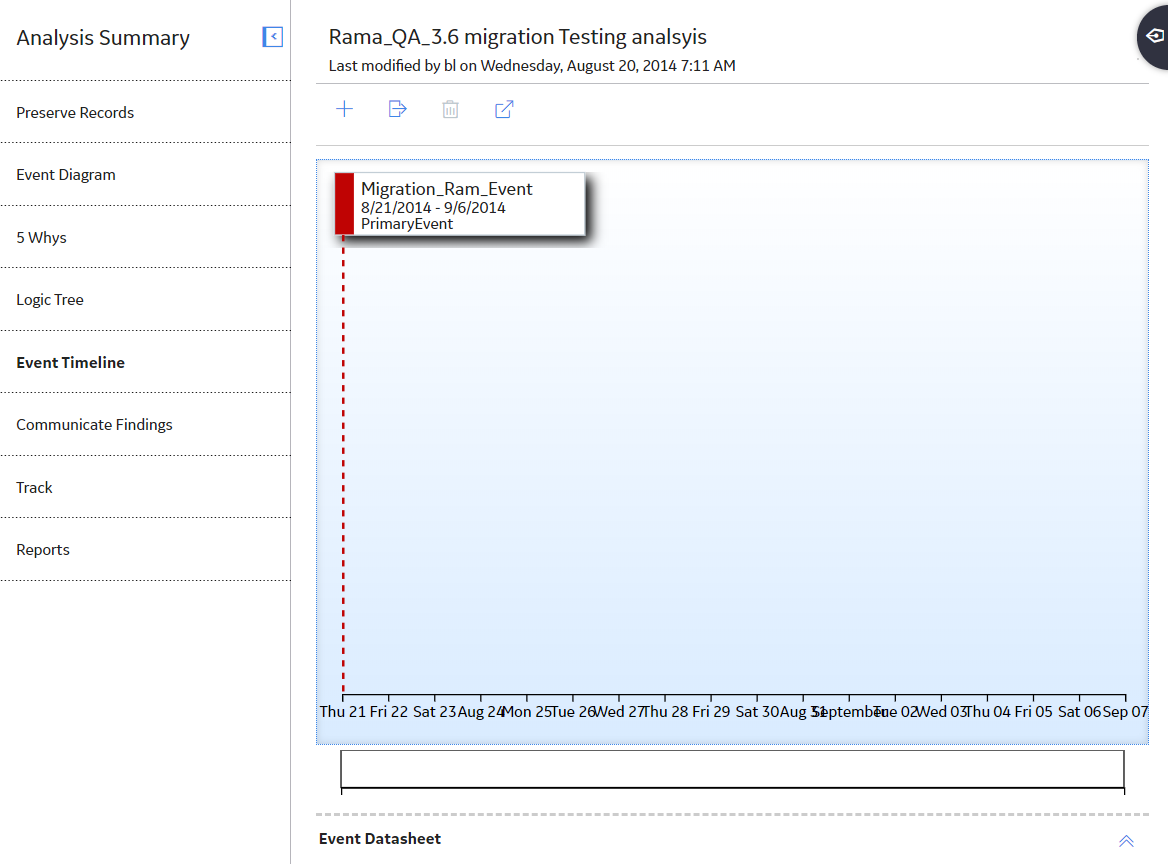

 .
. .
. .
.