First-time Deployment
Deploy the SAP PI Adapters for the First Time
The following table outlines the steps that you must complete to deploy and configure this module for the first time. These instructions assume that you have completed the steps for deploying the basic APM system architecture.
About This Task
These tasks may be completed by multiple people in your organization. We recommend, however, that the tasks be completed in the order in which they are listed.
Results
| Task | Notes |
|---|---|
| Create an SAP PI EAM System Record | This step is required. |
| Import the Design Objects | This step is required. |
| Import the Configuration Object | This step is required. |
| Modify the Baseline Communication Channels | This step is required. |
| Activate the RFCReceiver_SAP Object | This step is required. |
| Define the Command Name in SAP | This step is required. |
| Install the SAPCAR File on the APM Connect Server | This step is required. |
| Create SAP PI Directory Structure | This step is required. |
Create a Maximoan SAPan SAP PIa ServiceMax EAM System Record
You must configure an EAM System record to establish a connection between any EAM system and APM.
Procedure
Results
- An EAM system record is created for the EAM system that defines a connection with APM. The ID for this EAM record should now be used in the Name field of a Site Reference record.
- Linking an EAM system to an EAM System record enables the APM Connect Adapters to create Notifications against that EAM System.
Import the Design Objects
Procedure
Import the Configuration Object
For SAP PI to operate correctly with APM, you must import configuration objects SAP PI requires.
About This Task
Procedure
Modify the Baseline Communication Channels
Use this procedure to configure the baseline SAP PI communication channels.
About This Task
- If the FILE_MOVE_USE_PI parameter is set to false in the context file, you can skip this procedure, except step 9 if you are using SSL.
- These instructions describe using the SAP PI 7.3 configuration interface. Different versions may have minor differences in interface labels or steps.
The SAP PI adapters have the following baseline communication channels that you will need to modify:
- FileSender_SAP_Equipment
- FileSender_SAP_FLOC
- FileSender_SAP_PlannedWork
- FileSender_SAP_StaticData
- FileSender_SAP_TC_EQUI
- FileSender_SAP_TC_IFLOT
- FileSender_SAP_WMI
- FileSender_SAP_Workhistory
- FileReceiver_APMConnect_Equipment
- FileReceiver_APMConnect_FLOC
- FileReceiver_APMConnect_PlannedWork
- FileReceiver_APMConnect_StaticData
- FileReceiver_APMConnect_TC_EQUI
- FileReceiver_APMConnect_TC_IFLOT
- FileReceiver_APMConnect_WMI
- FileReceiver_APMConnect_Workhistory
Procedure
Results
Activate the RFCReceiver_SAP Object
Use this procedure to activate the RFCReceiver_SAP Object for SAP PI.
Procedure
Define the Command Name in SAP
If you are using a compression option in the context file, you need to define the command name for the compression type you are using. There are two types of compressions for APM Connect SAPCAR and ZIP. You can only use one type of compression.
About This Task
- If you are not using a compression method during the extraction, then you can skip this procedure.
- It is recommended to use SAPCAR as your compression type.
Procedure
Install the SAPCAR File on the APM Connect Server
To use SAPCAR to compress files, you must install the file on the APM Connect Server.
About This Task
Procedure
- On the SAP Server, copy the SAPCAR.exe file.
- Access the APM Connect Server.
- In the windows\system32 directory, paste the SAPCAR.exe file, as shown in the following image:
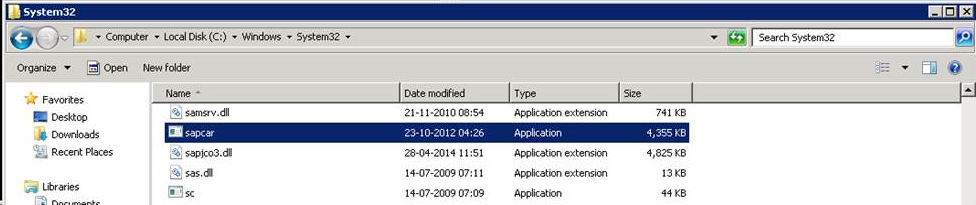
Results
Create SAP PI Directory Structure
You will need to set up a directory structure on your SAP server to facilitate transfers from SAP PI to APM Connect.
About This Task
The structure depends on the FILE_MOVE_USE_PI parameter and the COMPRESS_TYPE parameter usage in the context file.
Procedure
| If FILE_MOVE_USE_PI is... | ...and COMPRESS_TYPE is... | ... create the following directory structure |
|---|---|---|
| false | NONE | <root:>/<New Directory Name> |
| false | ZIP or SAPCAR | <root:><New Directory Name>/Compress |
| true | NONE | <root:>/<New Directory Name> |
| true | ZIP or SAPCAR | <root:>/<New Directory Name>/Compress |
| If you are running the adapters in FTP Mode | ||
| true | NONE | <root:>/<New Directory Name>/FTP |
| true | ZIP or SAPCAR | <root:>/<New Directory Name>/FTP/Compress |
 .
. repeatedly until the
repeatedly until the  .
. , and then select
, and then select  .
.  .
.  .
. .
.