General Reference
About Specifying Dates and Times to Evaluate in Family Policies
In the Properties window for some nodes, you can specify a date and time that should be used when evaluating values. For example, consider the following Properties window for a Collection Filter node that is configured to filter Measurement Location reading values to only those that were recorded in the past 7 days.
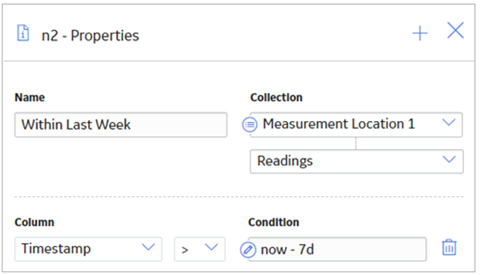
You can define specific date and time values in the standard format YYYY-MM-DD HH: mm: ss, where the time values use a 24-hour time format.
Alternatively, you can use a combination of acceptable values to specify dates and times that are relative to the time at which the policy is executed.
Specifying Relative Dates and Times
When using relative dates and times, the actual date and time that is evaluated depends on the date and time at which the policy is executed. For example, if you specify a relative date of Sunday, the APM system will use the most recent Sunday (at 12:00:00 A.M. in the policy's time zone) relative to the date and time that the policy is being executed. So, if a policy is executed on Friday, July 13, the evaluated date would be Sunday, July 8, as illustrated in the image below, where:
- The yellow star identifies the policy execution date.
- The red box indicates the evaluated date relative to the policy execution date.
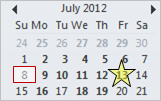
You can adjust relative date and time values by adding operators and variables to the relative date:
- Operator: Specifies whether or not time should be added to or subtracted from the relative date and time. You can use the + (plus sign) or - (minus sign) operators.
- Variable: Specifies the amount of time to add to or subtract from the relative date and time.
For example, if you specify Sunday + 4 hours, the evaluated date will be 4:00:00 A.M. on the most recent Sunday.
Acceptable Format for Relative Date and Time Values
The following table describes the constants that you can use to specify relative dates and times. Note that:- Relative dates and times are determined in respect to the policy's time zone.
- These values are not localized, so you must enter them in English.
|
Constant |
Meaning |
|---|---|
|
Constants for Days | |
|
*, start |
The day and time that the policy execution began. |
|
now |
The day and time that the specific node is executed. For example, policy execution might begin at 1:00:00 A.M., but a subsequent node may not be executed until 1:00:25 A.M. If now is specified in the subsequent node, the APM system will use the time 1:00:25 A.M. |
|
t, today |
12:00 A.M. of the current day. |
|
y, yesterday |
12:00 A.M. of the previous day. |
|
Sun, Sunday |
12:00 A.M. of the most recent Sunday. |
|
Mon, Monday |
12:00 A.M. of the most recent Monday. |
|
Tue, Tuesday |
12:00 A.M. of the most recent Tuesday. |
|
Wed, Wednesday |
12:00 A.M. of the most recent Wednesday. |
|
Thu, Thursday |
12:00 A.M. of the most recent Thursday. |
|
Fri, Friday |
12:00 A.M. of the most recent Friday. |
|
Sat, Saturday |
12:00 A.M. of the most recent Saturday. |
|
Constants for Months | |
|
Jan, January |
12:00 A.M. of the most recent January 1st. |
|
Feb, February |
12:00 A.M. of the most recent February 1st. |
|
Mar, March |
12:00 A.M. of the most recent March 1st. |
|
Apr, April |
12:00 A.M. of the most recent April 1st. |
|
May |
12:00 A.M. of the most recent May 1st. |
|
Jun, June |
12:00 A.M. of the most recent June 1st. |
|
Jul, July |
12:00 A.M. of the most recent July 1st. |
|
Aug, August |
12:00 A.M. of the most recent August 1st. |
|
Sep, September |
12:00 A.M. of the most recent September 1st. |
|
Oct, October |
12:00 A.M. of the most recent October 1st. |
|
Nov, November |
12:00 A.M. of the most recent November 1st. |
|
Dec, December |
12:00 A.M. of the most recent December 1st. |
Acceptable Format for Variables
The following table describes the variables you can use with relative dates. Note that these values are not localized, so you must enter them in English.
|
Variable |
Description |
Valid Number Type |
Example |
|---|---|---|---|
|
s, sec, second, seconds |
Adjusts the time by the specified number of seconds. | Integer or decimal | 7 sec |
|
m, min, minute, minutes |
Adjusts the time by the specified number of minutes. | Integer or decimal | 10 minutes |
|
h, hour, hours |
Adjusts the time by the specified number of hours. | Integer or decimal | 6.5 h |
|
d, day, days |
Adjusts the time by the specified number of days. A day is interpreted as 24 hours and does not account for Daylight Savings Time. | Integer | 1 day |
|
w, week, weeks |
Adjusts the time by the specified number of weeks. | Integer |
3 w |
|
mo, month, months |
Adjusts the time by the specified number of months. | Integer | 6 months |
|
y, year, years |
Adjusts the time by the specified number of years. | Integer | 2 years |
|
[ddd].HH:MM:SS |
Adjusts the time by the specified time period. | N/A |
15.12:15:35 |
How the Policy Time Zone Affects Relative Dates and Times
When you specify a date and time that is relative to 12:00:00 A.M of a specific day, the date range criteria and the user time zone work together to determine the range of data that is included in the evaluation.
For example, suppose you define a family policy with a Constant node that defines the start time for a query. The family policy is triggered by interactions by two different users. One user's time zone is set to Easter Time (UTC - 5 hours) and the other user's time zone is set to Pacific Time (UTC - 8 hours). If you specify the Constant node with a value of today + 4 hours, the start time will be interpreted as 4:00:00 A.M in the user's time zone of the current day. Since 4:00 A.M Eastern Time occurs three hours earlier than 4:00 A.M Pacific Time, each of the family policy executions will evaluate a different set of data.
The following image illustrates this difference, where:
- The start and end time for the policy using Eastern Time is represented by the red shaded region.
- The start and end time for the policy using Pacific Time is represented by the green shaded region.
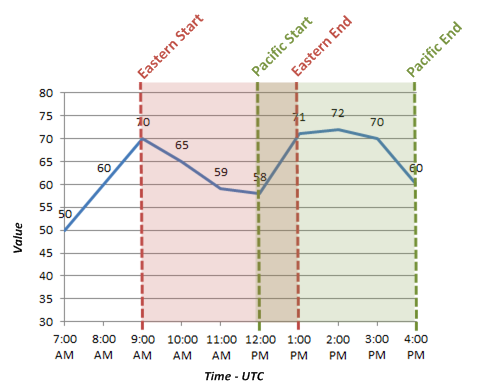
About Specifying Amounts of Time to Evaluate in Family Policies
In the Properties window for some nodes, you can specify an amount of time (i.e., a time span) that should be used when evaluating values. For example, consider the following Properties window for a Comparison node that is configured to determine whether or not the Accumulated Time output of a Threshold Statistics node is greater than 3 days.
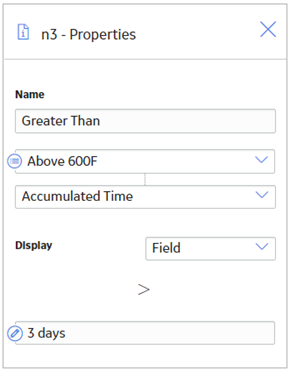
Acceptable Format for Amounts of Time
The following table describes the values that you can use to specify an amount of time to evaluate. Note that:
- These values are not localized, so you must enter them in English.
- You can use negative numbers.
- You cannot specify a number of months or years because some months and years have a different number of days. Instead, you should specify a number of days (e.g., 30 days or 365 days).
|
Value |
Description |
Valid Number Type |
Example |
|---|---|---|---|
|
s, sec, second, seconds |
Specifies a number of seconds. | Integer or decimal |
15 seconds |
|
m, min, minute, minutes |
Specifies a number of minutes. | Integer or decimal |
10.5 min |
|
h, hour, hours |
Specifies a number of hours. | Integer or decimal |
1 hour |
|
d, day, days |
Specifies a number of days. A day is interpreted as 24 hours and does not account for Daylight Savings Time. | Integer |
5 d |
|
w, week, weeks |
Specifies a number of weeks. | Integer |
7 weeks |
|
[ddd].HH:MM:SS |
Specifies a number of days, hours, minutes, and seconds. | N/A |
300.23:13:22 |
About Constants for Specific Values
To streamline the creation of calculations in policies, you can use constants to specify certain values. These constants can be specified in a Constant node with an appropriate data type, and then used as an input to any other node in your policy.
The following table describes the supported constants:
| Constant | Meaning | Data Type |
|---|---|---|
|
Pi, pi |
Pi, rounded to 14 decimal places (i.e., 3.14159265358979) |
Decimal |
|
E, e |
Euler’s number, rounded to 14 decimal places (i.e., 2.71828182845904) |
Decimal |
|
Null, null |
Null (i.e., no value) |
Any data type other than string. |
About Validation and Execution Details
After you validate or execute a policy, detailed results of the validation or execution can be viewed on the model canvas. Validation details appear on the model canvas automatically when you run the validation process. Execution details appear when you select a past execution on the Execution History pane.
Node Color-Coding
To indicate the results of an execution, the nodes in the policy model are color-coded as follows:
- Green
- Indicates that the node was executed successfully (i.e., the node was configured correctly, the source value was valid, and the execution produced a valid result)
- Pale yellow
- Indicates that the node was executed successfully, but raised a warning that the policy designer should review and address if needed.
- Red
- Indicates that the node was not executed successfully due to an error. When a node's execution encounters an error, subsequent nodes in the model will not be executed.
- Gray
- Indicates that the node was not executed. This may be expected (i.e., due to the policy logic) or unexpected (i.e., due to errors in the execution of preceding nodes).
The following example diagram shows nodes in each of these states:
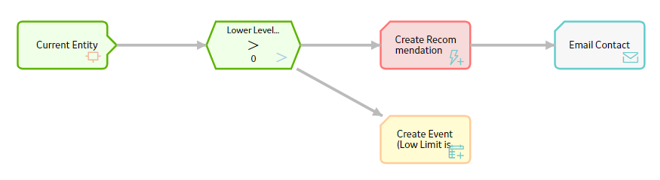
Node Execution Details Window
After you validate or execute a policy, you can select a node in the policy model to view the execution details of the node in the Node Execution Details window. If the node was successfully executed, the inputs and outputs (for example, certain values, logical results, or actions) of the node appear in the execution details of the node. If the execution of the node resulted in a warning or error, the window provides additional details about the cause of the warning or error. In addition to the execution details of the node, the Node Execution Details window for the Sub Policy node contains the View Execution Details link. You can use the link to view the model and execution details of the sub policy that is mapped to the node.
The following image is an example of the Node Execution Details window for a Condition node that was executed successfully with a logical result of Yes.
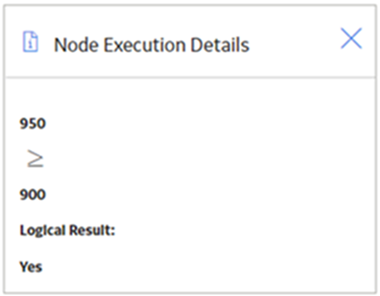
Note that the same node could have also been executed successfully with a logical result of No (e.g., 800 is not greater than or equal to 900).
About Execution Result Summaries in Family Policies
Each time a policy is executed, the execution results are recorded in the execution log. You can view a summary of each execution in the Execution History pane. Summaries include items such as warning messages, errors, returned values, and actions. For example, you might see the following summary information:
- No Action Taken: The policy was executed but no actions were triggered. For example, this might occur if the policy's input values did not meet the conditions defined in the policy logic.

- <Action Taken>: The policy was executed and resulted in actions. The actions are listed in the Summary column of the grid.

- Errors Occurred: There was an error in the policy logic, and no action was taken. For example, this might occur if a node's Properties window did not contain a value in a required field.

When you select an execution summary in the Execution History pane, detailed execution results are displayed on the model canvas. However, if changes have been made to the policy model since the selected execution occurred, you will not be able to view that details of that execution on the canvas.
About Units of Measure in Family Policies
During validation and execution of policies involving numeric values, Units of Measure (UOMs) are handled in the following ways for conversion and display of the values:
- If numeric values with different base UOMs are calculated or compared, the policy must be configured to apply the required UOM conversions before performing any action on the values or updating any of the values in other records.
- If a numeric value is required to be displayed in the execution summary of a policy or in a notification triggered by the policy, the value appears in the base UOM and not in the UOM Conversion Set associated with the user.
- Any value that you specify to be updated in a record through a policy is considered to be in the base UOM of the corresponding field.
Values with Different Base UOMs
Suppose that values from two temperature related fields with different UOMs are compared in a policy, which is configured to send an email notification if one temperature exceeds the other. The first temperature has a base unit of Kelvin and the second has a base unit of Fahrenheit. In this scenario, the policy must be configured to convert the first temperature value from Kelvin to Fahrenheit, and then make the comparison.
Precedence of Base UOM over User UOM Conversion Set
Suppose that the UOM associated with a temperature related field is Fahrenheit and the UOM Conversion Set associated with a user is configured to display all values of temperature related fields in Kelvin. Now, a policy is configured such that in a certain condition, the numeric value of the temperature related field is sent in an email notification to the user. In this scenario, the temperature value in the email notification appears in Fahrenheit even though the UOM Conversion Set associated with the user is configured to display temperature values in Kelvin.
Family Policy Records
Family Policy records store basic information about Family policies. The following table provides an alphabetical list and description of the fields that exist in the Family Policy family and that are displayed on the baseline Family Policy datasheet (unless otherwise noted). The information in the table reflects the baseline state and behavior of these fields. This list is not comprehensive.
This family is not enabled for site filtering, which means that records in this family can be accessed by any user with the appropriate license and family privileges. See the Site Filtering section of the documentation for more information.
By default, this family is configured to be excluded from global search, and not to use Rules or Family Policies.
| Field | Data Type | Description | Field Behavior and Usage |
|---|---|---|---|
| Description | Text | A brief summary of the policy. | Contains the value that you enter in the Description text box on the Details tab in the family policies interface. |
| Execution History Setting | Character | Defines how the execution history is recorded for the family policy. | Reflects the selection in the Execution History option in the Details workspace. The field is populated with the value Normal, by default. |
| Family | Character | The family ID of the family that is associated with the policy. | This field is populated automatically. |
| Model | Text | Code defining the logic that is represented by the policy model. | This field is populated automatically and does not appear on the Family Policy datasheet. |
| Trigger | Character | The trigger that is associated with the family policy. | This field is populated automatically. |
| Upgrade Log | Text | The log of upgrade steps that are applied to the policy model. | If your APM database has been upgraded from a prior version to V5.0.0.0.0 or later versions. This field contains a record of the upgrade steps that were applied to the family policy model to accommodate data model changes in V5.0.0.0.0. Review the upgrade log information to identify any issues that need to be corrected manually once the upgrade is complete. |
Policy Event Records
Policy Event records store information about events that are associated with Equipment or Functional Location records that are monitored by a policy. The following table provides an alphabetical list and description of the fields that exist in the Policy Event family and that are displayed on the baseline Policy Event datasheet (unless otherwise noted). The information in the table reflects the baseline state and behavior of these fields. This list is not comprehensive.
This family is enabled for site filtering, which means that records in this family can be assigned to a specific site and will only be accessible to users who are assigned to the same site and have the appropriate license and family privileges. For more information, refer to the Sites section of the documentation.
By default, this family is configured to be excluded from global search, and to use Rules.
| Field | Data Type | Description |
Behavior and Usage |
|---|---|---|---|
| Close Description | Text | A description of why the event was closed. |
Populated automatically based on the properties defined for the associated Create Event node. |
| Description | Text | A description of the event. | Populated automatically based on the properties defined for the associated Create Event node. |
| End Time | Date | The date on which the event ended. |
Populated automatically based on the properties defined for the associated Create Event node. This field is used only when the Has Duration field is set to True. |
| Event Type | Character | The type of event. |
Populated automatically based on the properties defined for the associated Create Event node. |
| Has Duration | Logical | Indicates whether or not there is an end time associated with the event. | Populated automatically based on the properties defined for the associated Create Event node. |
| Name | Character | The name of the event. |
Populated automatically based on the properties defined for the associated Create Event node. In the Execution History pane, this value will appear as a hyperlink that you can select to access the Events section in Asset Health Manager. |
| Policy Instance GUID | Binary | A unique identifier that is used internally by the APM system. |
On the Policy Event datasheet, this field is labeled Link to Policy and contains a link to the policy instance that created the Policy Event record. Note: If the Policy Event is created by a Create Event node, the field is not automatically populated.
|
| Severity | Character | The severity of the event. |
Populated automatically based on the properties defined for the associated Create Event node. |
| Start Time | Date | The date on which the event started. |
Populated automatically based on the properties defined for the associated Create Event node. |
| Time Line Reset | Logical | This field is not currently used. |
N/A |
Policy Recommendation Records
Policy Recommendation records store basic information about recommendations that have been created as a result of a policy. The following table provides an alphabetical list and description of some of the fields that exist in the Policy Recommendation family. The information in the table reflects the baseline state and behavior of these fields. This list is not comprehensive.
This family is enabled for site filtering, which means that records in this family can be assigned to a specific site and will only be accessible to users who are assigned to the same site and have the appropriate license and family privileges. For more information, refer to the Sites section of the documentation.
By default, this family is configured to be included in global search, and to use Rules.
|
Field |
Data Type |
Description |
Behavior and Usage |
|---|---|---|---|
| Associated Reference | Character | The Reference ID of the event or any other entity that originated the recommendation. | Populated automatically based on the properties defined for the associated Create Recommendation node. |
|
Completed Date |
Date |
The date on which the recommended action was completed. |
You can use the Calendar feature to select the date on which the recommended action was completed. |
|
Completion Comments |
Text |
Details about the completed recommendation. |
You can enter a value manually. |
|
Create Work Request? |
Boolean |
Specifies whether a work request for the EAM system that you have configured in APM will be created from the Policy Recommendation record. | Populated automatically based on the properties defined for the associated Create Recommendation node. |
|
Equipment ID |
Character |
The Record ID of the Equipment record to which the Policy Recommendation record is linked. | Populated automatically based on the properties defined for the associated Create Recommendation node. -or- Populated automatically with the Record ID of the Equipment record that is linked to the Functional Location record identified by the value in the Functional Location ID field. |
|
Functional Location ID |
Character |
The Record ID of the Functional Location record to which the Policy Recommendation record is linked. | Populated automatically based on the properties defined for the associated Create Recommendation node. -or- Populated automatically with the Record ID of the Functional Location record that is linked to the Equipment record identified by the value in the Equipment ID field. |
|
Recommendation Basis |
Character |
The policy that created the recommendation. |
Populated automatically with the name of the Policy record to which the Policy Recommendation record is linked. This field does not appear on the Policy Recommendation datasheet. |
|
Recommendation Description |
Text |
Information about the policy logic that caused the Policy Recommendation record to be created. |
Populated automatically. |
|
Recommendation Headline |
Character |
A short description of the recommended action. | Populated automatically based on the properties defined for the associated Create Recommendation node. This field is required. |
|
Recommendation ID |
Character |
A unique value that identifies the Policy Recommendation record. |
Populated automatically when the recommendation is created. |
| Recommendation Priority | Character |
The priority value used to rank the importance of the recommendation.
| Populated automatically based on the properties defined for the associated Create Recommendation node. This field is required. |
|
Recommendation Type |
Character |
The type of recommendation record. |
Populated automatically with the value Policy (PCY). This field does not appear on the Policy Recommendation datasheet. |
|
Target Completion Date |
Date |
The date by which the recommended action should be completed. | Populated automatically based on the properties defined for the associated Create Recommendation node. This field is required. |
|
Work Request Equipment |
Character |
The ID of the EAM system Equipment that is associated with the work request that was created from this Policy Recommendation record. | Populated automatically when the work request is created. |
|
Work Request Functional Location |
Character |
The ID of the EAM system Functional Location that is associated with the work request that was created from this Policy Recommendation record. |
Populated automatically when the work request is created. |
|
Work Request Reference |
Character |
The ID of the EAM system work request that was created from this Policy Recommendation record. |
Populated automatically when the work request is created. |