Overview of Asset Hierarchy
Overview of Assets
The Assets page in APM contains the Asset Hierarchy and Asset Groups that provide a dynamic way to interact with and view your assets.
Simply, the Asset Hierarchy displays records in the database and how they relate to one another. It provides a dynamic view of asset records, which are typically functional locations and equipment, and their associated analyses by navigating through the system based on the assets themselves.
About the Asset Hierarchy
APM is built on the premise that within your company, assets are organized in a hierarchical fashion, with each asset (for example, equipment, RBI component, etc.) having a parent functional location (for example, unit), which in turn is part of a higher-level functional location (for example, site). These parent-child relationships create the Asset Hierarchy.
Navigating the Asset Hierarchy
The Asset Hierarchy allows you to browse your assets from the top-level functional location through the hierarchical structure, for example:
- Company
- Site
- Area
- Unit
- Functional Location
- Equipment
- To navigate to a parent-level equipment or functional location of an asset that is selected in the hierarchy, select the corresponding breadcrumb link in the breadcrumb path.
- To expand or collapse the Asset Hierarchy panel, select
 or
or , respectively.
- To resize the Asset Hierarchy panel, drag the border of the panel to the required width.
- As a standard practice, we assume that your equipment is installed in locations that exist on the lowest level of your location hierarchy.
- By default, the Asset Hierarchy displays:
- A maximum of 500 top-level records in the hierarchy.
- A maximum of 500 child equipment or functional locations for a parent functional location.
About the Hierarchy Filter
- Taxonomy Category: A list of asset categories (for example, Electrical is a category of asset).
- Taxonomy Class: A list of asset classifications (for example, Capacitor is a class of electrical assets).
- Taxonomy Type: A list of types of asset (for example, Series Capacitor is a type of capacitor).
About the <Asset Name> Workspace
As you navigate through the Asset Hierarchy, in the <Asset Name> workspace, you can access information about the Health, Reliability, Strategy, and Integrity for each level of equipment or functional location. The <Asset Name> workspace provides an overview of all the data available in APM related to the asset selected in the Asset Hierarchy. For each Health, Reliability, Strategy and Integrity item, a hyperlink is available, displaying the number and type of analysis performed against that asset. When selected, the hyperlinks open the analyses or inspections in a new tab while maintaining the selection in the Asset Hierarchy.
 .
.Access the Assets Page
Procedure
 .
.The page displaying the Asset Hierarchy appears.
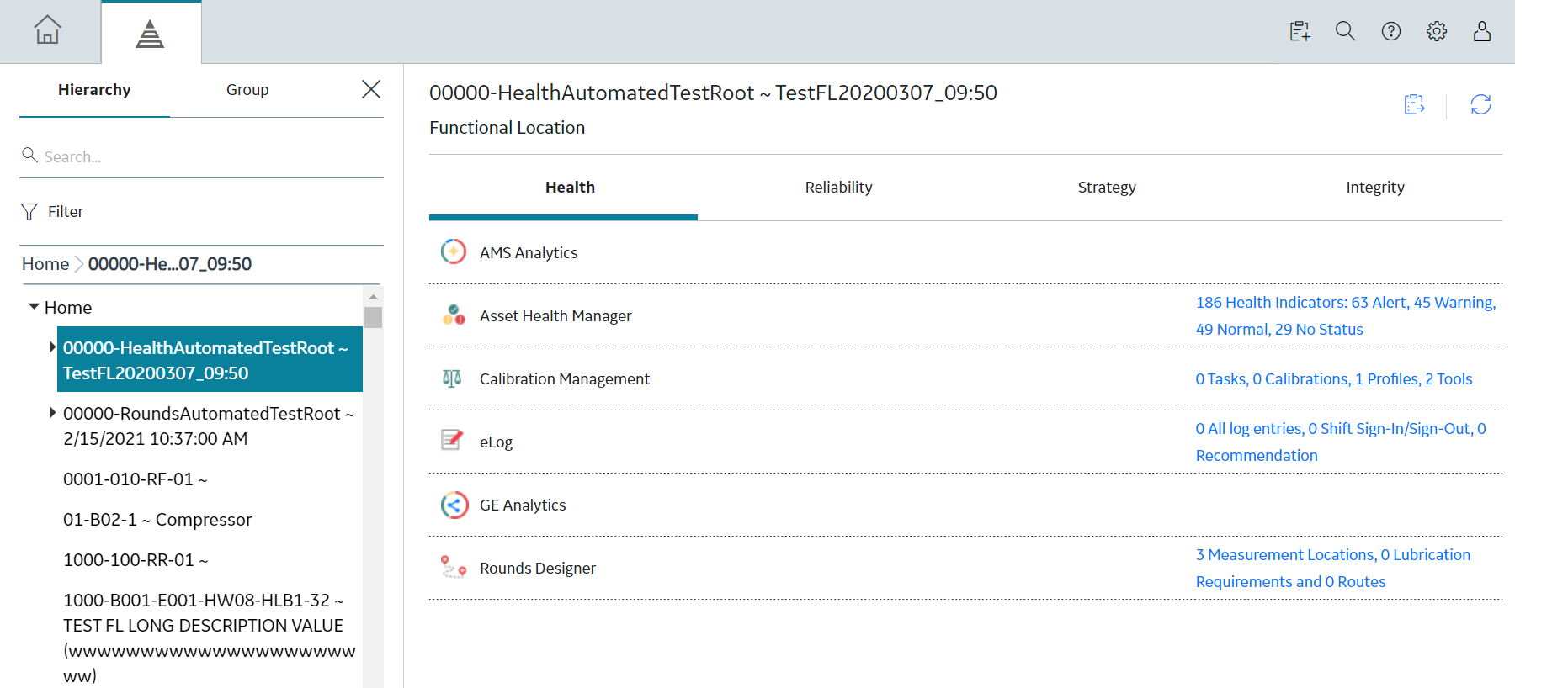
 , and then, in the text box, enter at least two characters. For more information, refer to the Search section of the documentation.
, and then, in the text box, enter at least two characters. For more information, refer to the Search section of the documentation.