Installation
About APM Connect Installation Package
GE Digital APM creates and delivers an installation package that provides the files and folders needed for a successful implementation of APM Connect. This topic describes what may be contained in your installation package based on your requirements.
Contents of the Installation Package
| Folder | Description |
|---|---|
| UDLP - EAM On Premise 5.0.0 | Contains the Job Packages for the On Premise Installation. |
| APM Connect Base 3.0.2 | Contains the APM Connect Base. |
Deploy APM Connect Base for the First Time
The topics outline the steps that you must complete to deploy and configure this module for the first time. These instructions assume that you have completed the steps for deploying the basic GE Digital APM system architecture.
About This Task
These tasks may be completed by multiple people in your organization. We recommend, however, that the tasks be completed in the order in which they are listed.
| Task | Notes |
|---|---|
| Open the required server ports. | This step is required. |
| Review the APM Connect system requirements. | This step is required. |
| Run the APM Connect Installer | This step is required. |
| Access the APM Connect Administration Center | This step is required. |
| Restart Jobs on Server Reboot | This step is required. |
| Update PostgreSQL Networking Configuration | This step is required. |
| Configure SSL Enabled UI | This step is optional. |
| Configure Karaf Container | This step is optional. |
| Configure Karaf Container | This step is optional. |
| Configure Parameters | This step is optional. |
|
Deploy any adapters you need. GE Digital APM supports the following adapters:
| This step is optional. |
| Configure the Ingestor database. | This step is required to use data loaders. The Ingestor database stores the data uploaded by the data loaders. |
Required Server Ports
To provide communication between APM Connect and other systems, make sure the listed ports are open.
| Port Numbers | Description |
|---|---|
| 80, 9080, 8879, 9043, 9044, 9060, 9061, 9430, 9443, 139, 50000, 50005, 3300 | Used for SAP and Maximo Interfaces. |
| 8080, 8005, 7000, 7001, 7777, 7555, 1099, 8040, 8101, 9001, 44444, 5432 | Used for GE Digital APM Interfaces. |
| Used for the Oracle client. |
System Requirements
License Requirements
APM Connect has a three-tier license system that enables the APM Connect Framework. One of the following license types is required to take advantage of the APM Connect functionality:
- APM Connect Basic
- APM Connect Plus
- APM Connect StudioNote: APM Connect Studio contains numerous libraries that integrate with third-party products, such as GeoRaster. Questions regarding linking these libraries with GE Digital APM should be directed to a member of the GE Digital APM Professional Services department on an individual basis. Specific requirements of third-party products is outside the scope of APM Connect Studio support.
Additional Licensing for Adapters
| Adapter | License | Description |
|---|---|---|
| SAP Adapter | SAP Integration Interfaces | Enables the SAP Equipment, Functional Location, Work History, and Notification Creation Adapters. |
| SAP Technical Characteristics | Enables the SAP Technical Characteristics Adapter. | |
| SAP Work Management | Enables the SAP Work Management Adapter. | |
| SAP PI | SAP Process Integration | Enables the SAP PI Adapters. |
| Maximo Interfaces | Maximo Interfaces | Enables the Maximo Equipment, Functional Location, Work History, Service Request, and Work Order Generation Adapters. |
UDLP Versions
Beginning with the Sept. 21, 2018 release, GE Digital APM will maintain compatibility with the APM Connect client-side jobs one version prior to the newly released version.
To prevent processing failures, you must upgrade your on-premises, client-side jobs within two months of a GE Digital APM release to the most current version of the APM Connect client jobs. For example, if the GE Digital APM tenant has installed the Dec. 14, 2018 release, you must upgrade the on-premises, client-side jobs to UDLP V2.5.0 or V2.5.1 by Feb. 14, 2019, otherwise the next release of the GE Digital APM tenant may not process your data correctly.
The following UDLP versions are currently supported in GE Digital APM:
- V5.0.0
Hardware Requirement
| Minimum Requirements | Recommended Requirements |
|---|---|
| Four Processor Core, 2.0GHz | I5 Processor, 2.0 + GHz |
| 16 GB RAM | 32 GB RAM |
| 100 GB Free Disk | 300 GB Free Disk |
| 100 MB Network Interface | 1 GB Network Interface |
Depending on how your system is configured, these requirements may not be sufficient. Parameters that affect the hardware requirements include the number of users, modules purchased, database size, and other factors that can vary from one customer to another. For help refining your specific system requirements, contact GE Digital
Software Requirements
In addition to the basic GE Digital APM system architecture, your system must also contain the following components:
| Minimum Requirements | Recommended Requirements |
|---|---|
| Windows Server 2016 | Windows Server 2016 R2 |
| Windows Server 2019 | |
| Open JDK 11 |
Browser Requirements
| Web Browser | Recommended or Supported |
|---|---|
| Mozilla Firefox ESR 68 | Supported |
| Mozilla Firefox up to latest available browser version | Supported |
| Microsoft Internet Explorer 11 or later | Supported |
| Microsoft Edge up to latest available browser version | Supported |
| Apple Safari 12 or later | Supported |
| Google Chrome up to latest available browser version | Recommended |
System Architecture for EAM Adapter
Single Server Configuration (Recommended)
The single server configuration is the simplest way to configure APM Connect. However, it does include an embedded database. The following image depicts this configuration.
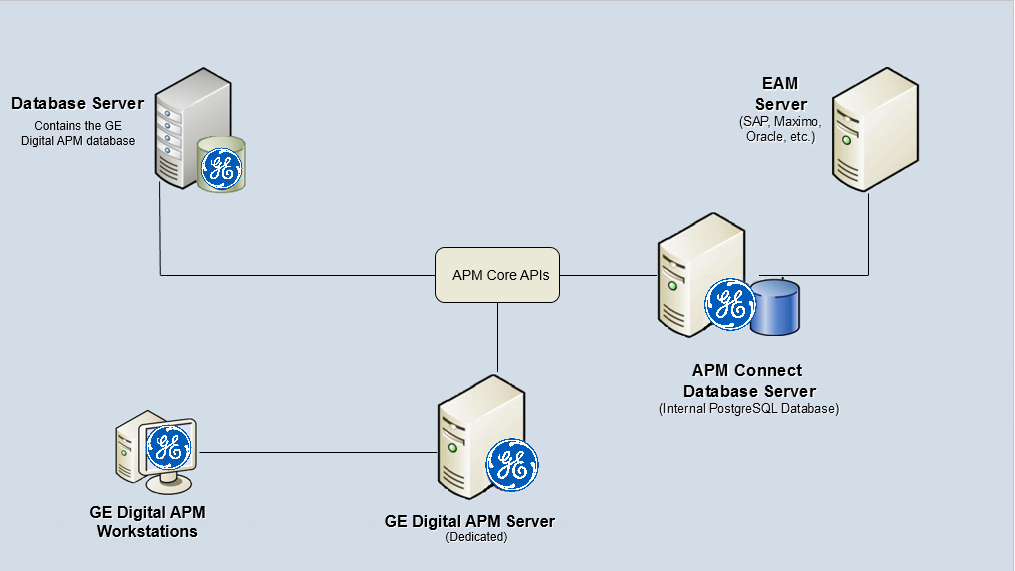
External Database Configuration
Many organizations choose to separate their databases. It is possible to install the intermediate repository database on an external server, and to keep the APM Connect Systems database on a different server. The following image depicts this configuration.
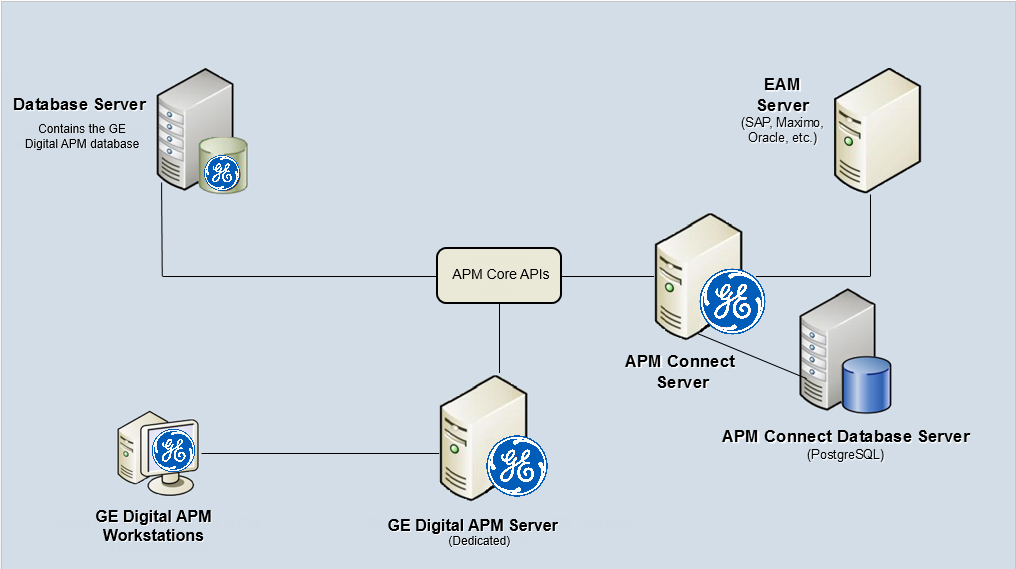
Run the APM Connect Installer
Before You Begin
Before you can run the APM Connect Installer, you must:
- Ensure that your system meets the APM Connect system requirements.
- Access the APM Connect installation package.
- For SAP integrations, download the SAP Java Connector Files (SAP JCO) from the SAP marketplace.
Procedure
SAP JCO driver installation:
APM Connect setup:
After the progress bar indicates that the APM Connect installer is finishing installation, the Java SE Development Kit installer starts.
Zulu JDK setup:
PostgreSQL setup:
Complete setup:
If you have selected the installation of APM Connect Container service or the SAPJCO driver software , the Administrator: Windows Power Shell and Administrator: Karaf windows appear. Installation progress may not be visible on the screen for 10-15 minutes. During this time, do not press any key or close the windows.Access the APM Connect Administration Center
Using the APM Connect Administration Center, you can run extraction and load jobs. Before you can begin running jobs, you must set up the APM Connect Administration Center. This topic explains how to access and deploy the APM Connect Administration Center for the first time.
Procedure
Restart Jobs on Server Reboot
Restart APM Connect Jobs on Server Reboot
About This Task
Procedure
Update PostgreSQL Networking Configuration
To allow connections from the GE Digital APM Server to APM Connect, you must update the PostgreSQL networking configuration. This topic describes how to perform the configuration update.
Procedure
Results
PostgreSQL is now configured to open the connection from the GE Digital APM Server.
Configure SSL Enabled UI
Configure SSL Enabled APM Connect UI. This is an optional step.
About This Task
Procedure
Configure Karaf Services
Configure SSL Enabled APM Connect Karaf Services. This is an optional step.
About This Task
Procedure
Results
Configure Karaf Container
Configure SSL Enabled APM Connect Karaf Container for SSL Enabled APM. This is an optional step.
Before You Begin
About This Task
If you want to use SSL with GE Digital APM web services, contact GE Global Support.
Procedure
Results
Install Ingestor Service
About This Task
The Ingestor service is installed as part of the APM Installation by choosing the APM Ingestor Service option.
Configure the Ingestor Database
Before You Begin
- Deploy APM Connect.
- On the PostgreSQL database created in the APM Connect server, create a database with the same name as the APM data source name.
About This Task
This topic describes how to configure the Ingestor database to work with GE Digital APM.
Procedure
Configure Ingestor Workspace and Shared Folder
About This Task
C:\ProgramData\Meridium\Connect. To configure a new path that can be shared across multiple servers, complete the following steps:Procedure
Uninstall APM Connect
Before you can upgrade the APM Connect Base, you must uninstall your current version of APM Connect.
 button, navigate to the location where you want to install PostgreSQL for
button, navigate to the location where you want to install PostgreSQL for 





