V3.6.0.12.9 Deployment
About Applying This Patch
How do I Know if I Need This Patch?
You must apply this patch if you are using Risk Based Inspection - RBI 580 and RBI 581, and your current version is V3.6.0.12.0 through V3.6.0.12.8.
For details, refer to the release notes for this patch.
Applying V3.6.0.12.9
To apply this patch, complete the following steps:
- Apply this patch to all instances of the Meridium APM Application Server (both dedicated and supporting).
If you do not have a supporting instance of the Meridium APM Application Server installed on the Meridium APM Sync Server, Web Services, or Web Framework Server machine, you will also need to apply this patch to those machines. If you have followed our recommendation to install a supporting instance of the Meridium APM Application Server on these machines, updating that instance will also update the components that it supports.
- Apply this patch to all Meridium APM Framework machines.
- Verify that this patch has been applied successfully.
The files that you need to apply this patch are included in the V3.6.0.12.9 distribution package.
Applying This Patch to Application Server Instances
The following instructions provide details on upgrading a Meridium APM Application Server instance on a 64-bit Application Server machine.
You can also use these instructions to apply the patch to the Sync Server machine if a supporting instance of the Meridium APM Application Server is not installed on that machine.
To apply this patch to an Application Server instance:
Procedure
Results
Applying This Patch to Meridium APM Framework Machines
The following instructions provide details on upgrading a Meridium APM Framework machine using the Meridium APM Framework installer. These instructions assume that the Meridium APM Framework machine you want to upgrade contains at least the Meridium APM Framework application. You can use these instructions to upgrade a Meridium APM Framework machine that contains administrative applications in addition to the APM Framework application.
To upgrade a Meridium APM Framework machine:
- Restart the Meridium APM Framework machine that you want to upgrade.
- On the same machine, access the Meridium Enterprise APM distribution package, and then locate the file setup.exe.
- Right-click setup.exe, and then select Run as administrator.
A message appears, asking if you want to allow the installer to make changes to your machine.
- Select Yes.
The Meridium V3 Patch Setup Wizard appears.
- Select Next to prepare the installation.
When the setup is prepared, a message appears, asking you to select Install to begin the installation.
- Select Install.
When the installation is complete, the InstallShield Wizard Complete screen appears.
- If prompted to restart your computer, accept the selection Yes, I want to restart my computer now, and then select Finish.
At this point, refer back to the About Applying this Patch topic for any additional steps that you must complete.
Using an Application Update to Apply This Patch to Meridium APM Framework Machines
After you have upgraded the Meridium APM Application Server and Add-ons software on the dedicated Application Server machine(s), you will need to upgrade the Meridium APM Framework applications on the APM Framework machines that are pointing to the Application Server machine(s). Rather than upgrading each Meridium APM Framework machine manually, by running the Meridium APM Framework installer, you can upgrade them automatically through an application update. An application update will synchronize the APM Framework machine with the release that is installed on the Application Server machine by updating DLL files on the APM Framework machine.
In addition, after an upgrade is complete, if the Meridium APM Framework application files become out of sync with the application files on the Meridium APM Application Server, the application update process will run automatically when you launch a Meridium APM Framework application.
When an application update process runs, a message will appear, indicating that an application update is running and a progress bar will appear, indicating the status of the update process. When the progress bar is complete, an additional message appears, indicating that an application update has been completed, and you will need to select OK to close the message. At that point, the Meridium APM Login dialog box will appear, which you can use to log in to the application.
For the application update process to run successfully, the user who launches the APM Framework application and triggers the automatic update must be logged in as a Windows User with an Administrator account on the machine where the update will be performed.
Verifying That This Patch Has Been Applied Successfully
To verify that this patch was applied successfully:
- In the <root>:\Program Files\Meridium\ApplicationServer\Bin folder (on an Application Server machine) or the 100.0.0.0.0 folder (on a Client machine), right-click the file Meridium.Registry.dll, and then click Properties.
The Properties window appears.
- Click the Details tab.
- In the Item Name area, click Product Version.
If the Product version is V3.6.0.12.9 (as shown in the following image), the patch was applied successfully.
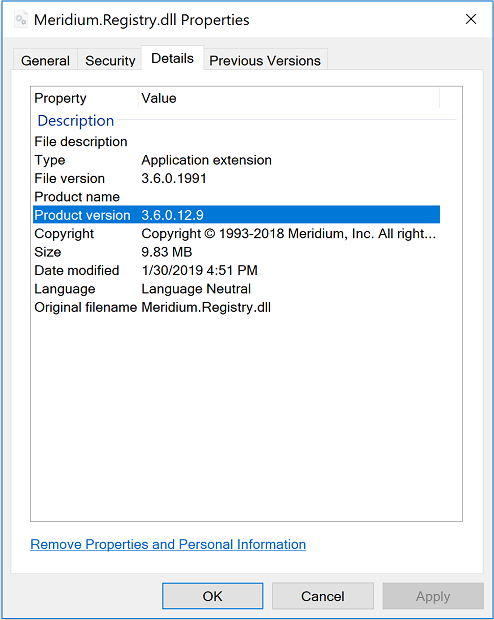
Release Notes - V3.6.0.12.9
This topic provides a list of product changes included in this patch.
RBI 580 and RBI 581
| Description | Tracking ID |
|---|---|
Previously, when you created RBI Recommendations for Equipment records, the following issues occurred:
These issues have been resolved. | TFS ID: 376395 |