Manage System Codes
About System Codes
System Codes are codes that are defined in a System Code Table. Each table can have an unlimited number of System Codes defined in it. You can manage the codes associated with a System Code Table via the System Codes and Tables page.
When you select a table from the System Tables section, it displays table name along with the audit information, i.e., the last modified date and the last modified by in the Last Modified On section.
In case of a System Code, when you select  , the window with System Code name appears, displaying the audit information. On the Create System Code window, this information will not appear as no audit information exists for a new system code.
, the window with System Code name appears, displaying the audit information. On the Create System Code window, this information will not appear as no audit information exists for a new system code.
 .
.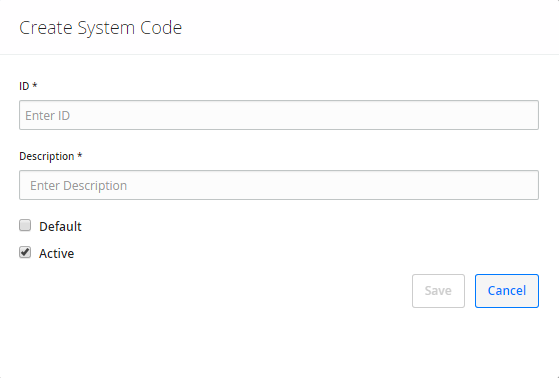

 or
or  to modify the sequence order of the System Codes.
to modify the sequence order of the System Codes. .
.