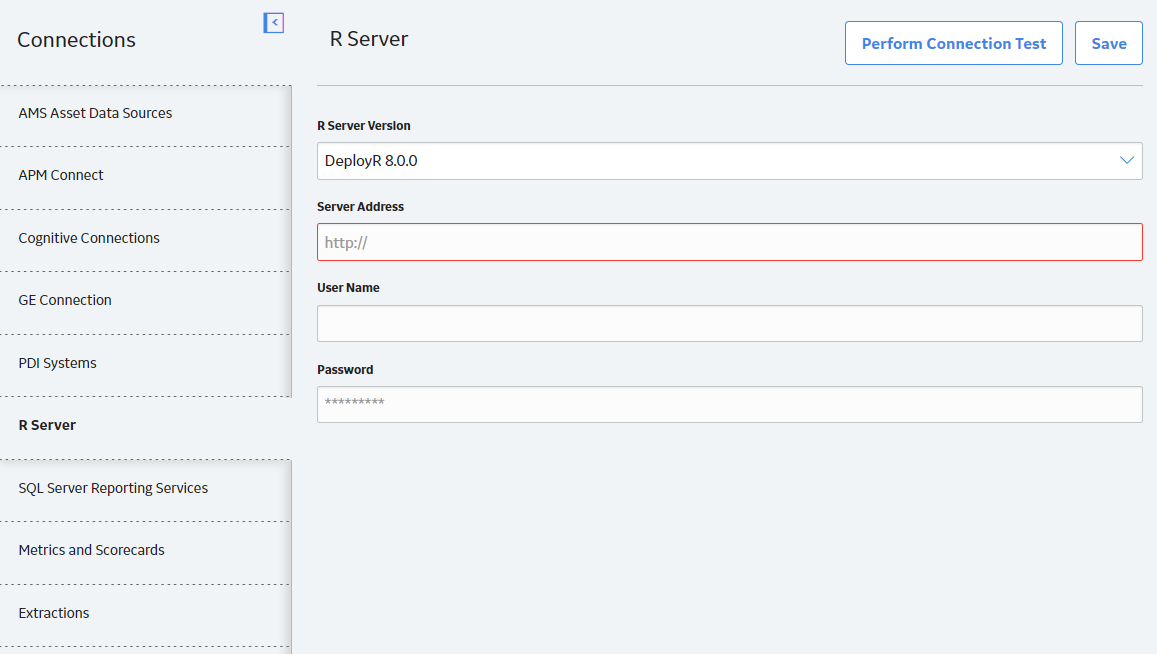Deployment
Deploy R Scripts for the First Time
Before You Begin
The following table outlines the steps that you must complete to deploy and configure this module for the first time. These instructions assume that you have completed the steps for deploying the basic system architecture.
These tasks may be completed by multiple people in your organization. GE Digital recommends, however, that the tasks be completed in the order in which they are listed.
If you are deploying this module in APM Now, before you begin completing these tasks, review the system requirements for this module to identify the supported features for this module in APM Now. Unless noted, all deployment tasks in the following table are applicable for the deployment of this module in APM Now.
Results
| Step | Task | Notes |
|---|---|---|
| 1 | Ensure that your R Server is configured according to the R Scripts system requirements. For more information, refer to the APM System Requirements documentation. | This step is required. |
| 2 | In GE Digital APM, specify the R Server credentials. | This step is required. |
Upgrade or Update R Scripts to V4.3.1.0.0
Before You Begin
The following tables outline the steps that you must complete to upgrade this module to V4.3.1.0.0. These instructions assume that you have completed the steps for upgrading the basic GE Digital APM system architecture.
These tasks may be completed by multiple people in your organization. We recommend, however, that the tasks be completed in the order in which they are listed.
Procedure
Upgrade R Script Metadata
About This Task
If you are upgrading directly from V3.6.0.8.0, after upgrading your database to V4.3.1.0.0, you must run a script in order to upgrade existing R script metadata. This step is not required if you are upgrading from any V3.x version other than V3.6.0.8.0.