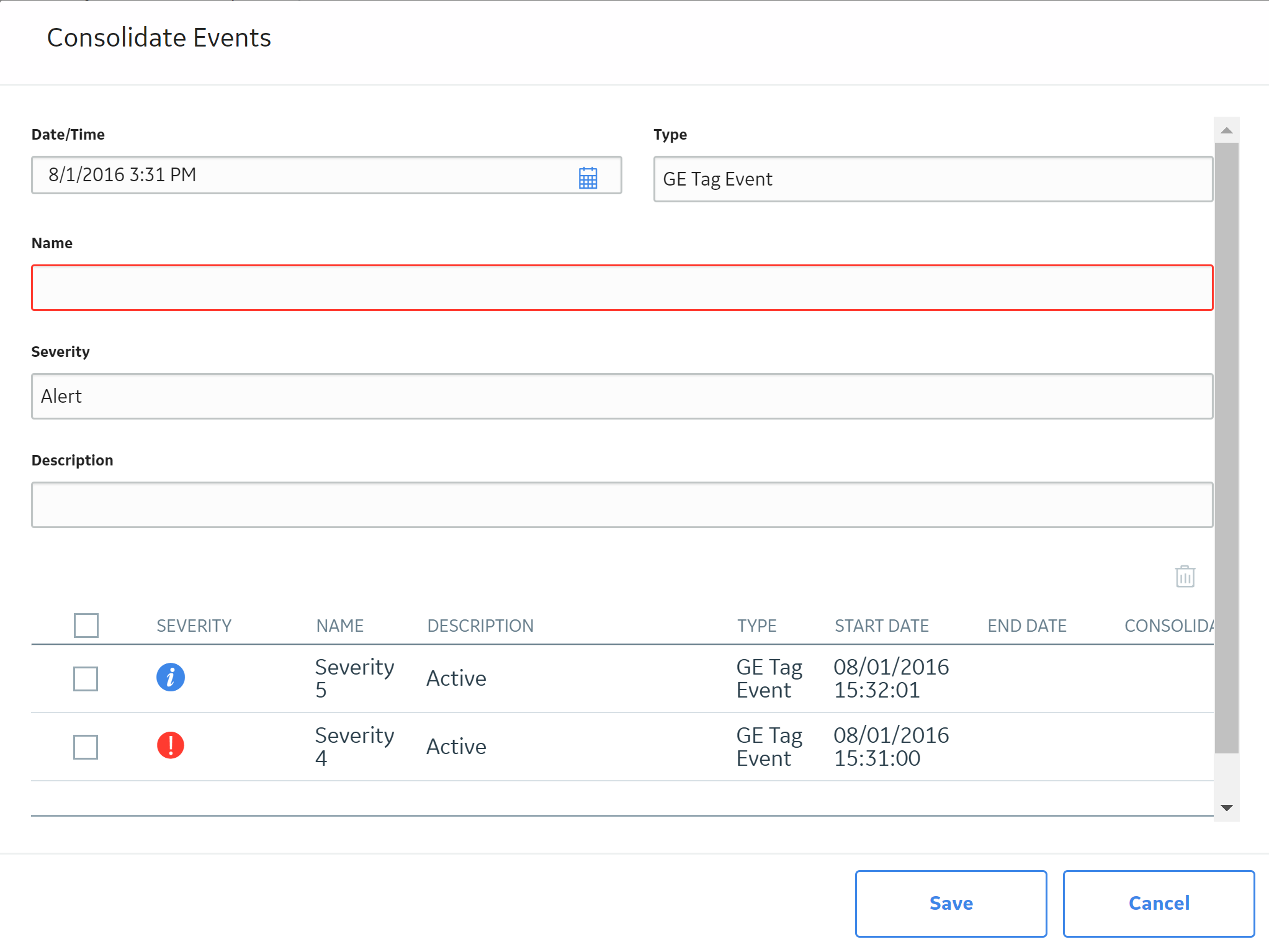Events
About Events in Asset Health Manager
An event is an occurrence that takes place concerning an asset, such as an inspection or a repair. The Events section on the Asset Health Manager page provides a list of events related to the currently selected asset so that you can easily access this information while reviewing the health indicators for the same asset. You can also view events on the health indicator trend chart.
You can use the event information displayed in Asset Health Manager to monitor the condition of an asset, or to look for trends in the events. For example, if a health indicator has an alert status, you might review the related event information to determine the number of times that piece of equipment has operated outside of normal operating conditions, and for how long each time.
Event Source Records
The event information shown in Asset Health Manager comes from various event source records, such as Work History and Inspection records, that are linked to the selected asset record. Information in event source records is displayed in Asset Health Manager when event mappings have been defined for the event source family.
Event Severities
Events in Asset Health Manager are displayed along with a severity, which is the gravity or seriousness associated with the event. The following table describes the possible event severities.
| Severity | Icon | Description |
|---|---|---|
| Information |
|
Routine events not affecting asset health. For example, the severity would be information if the event source record represents a routine inspection on an asset. |
| Warning |
|
Events indicating a low-risk or early warning of asset health issues. For example, the severity would be warning if the event source record represents an activity that indicates that an asset is nearing its end of life. |
| Alert |
|
Events indicating a high-risk or imminent warning of asset health issues. For example, the severity would be alert if the event source record represents an activity that indicates that an asset is about to fail. |
Event Consolidation
You can consolidate events in Asset Health Manager in order to group duplicate events into a single event, called a master event. Master events appear in the Health Summary page instead of the events that you consolidate, and you can manage them as any other event record in AHM.
You can only consolidate events of the same type. When you consolidate events, the Has Consolidated Events relationship links the events that were consolidated to the new master event record that is created during the event consolidation process.
Access Event Information for an Asset
Procedure
Consolidate Events
Before You Begin
Ensure that the family in which you want to consolidate events has been configured to allow event consolidation.
Procedure
Results
- A new record of the selected type is created in the GE Digital APM database.
- The event records that were consolidated are linked to the newly created master event record.
- The master event appears in the Health Summary page instead of the events that you consolidated.
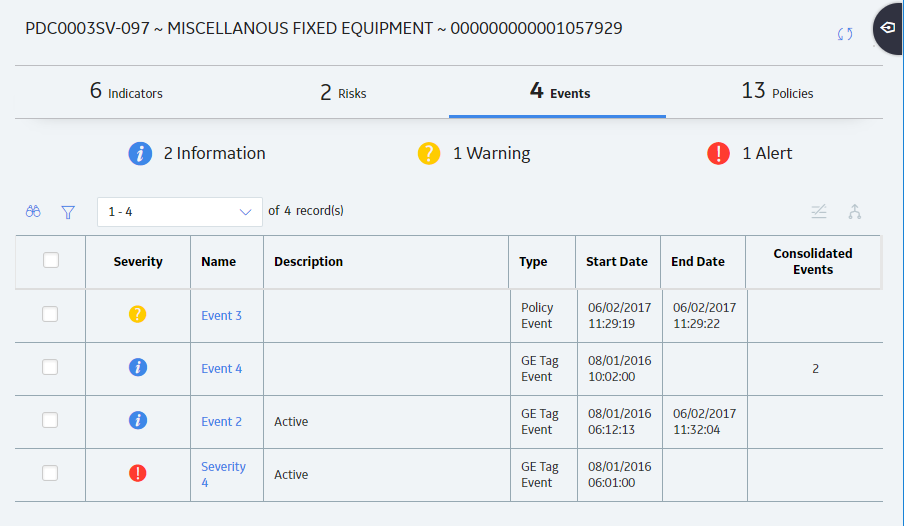
 .
. .
. .
.