PRD Components
About Pressure Relief Devices (PRD)
A pressure relief device (PRD) is a device that protects equipment or RBI Components from pressure buildup. In RBI, you will store information about PRDs in records belonging to subfamilies of the PRD Components family.
Specifically, RBI supports the use of the following types of PRDs:
- Pressure relief valves (stored in Criticality Calculator PRD Component - Relief Valve records)
- Rupture disks (stored in Criticality Calculator PRD Component - Rupture Disk records)
About Identifying Protected Equipment or RBI Components
After you have created a PRD Component to identify a pressure relief device (PRD), you can identify the equipment or RBI Components that the PRD protects.
-
A PRD can protect either equipment or RBI Components, but not both.
- If a PRD protects equipment, it can protect one or many pieces of equipment.
- If a PRD protects RBI Components, it can protect one or many RBI Components.
- A single piece of equipment can be protected by multiple PRDs.
- A single RBI Component can be protected by multiple PRDs.
- If you identify a new protected equipment or RBI Component for a PRD for which an RBI PRD Analysis already exists, the existing RBI PRD Analysis will become invalid. You will need to create a new RBI PRD Analysis to account for the new protected equipment or RBI Component.
About Integration with Thickness Monitoring (TM)
If the Thickness Monitoring license is active, and TM Analyses exist for the Equipment records that you analyze using RBI, you can specify that TM Analysis values be used to calculate corrosion rate values that are used in RBI at:
-
The equipment level
-or-
- The TML Group level
TM Integration
Suppose that the asset that you are analyzing in TM and RBI represents a shell and tube heat exchanger. The shell and tube heat exchanger has two subcomponents, the shell side and the tube side, each with its own process flow. Since the corrosion environments of these subcomponents differ, you have created the following TML Groups (in the TM module):
- TML Group - Shell Side
- TML Group - Tube Side
When you first begin analysis on the shell and tube heat exchanger, you are not sure what the TM corrosion data will show, (i.e., whether TML Group - Shell Side or TML Group - Tube Side will have more aggressive corrosion). As a result, you may want to specify in RBI that TM Analysis values at the asset level be used to calculate RBI corrosion rate values.
As you analyze the shell and tube heat exchanger in TM, you notice that a subset of the TMLs on the shell side near the nozzle have very high corrosion rates. At this point, you create a third TML Group, TML Group - Shell Nozzle to represent this subcomponent, and you move the Thickness Measurement Locations associated with this subcomponent from TML Group - Shell Side to TML Group - Shell Nozzle. As a result, you may want to now specify in RBI that TM Analysis values at the TML Group level be used to calculate RBI corrosion rates. Specifically, you want to specify that the TML Corrosion Analysis value associated with TML Group - Shell Nozzle be used to calculate RBI corrosion rates.
RBI and TM Integration Workflow
- When you create an RBI Component, specify whether corrosion rate should be considered at the asset level or at the component level. To do so, in the Source of Calculated Corrosion Rate field in the RBI Component, select Asset or Component.
-
If the value in the Source of Calculated Corrosion Rate field is Asset, then:
The following fields in the associated RBI 581 Thinning and Lining Evaluation are populated with corresponding values in the associated Asset Corrosion Analysis.
- Short Term Avg Corr Rate
- Long Term Avg Corr Rate
- Controlling Corrosion Rate
The following fields in the associated Criticality Int. Corr. Deg. Mech. Eval. are populated with values from the linked TML Group:
- Controlling Corrosion Rate
- Long Term Corrosion Rate
- Short Term Corrosion Rate
-
If the value in the Source of Calculated Corrosion Rate field is Component, then link the RBI Component to one or more TML Groups.
The aforementioned fields are populated based on the most conservative value (i.e., the highest value) among the corresponding values in the Asset Corrosion Analyses linked to the TML Groups.
The value in the Controlling Corrosion Rate field in the Asset Corrosion Analysis is in mils per year. This value is converted to inches per year, and then used to populate this field.
For example, suppose the Component is linked to two TML Groups whose controlling corrosion rate values are 0.3 mils per year and 0.45 mils per year respectively. These values are stored in the Controlling Corrosion Rate field in the Asset Corrosion Analysis record that is linked to each TML Group.
Since the most conservative value between the two TML Groups is 0.45 mils per year, it is converted to inches per year as 0.00045 inches per year. This value is used to populate the Controlling Corrosion Rate field in the associated RBI 581 Thinning and Lining Evaluation or Criticality Int. Corr. Deg. Mech. Eval.
About Using TM Analysis Values at the Asset Level
When you specify that TM Analysis values at the asset level be used to calculate RBI corrosion rate values, the RBI corrosion rate values are determined based on the selected Corrosion Rate for all the TML Corrosion Analyses that are linked. By default, the Source of Calculated Corrosion Rate field in the RBI Component will be set to asset.
When an RBI Component is created and integrated with TM, the Selected Corrosion Rate field of the Criticality Int. Corr. Deg. Mech. Eval. record for the selected asset can contain one of the following values:
- Controlling Corrosion Rate
- Estimated Corrosion Rate
- Long Term Corrosion Rate
- Short Term Corrosion Rate
Controlling Corrosion Rate Details
When the Source of Controlling Corrosion Rate field is set to Component, and you have multiple TML Groups mapped to the same Component, then the Controlling Corrosion Rate for a TML is determined by evaluating the corrosion rates that have been calculated for the TML. The TML Controlling Corrosion Rate is set to the highest (i.e., most conservative) of these corrosion rates.
Estimated Corrosion Rate Details
The Estimated Corrosion Rate for a TML is the rate of corrosion assigned to the Internal Corrosion Rate of an RBI Component by a subject matter expert.
Long Term Corrosion Rate Details
Long Term Corrosion Rate is a calculation that indicates the rate of corrosion over the full length of time for which measurements have been recorded. The Long Term Corrosion Rate value is calculated for a given TML if the analysis settings for the related Equipment or TML Group specify that Long Term Corrosion Rate should be used.
Short Term Corrosion Rate Details
Short Term Corrosion Rate is the rate of corrosion as determined by the most recently recorded values. The Short Term Corrosion Rate value is calculated for a given TML record only if the analysis settings for the related Asset specify that Short Term Corrosion Rate should be used and there are two or more Thickness Measurements for the TML.
Calculating Short Term and Long Term Average Corrosion Rates
Suppose an Equipment is linked to five TMLs for which five TML Corrosion Analyses exist with the following Long Term Corrosion Rate and Short Term Corrosion Rate values.
| TML Corrosion Analysis record | Long Term Corrosion Rate | Short Term Corrosion Rate |
|---|---|---|
| 1 | 1.001 MILS/year | 1.003 MILS/year |
| 2 | 1.003 MILS/year | 1.003 MILS/year |
| 3 | 1.001 MILS/year | 1.001 MILS/year |
| 4 | 1 MILS/year | 1.001 MILS/year |
| 5 | 1.001 MILS/year | None |
When you create an RBI Criticality Analysis for the RBI Component that corresponds to this piece of equipment, if you specified that TM Analysis values at the equipment level be used to determine RBI corrosion rate values:
-
The value in the Long Term Avg. Corr. Rate field in the Criticality Int. Corr. Deg. Mech. Eval. is calculated as follows:
Long Term Avg. Corr. Rate = (1.001 + 1.003 + 1.001 + 1 + 1.001) / 5
Long Term Avg. Corr. Rate = 1.0012
-
The value in the Short Term Avg. Corr. Rate field in the Criticality Int. Corr. Deg. Mech. Eval. is calculated as follows:
Short Term Avg. Corr. Rate = (1.003 + 1.003 + 1.001 + 1.001) / 4
Short Term Avg. Corr. Rate = 1.002
About Using TM Analysis Values at the Thickness Monitoring Location (TML) Group Level
When you specify that TM Analysis values at the TML Group level be used to calculate RBI corrosion rate values, the RBI corrosion rate values are determined based on the average of the Long Term Corrosion Rate and Short Term Corrosion Rate values in the TML Corrosion Analyses that are linked to one or more TML Groups that are linked to the Equipment that is being analyzed in TM and RBI. The TML Groups whose TML Corrosion Analysis values are used are determined by your selections on the Link to TML Groups dialog box.
When you specify that TM Analysis values at the TML Group level be used to calculate RBI corrosion rate values, RBI gets the Controlling Corrosion rate, the Short Term Corrosion Rate (STCR) and Long Term Corrosion Rate (LTCR) values from TM. The values for Long Term Average Corrosion Rate and Short Term Average Corrosion Rate are based on the average of the LTCR and STCR value in TML Corrosion Analysis. The TML Groups whose TML Corrosion Analysis values are used are determined by your selections on the Manage TML Groups window.
While you can specify that RBI Corrosion Rate values be determined by one or more TML Groups by linking the RBI Components to one or more TML Groups, a TML Group can be linked to only one RBI Component.
Calculating Short Term and Long Term Average Corrosion Rates
Suppose an Equipment is linked to three TML Groups whose Thickness Measurement Locations are each linked to five TML Corrosion Analyses with the following Long Term Corrosion Rate and Short Term Corrosion Rate values:
TML Group 1
| TML Corrosion Analysis record | Long Term Corrosion Rate | Short Term Corrosion Rate |
|---|---|---|
| 1 | 1.005 MILS/year | 1.006 MILS/year |
| 2 | 1.003 MILS/year | 1.003 MILS/year |
| 3 | 1.005 MILS/year | 1.006 MILS/year |
| 4 | 1 MILS/year | 1.001 MILS/year |
| 5 | 1.005 MILS/year | None |
TML Group 2
| TML Corrosion Analysis record | Long Term Corrosion Rate | Short Term Corrosion Rate |
|---|---|---|
| 1 | 1.004 MILS/year | 1.004 MILS/year |
| 2 | 1.008 MILS/year | 1.008 MILS/year |
| 3 | 1.005 MILS/year | None |
| 4 | 1 MILS/year | 1.001 MILS/year |
| 5 | 1.005 MILS/year | 1.006 MILS/year |
TML Group 3
| TML Corrosion Analysis record | Long Term Corrosion Rate | Short Term Corrosion Rate |
|---|---|---|
| 1 | 1.002 MILS/year | None |
| 2 | 1.003 MILS/year | 1.005 MILS/year |
| 3 | 1.005 MILS/year | 1.006 MILS/year |
| 4 | 1 MILS/year | 1.001 MILS/year |
| 5 | 1.002 MILS/year | 1.004 MILS/year |
When you create an RBI Analysis for the RBI Component that corresponds to this piece of equipment, if you specified that TM Analysis values at the TML Group 1 level be used to determine RBI corrosion rate values:
-
The value in the Long Term Avg. Corr. Rate field in the Criticality Int. Corr. Deg. Mech. Eval that is created automatically would be calculated as follows:
Long Term Avg. Corr. Rate = (1.005 + 1.003 + 1.005 + 1 + 1.005) / 5
Long Term Avg. Corr. Rate = 1.0036
-
The value in the Short Term Avg. Corr. Rate field in the Criticality Int. Corr. Deg. Mech. Eval that is created automatically would be calculated as follows:
Short Term Avg. Corr. Rate = (1.006 + 1.003 + 1.006 + 1.001) / 4
Short Term Avg. Corr. Rate = 1.004
You can specify that TML Corrosion Analysis values from more than one TML Group be used to calculate RBI corrosion rates. If you specified that the TML Corrosion Analysis values associated with TML Group 1 and TML Group 3 be used to determine RBI corrosion rate values:
-
The value in the Long Term Avg. Corr. Rate field in the Criticality Int. Corr. Deg. Mech. Eval that is created automatically would be calculated as follows:
Long Term Avg. Corr. Rate = (1.005 + 1.003 + 1.005 + 1 + 1.005 + 1.002 + 1.003 + 1.005 + 1 + 1.002) / 10
Long Term Avg. Corr. Rate = 1.003
-
The value in the Short Term Avg. Corr. Rate field in the Criticality Int. Corr. Deg. Mech. Eval that is created automatically would be calculated as follows:
Short Term Avg. Corr. Rate = (1.006 + 1.003 + 1.006 + 1.001 + 1.005 + 1.006 + 1.001 + 1.004) / 8
Short Term Avg. Corr. Rate = 1.004
Access a PRD Component
About This Task
 before the Component ID. All PRD Components function the same way as RBI Components.
before the Component ID. All PRD Components function the same way as RBI Components.Procedure
Create a PRD Component
About This Task
This topic describes how to create a new PRD Component and link it to an Asset or a Corrosion Loop. You can also link an existing PRD Component to an Asset or a Corrosion Loop.
 before the Component ID. All PRD Components function the same way as RBI Components.
before the Component ID. All PRD Components function the same way as RBI Components.Procedure
Results
- The PRD Component inherits linked Potential Degradation Mechanisms from the RBI Corrosion Loop.
What To Do Next
Link PRD Components to an RBI Corrosion Loop
About This Task
This topic describes how to link existing PRD Components to an Asset or Corrosion Loop. You can also create a new PRD Component.
 before the Component ID. All PRD Components function the same way as RBI Components.
before the Component ID. All PRD Components function the same way as RBI Components.Procedure
Results
-
The PDMs that are linked to the Corrosion Loop are linked to the PRD Components, in addition to the ones that are directly linked to the component.
What To Do Next
Unlink a PRD Component from an RBI Corrosion Loop
About This Task
 before the Component ID. All PRD Components function the same way as RBI Components.
before the Component ID. All PRD Components function the same way as RBI Components.Procedure
Link a Protected RBI Component to a PRD Component
Unlink a Protected RBI Component from a PRD Component
Procedure
Link Potential Degradation Mechanisms (PDMs) to a PRD Component
About This Task
If the PRD Component is linked to a Corrosion Loop, then all the PDMs linked to the Corrosion Loop are also linked to the Component. You can, however, link additional PDMs to the Component.
This topic describes how to link one or more PDMs to a PRD Component. You cannot create PDMs; you can only link them. Therefore, a PDM must already exist to be linked to a PRD Component.
 before the Component ID. All PRD Components function the same way as RBI Components.
before the Component ID. All PRD Components function the same way as RBI Components.Procedure
What To Do Next
Unlink a Potential Degradation Mechanism (PDM) from a PRD Component
About This Task
 before the Component ID. All PRD Components function the same way as RBI Components.
before the Component ID. All PRD Components function the same way as RBI Components.Procedure
Apply a PRD Component
About This Task
When you apply a PRD Component, you make a copy of the original record. The applied PRD Component is not automatically linked to the original RBI Component's Corrosion Loop. Instead, the applied RBI Component can be linked to the same or a different asset and then to a Corrosion Loop.
 before the Component ID. All PRD Components function the same way as RBI Components.
before the Component ID. All PRD Components function the same way as RBI Components.Procedure
What To Do Next
Delete a PRD Component
Before You Begin
About This Task
 before the Component ID. All PRD Components function the same way as RBI Components.
before the Component ID. All PRD Components function the same way as RBI Components.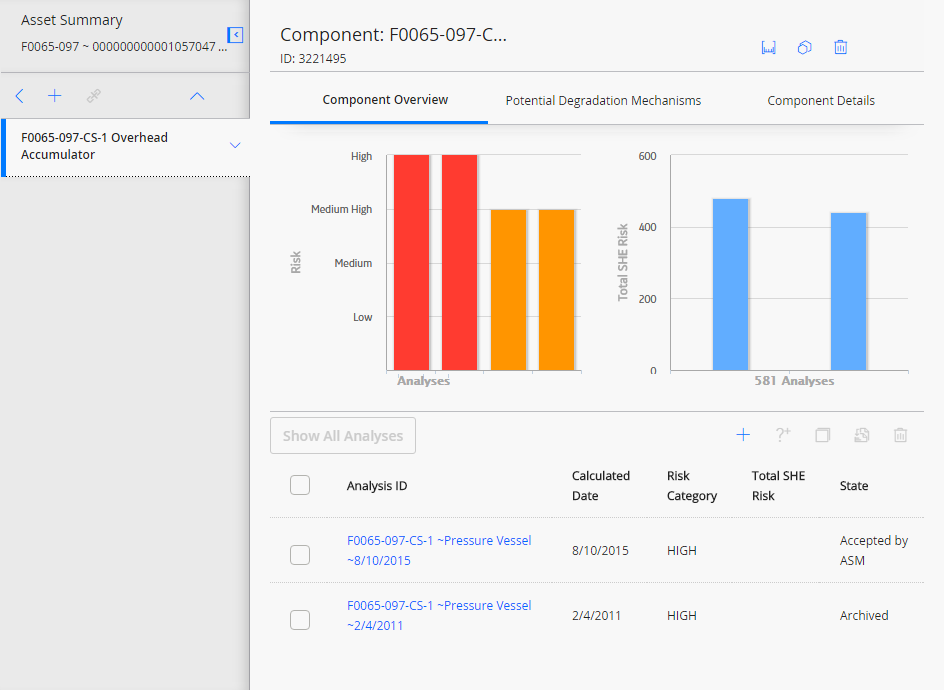
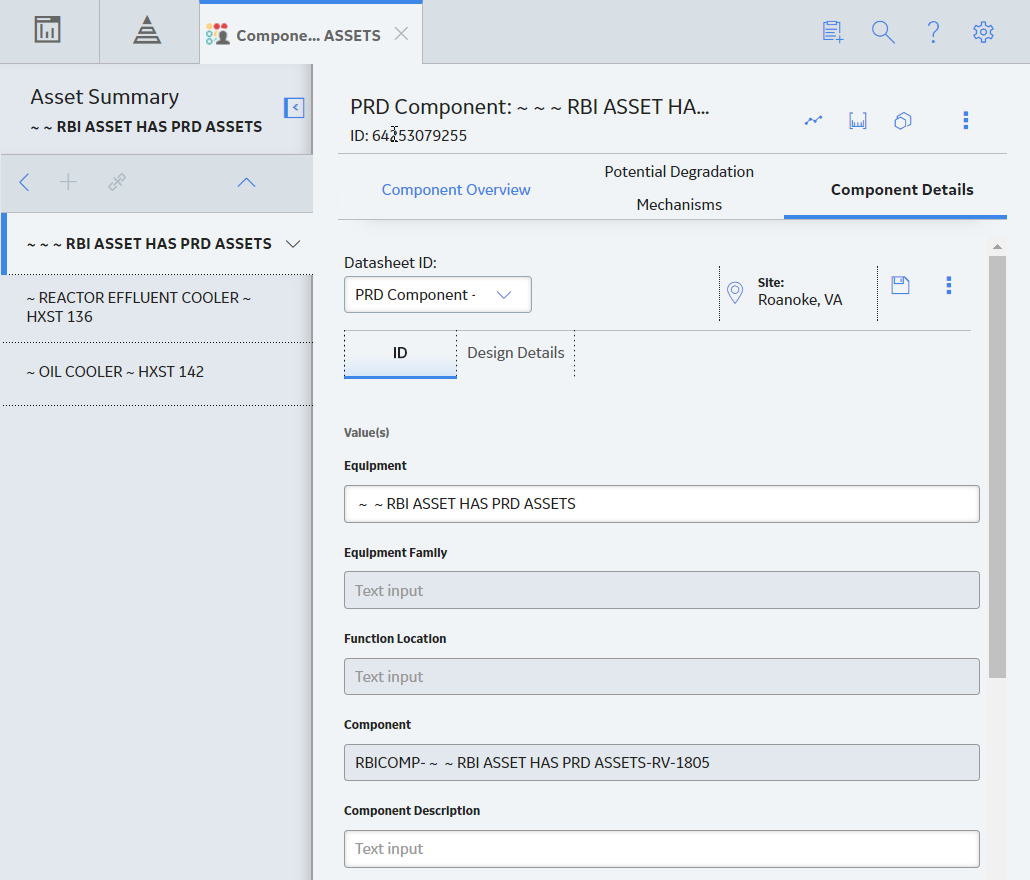
 to save your changes.
to save your changes. , and then select
, and then select 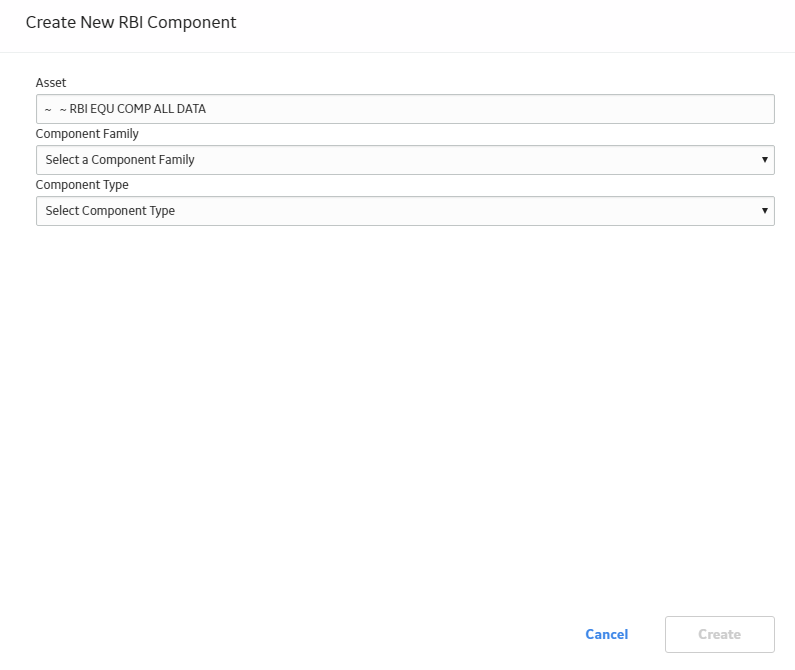
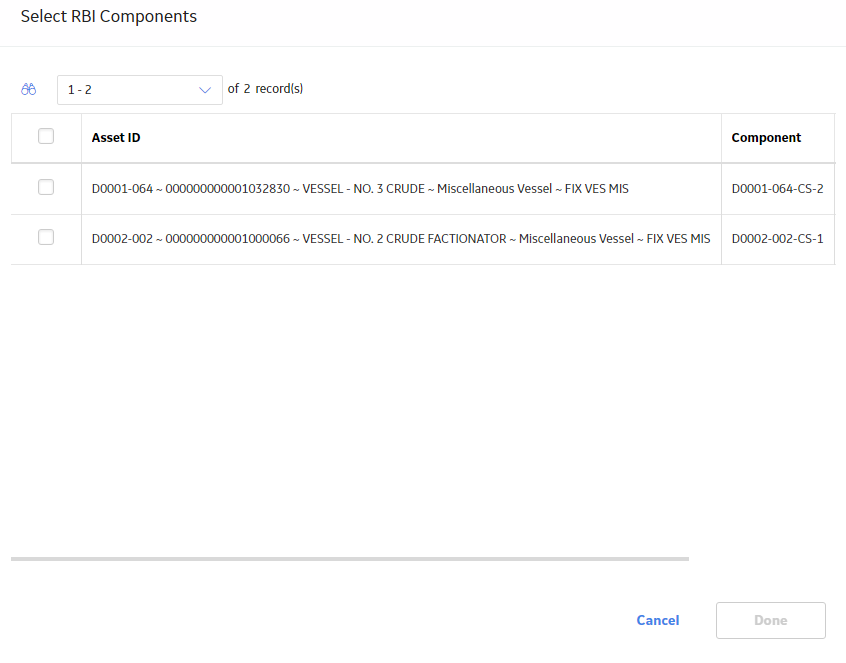
 .
. , and then select
, and then select 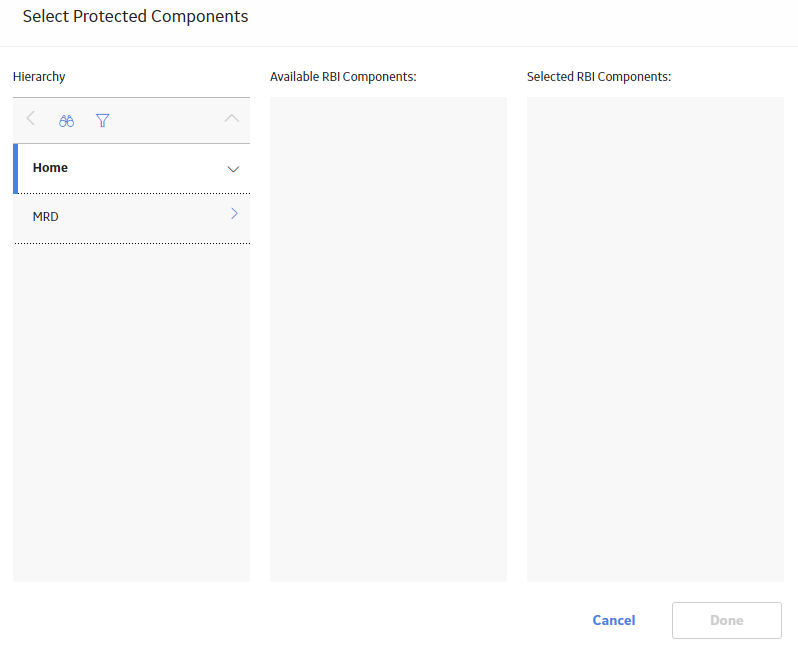
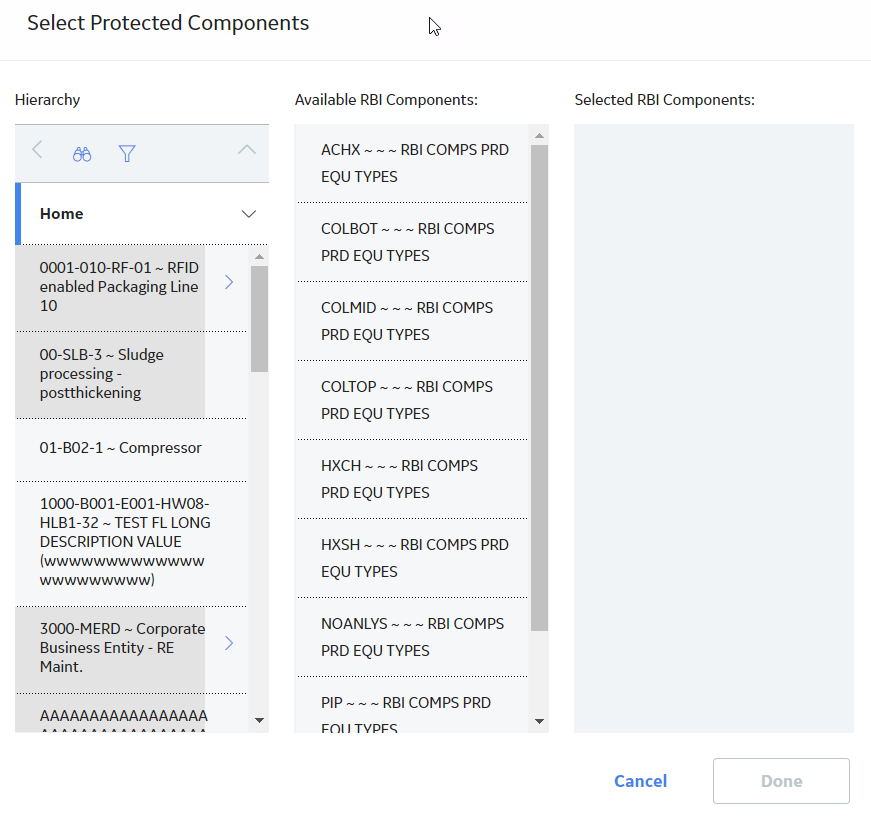
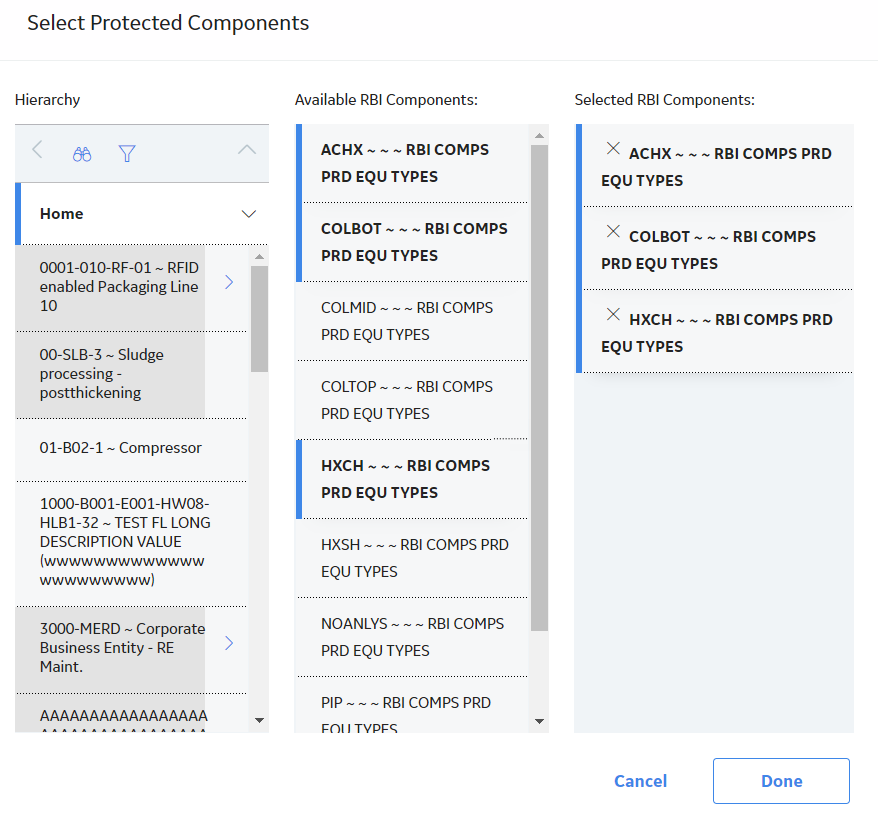
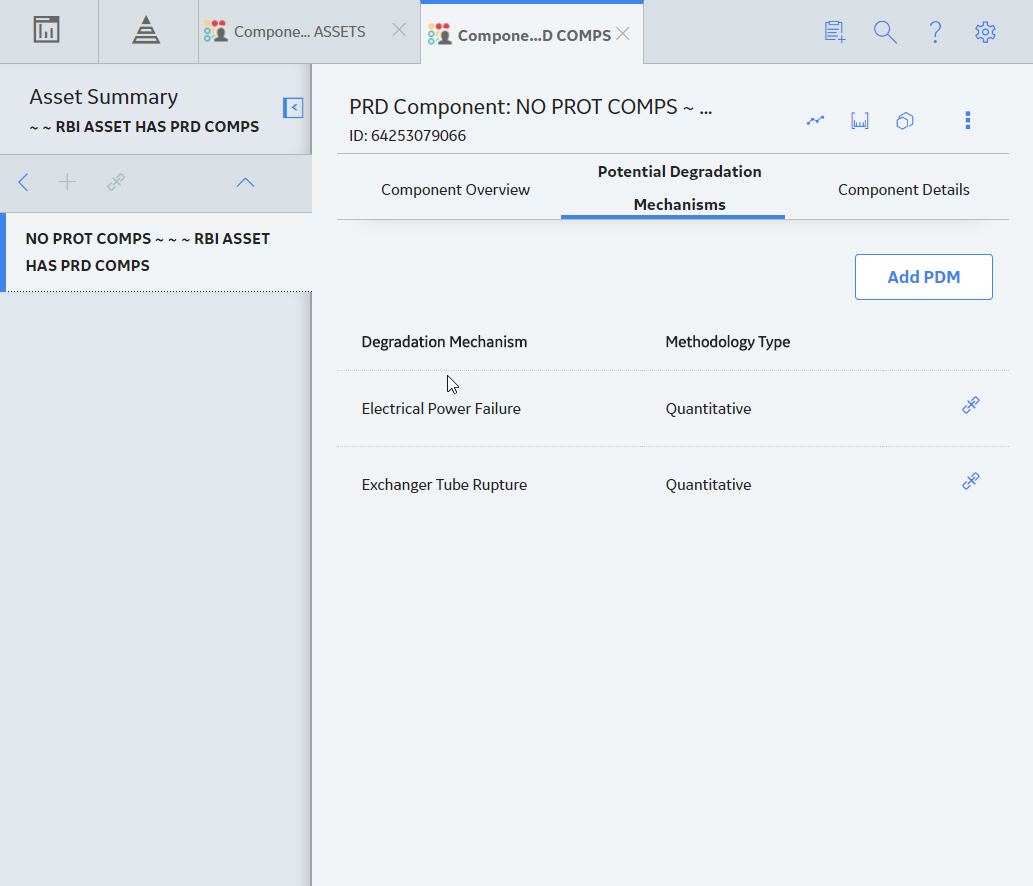
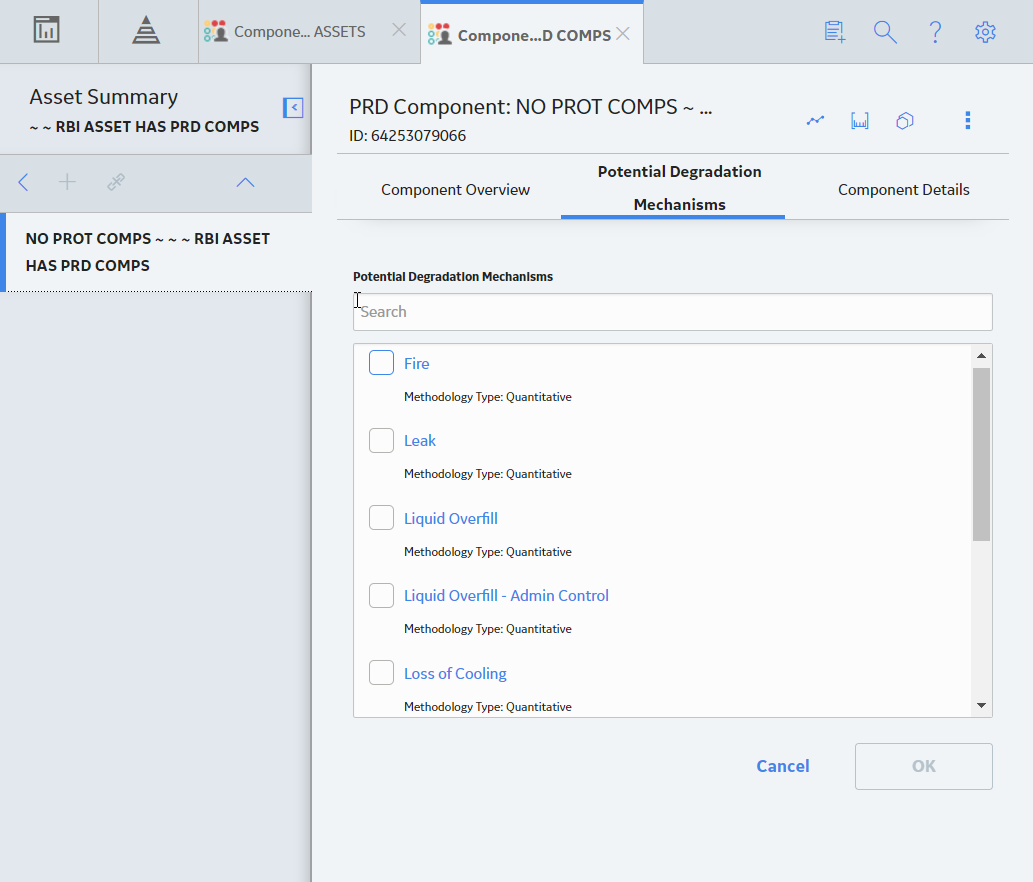
 .
.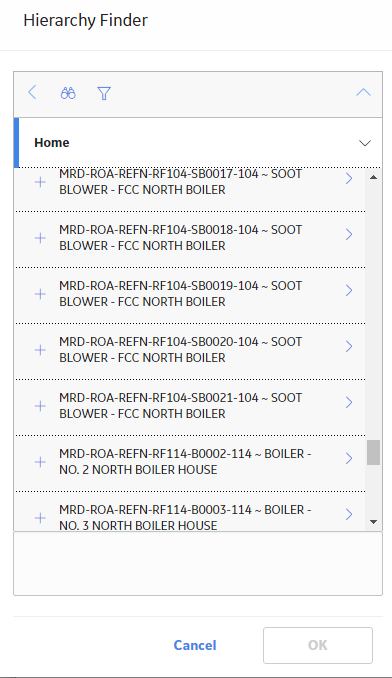
 .
.