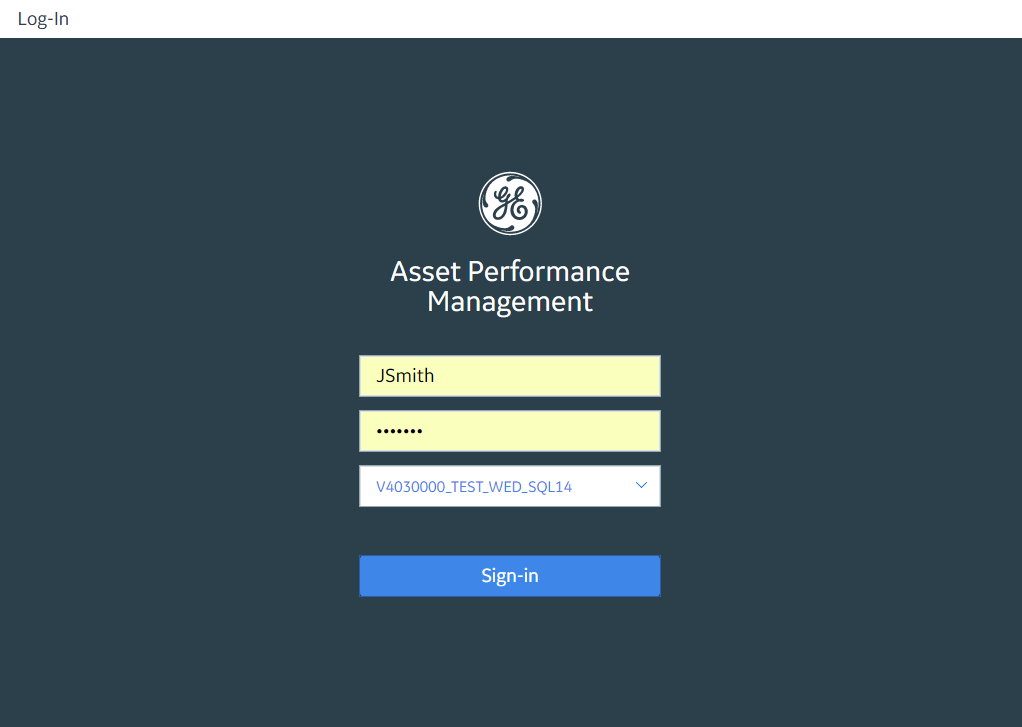Access
Access APM via a Web Browser
About This Task
Procedure
About Navigating GE Digital APM via the Asset Hierarchy
GE Digital APM is built on the assumption that, within your company, there are multiple functional locations that can be organized in a hierarchy to represent the fact that some locations belong to other locations. These relationships create the Asset Hierarchy.
Navigating the Asset Hierarchy
The Asset Hierarchy allows you to browse your assets from the top level functional location, as shown in the following image:
- Company (MRD ~ Meridium, Inc)
- Sites (MRD-ROA ~ Meridium Roanoke)
- Areas (MRD-ROA-REFN ~ Meridium Roanoke Refining)
- Units (MRD-ROA-REFN-RF065 ~ RF065-TREATING)
- Functional Locations (MRD-ROA-REFN-RF065 ~ RF065-TREATING)
- Equipment (G0022-065 ~ 000000000001034757 ~ PUMP)
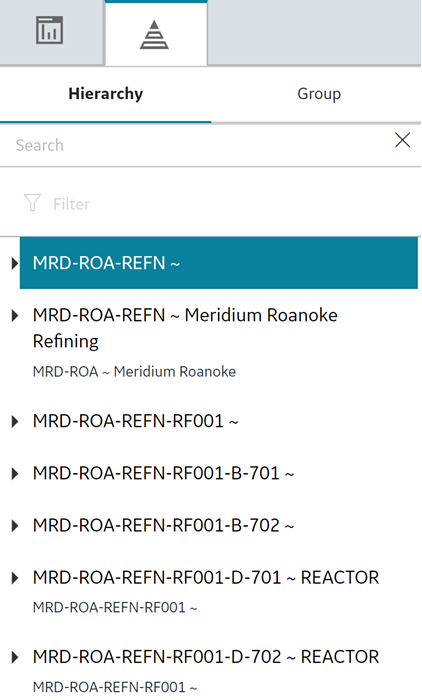
The <Asset Name> Page
As you navigate through the Asset Hierarchy, at each level, information about the Risk, Strategy, and Performance of that level is displayed on the <Asset Name> page. The <Asset Name> page provides a snapshot of all the data in GE Digital APM related to the asset selected in the Asset Hierarchy. For each Risk, Strategy, and Performance item, there is a hyperlink displaying the number and type of analysis performed against that asset. The hyperlinks, once selected, open the analyses or inspections on a new page while maintaining the selection in the Asset Hierarchy.
In the Asset Hierarchy, navigate to Meridium Roanoke Refining.
Meridium Roanoke Refining is selected in the Asset Hierarchy, and the Meridium Roanoke Refining page is displayed, and the Risk tab is selected. From this page, you can view the Risk snapshot (e.g. there are 11 ACAs, 8 FMEAs, 12 RCMs, etc.) against the asset, as shown in the following image.
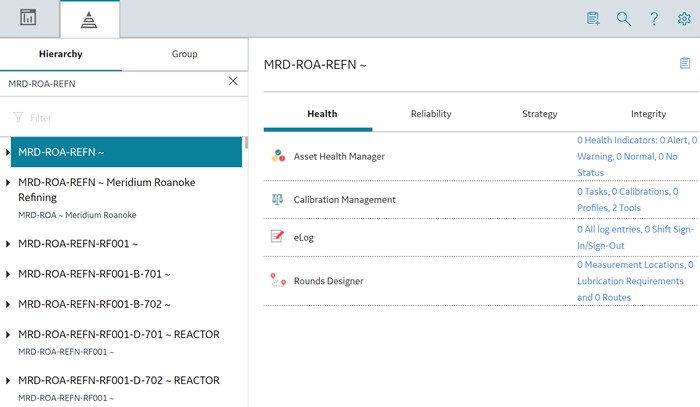
Select the 10 Analyses link.
On a new page, the ACA Overview page appears, and the selection in the Asset Hierarchy, Meridium Roanoke Refining, is displayed in the page heading as shown in the following image.
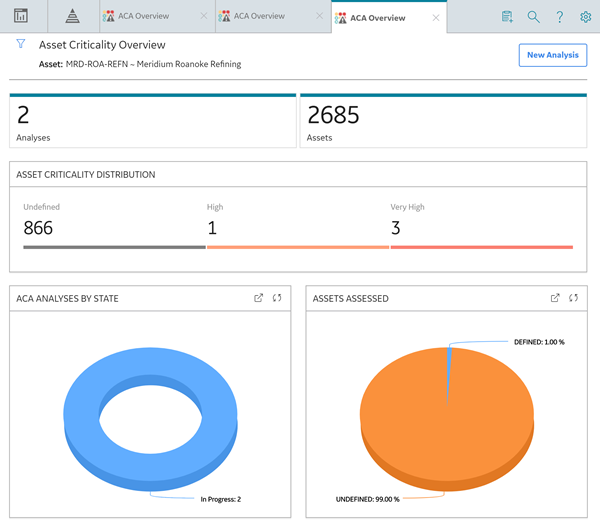
Navigate GE Digital APM
All pages in GE Digital APM are framed by the left navigation menu and the top navigation bar.
The left navigation menu, which appears on the left side of the screen, serves as an access point for each GE Digital APM module and tool.
The top navigation bar provides access to the following commonly used GE Digital APM features.
| Option | Description |
|---|---|

|
Provides access to the main dashboard. |

| Provides access to the asset hierarchy and asset grouping functionality. |

| Displays a menu from which you can select a family to create a new record. |

|
Displays the search menu, from which you can search GE Digital APM for records and other items (e.g., Catalog items). |

| Provides access to the GE Digital APM Help system. |

|
Displays a menu on which you can select or clear the Disable Network Connection and Compact View check boxes. When selected, the Disable Network Connection check box forces GE Digital APM to behave as if your device is offline. This is useful if your network connectivity is intermittent.
Note: If you are using a small screen device, select  to access the Disable Network Connection check box. to access the Disable Network Connection check box.The Compact View selection persists between user sessions, and can be modified at any time. When selected, this option renders compact layout for the following features of GE Digital APM:
|