| Desired Interval | The least value among the following:- The value in the Interval field
- The value in the RBI Half-Life field in the associated Degradation Mechanism Evaluation
- The value in the TM Half-Life field in the associated Asset Corrosion Analysis
- Time-Based Inspection Settings
Note: If you are linking to an existing Inspection Task, this field is populated only if the value in the Override Interval field is False and the value in the Reoccurring field is True. | RBI Recommendation |
| Desired Interval Basis | The value of the Interval Basis that corresponds to the Interval field Note: If you are linking to an existing Inspection Task, this field is populated only if the value in the Override Interval field is False and the value in the Reoccurring field is True. | RBI Recommendation |
| Next Date | The value in the Target Completion Date field Note: This field is populated only when the RBI Recommendation field, NonRecurring? is true. | RBI Recommendation |
| Next Date Basis | RBI Recommendation or RBI 581 Recommendation Note: This field is populated only when the RBI Recommendation field, NonRecurring? is true. | None |
| Override Interval | False Note: If you are linking to an existing Inspection Task, this field is not populated. | None |
| Reason | RBI Recommendation or RBI 581 Recommendation | None |
| Reoccurring | The negated value of the NonRecurring? field | RBI Recommendation |
| Task Details | The value in the Recommended Inspection Scope field concatenated with the value in the Recommendation Basis field | RBI Recommendation |
| Task ID | The value in the Degradation Mechanism field concatenated with the value in the Task Type field Note: If you are linking to an existing Inspection Task, this field is not populated. | RBI Recommendation |
| Task Type | The value in the Task Type field | RBI Recommendation |
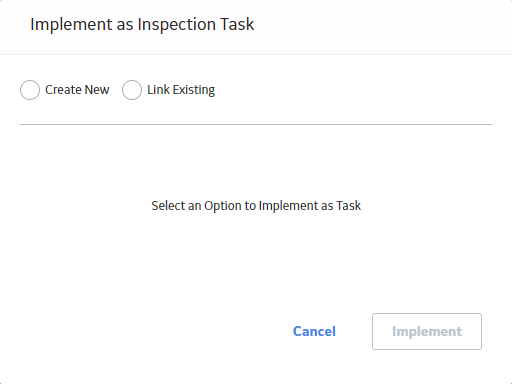
 .
.