Deployment
Deploy Policy Designer
The checklists in this section of the documentation contain all the steps necessary for deploying and configuring this module whether you are deploying the module for the first time or upgrading from a previous module.
Deploy Policy Designer for the First Time
Before You Begin
The following table outlines the steps that you must complete to deploy and configure this module for the first time. These instructions assume that you have completed the steps for deploying the basic system architecture.
These tasks may be completed by multiple people in your organization. We recommend, however, that the tasks be completed in the order in which they are listed.
If you are deploying this module in APM Now, before you begin completing these tasks, review the system requirements for this module to identify the supported features for this module in APM Now . Unless noted, all deployment tasks in the following table are applicable for the deployment of this module in APM Now.
Results
| Step | Task | Notes |
|---|---|---|
| 1 | Assign Security Users to one or more of the Policy Designer Security Groups and Roles. | This step is required. |
| 2 | Review the Policy Designer data model to determine which relationship definitions you will need to modify to include your custom equipment and location families, and as needed, modify the relationship definitions using Configuration Manager. |
This step is required only if you store equipment and location information in families other than the baseline Equipment and Functional Location families. |
| 3 | In the GE Digital APM Server, configure the Meridium Notification Service for Policy Designer. | This step is required. |
| 4 | On the GE Digital APM Server, start or restart the Meridium Notification Service. | This step is required. You can review the log files for this service at C:\ProgramData\Meridium\Logs. |
| 5 | Configure the impersonation user for the Policy Execution Service. | This step is optional. You can perform this step if you want to configure a different user account to be impersonated by the Policy Execution Service. By default, the Policy Execution Service impersonates the MIADMIN user account. |
| 6 |
On the GE Digital APM Server, start the Policy Execution Service. |
This step is required. If your system architecture contains more than one GE Digital APM Server, you must complete this step for every server in the load-balanced cluster that you want to use for policy execution. You can review the log files for this service at C:\ProgramData\Meridium\Logs. |
| 7 | On the GE Digital APM Server, start the Policy Trigger Service. |
This step is required. If your system architecture contains more than one GE Digital APM Server, you must configure the Policy Trigger Service on each server to specify the name of the load-balanced server cluster that you want to use for policy execution. You can review the log files for this service at C:\ProgramData\Meridium\Logs. |
| 8 | On the GE Digital APM Server, reset IIS. | This step is required. |
| 9 | On the GE Digital APM Process Data Integration Server, start or restart the Process Data Integration Service. | This step is required only if you want to use OPC Tag records in your policies. |
Upgrade or Update Policy Designer to V4.3.0.7.0
Before You Begin
The following tables outline the steps that you must complete to upgrade this module to V4.3.0.7.0. These instructions assume that you have completed the steps for upgrading the basic GE Digital APM system architecture.
These tasks may be completed by multiple people in your organization. We recommend, however, that the tasks be completed in the order in which they are listed.
If your system architecture contains multiple servers to process policy executions, these steps assume that you have configured them according to the preference of your company for server load-balancing.
Procedure
About the Asset Health Services
When you deploy the Asset Health Manager, Process Data Integration, and Policy Designer modules together, the services used by each module interact with each other in various ways. This topic summarizes those services and describes a standard system architecture containing the components used by all three modules.
Services Summary
The following services are used by the Asset Health Manager, Process Data Integration, and Policy Designer modules:
-
Asset Health Indicator Service: Automatically updates the following field values in a Health Indicator record when reading values related to the health indicator source record (for example, an OPC Tag or Measurement Location record) change:
- Alert Level
- Last Reading Date
- Last Char Reading Value (for records that accept character values)
- Last Numeric Reading Value (for records that accept numeric values)
This service also facilitates the automatic creation of Health Indicator records for configured sources.
- Policy Trigger Service: When an input to a policy (that is, an associated record in the GE Digital APM database or reading value in the process historian) changes or when a policy schedule is due, a message is added to the policy trigger queue. The Policy Trigger Service monitors the trigger queue. When it receives a message, it determines which policy instances should be executed for the message, and then it sends corresponding messages to an appropriate policy execution queue.
- Policy Execution Service: The Meridium Policy Execution Service handles the execution of policies. Specifically, the Policy Execution Service monitors a corresponding policy execution queue and executes the policy instances that are added to it.
- Process Data Integration (PDI) Service: Monitors the subscribed tags (that is, tags that are used in policies and health indicators or tags for which readings are being stored in the GE Digital APM database) and, when data changes occur on these tags, adds messages to the appropriate queues. This service also facilitates the automatic import and synchronization of tags from a configured process historian. For more information, refer to the PDI Services section of the documentation.
Standard System Architecture Configuration
The following diagram illustrates the machines in the GE Digital APM system architecture when the Policy Designer, Process Data Integration (PDI), and Asset Health Manager (AHM) modules are used together. This image depicts the standard configuration, where the OPC Server software and the Process Data Integration Service are on the same machine.
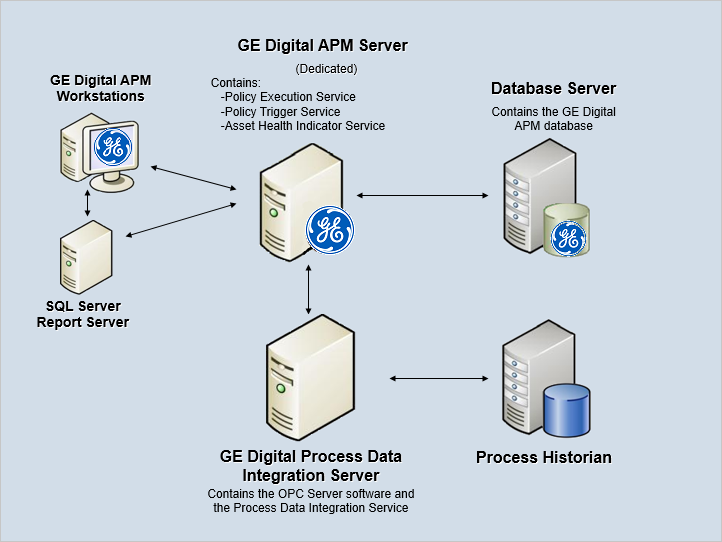
The following table summarizes the machines illustrated in this diagram and the software and services that you will install when you complete the first-time deployment steps for Asset Health Manager, Process Data Integration, and Policy Designer.
| Machine | Software Installed | Asset Health Service Installed Automatically with Service Software |
|---|---|---|
| GE Digital APM Server |
GE Digital APM Server software | Asset Health Indicator Service |
| Policy Trigger Service | ||
| Policy Execution Service | ||
| Process Data Integration Server, which also acts as the OPC Server | Process Data Integration Service software | Process Data Integration Service |
| OPC Server software | N/A | |
| Process Historian | Process historian software | N/A |
About Configuring Policy Execution
Policy designers can configure a policy to be executed on a schedule or automatically when records or reading values associated with the policy are updated. This topic describes the ways that the items configured in the first-time deployment workflow facilitate each type of policy execution.
Automatic Execution
When records or reading values associated with the policy are updated, the GE Digital APM Server adds messages to the policy trigger queue. The Policy Trigger Service monitors the trigger queue. When it receives a message, it determines which policy instances should be executed for the message, and then it sends corresponding messages to an appropriate policy execution queue. Finally, the corresponding Policy Execution Service executes the policies associated with the records or reading values that were updated.
Scheduled Execution
When a policy is due, the scheduled job adds a message to the policy trigger queue. The Policy Trigger Service monitors the trigger queue and sends messages to the appropriate policy execution queue. Finally, the corresponding Policy Execution Service executes the policies that are due.
Configure Impersonation User for Policy Execution Service
About This Task
Procedure
Delete Duplicate Policies from the GE Digital APM Database
About This Task
Procedure
Configure Alternative Query for the Policy Designer Overview Page
About This Task
Procedure
Configure the Policy Trigger Service
Procedure
Configure Multiple GE Digital APM Servers for Policy Execution
Depending on the number of policies that you need to manage in your system, you may have multiple GE Digital APM Servers to process policy executions. Based on your company’s preference for server load balancing, you can configure your GE Digital APM System Architecture using global load balancing or isolated load balancing.
Regardless of the approach you use, you must fully configure each GE Digital APM Server according to the steps for deploying the basic GE Digital APM system architecture. In addition, each GE Digital APM Server must be configured to use the same instance of Redis.
Global Load Balancing
In global load balancing, you configure all GE Digital APM Server(s) to process policy executions in a single load-balanced cluster. In this scenario, an increase in activity from any server can be absorbed across all servers in your system architecture. Because there is only one cluster to manage in this scenario, this is the simpler configuration to set up and manage.
In this scenario, you must:
- Configure the Policy Trigger service on all GE Digital APM Servers to specify the name of the cluster.
- Start the Policy Execution Service on all GE Digital APM Servers.
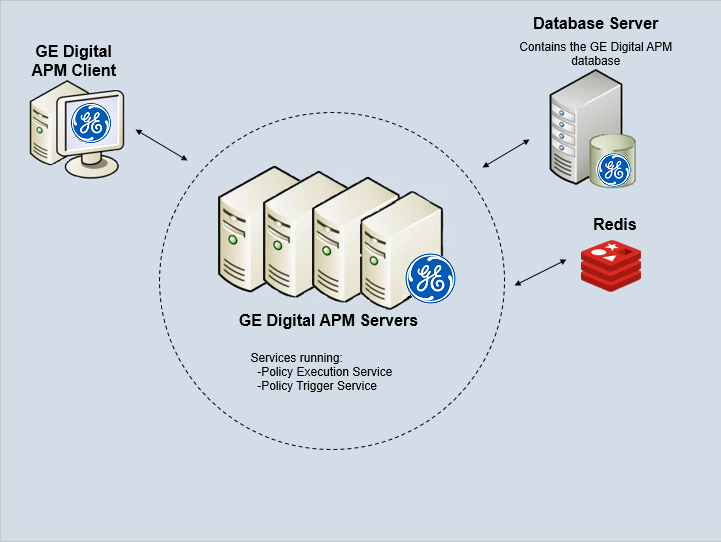
Isolated Load Balancing
In isolated load balancing, you configure designated GE Digital APM Server(s) to process policy executions in a separate load-balanced cluster from other GE Digital APM Server(s). In this scenario, the policy execution processes are isolated from the GE Digital APM Server processes, therefore preventing an increase in activity in one cluster from negatively impacting the processes of the other.
In this scenario, you must:
-
Configure the Policy Trigger service on all GE Digital APM Servers to specify the name of the cluster used for policy executions.
- Start the Policy Execution Service on only the GE Digital APM Servers in the cluster designated to process policy executions.
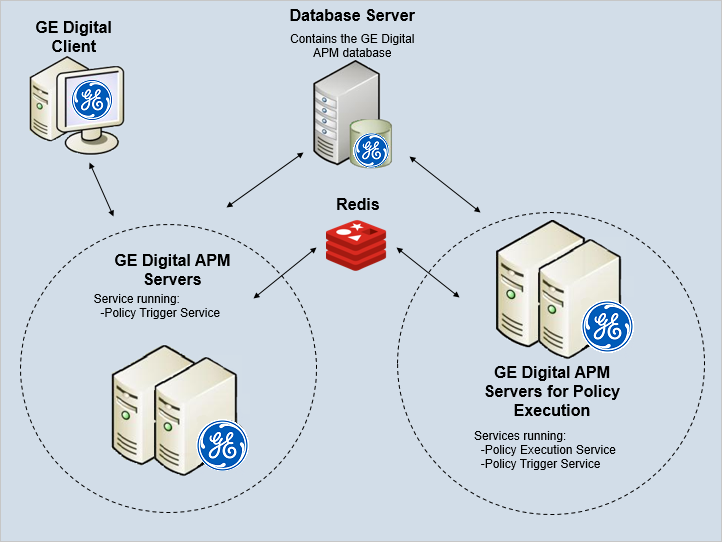
Configure the Meridium Notification Service for Policy Designer
About This Task
Procedure
- On the GE Digital APM Server, navigate to the folder where the Meridium Notification Service files are installed. If you installed the software in the default location, you can locate these files in the folder C:\Program Files\Meridium\Services.
- Open the file Meridium.Service.Notification.exe.config in an application that you can use to modify XML script (for example, Notepad).
- If you have not done so already, complete any necessary basic configuration for the Meridium Notification Service.
- Within the
<notification>tags, within the<notificationSettings>tags, uncomment the following text string (that is, delete the<!--and-->):<!-- <add key="policyExecutionService" serverType="external" endPointName="policyExecutionService" /> --> - Within the
<system.serviceModel>tags, within the<client>tags, uncomment the following text string (i.e., delete the<!--and-->):<!-- <endpoint name="policyExecutionService" address="net.tcp://localhost/Meridium/PolicyExe/NotifyHandler" binding="netTcpBinding" contract="Meridium.Core.Common.Contracts.INotificationService" /> --> - Save and close the file.
- Start or restart the Meridium Notification Service.