Pipeline Recommendations
About RBI Recommendations
An RBI Recommendation stores information about actions that should be performed to help mitigate the risk associated with a degradation mechanism (DM). Each RBI Recommendation is linked to:
- A Degradation Mechanisms record, which defines the type of failure that the recommended action can help mitigate.
- An Equipment record, which defines the piece of equipment to which the recommendation applies.
- An RBI Criticality Analysis record.
Generating Recommendations
GE Digital APM generates RBI Recommendations for:
- All DMs in a single RBI criticality Analysis
- Multiple RBI Criticality Analyses linked to a single Asset
- All assets in an Asset Hierarchy level
- Active evergreened analyses
These Recommendations are Recurring.
Content needed for Generating Recommendations
- Policies
- RBI Strategy Mapping Configuration and RBI Strategy Mapping details
- Inspection Strategy
Policies in RBI 580
The following policies are used for generating recommendations in RBI 580:
- Appendix_B is used for internal corrosion strategy rules for vessels, exchangers, and tanks.
- Appendix_D is used for internal corrosion strategy rule sets for Air Cooled Heat Exchangers.
- Appendix_E is used for internal corrosion strategy rule sets for piping.
- Appendix_F is used for external and CUI strategy rule sets for vessels, exchangers, tanks, and piping.
- Appendix_G is used for environmental cracking strategy rule sets for vessels, exchangers, tanks, and piping.
- Appendix_H is used for corrosion and cracking strategy rule sets for exchanger bundles and tubes.
- Appendix_I is used for plate corrosion and weld cracking strategy rule sets for storage tank bottoms.
Example: Appendix B
A Pressure Vessel called F0065-097 that has a Criticality Calculator Internal Corrosion DM needs to have recommendations generated. Appendix_B applies, since F0065-097 has a Criticality Item Type, DM, and Policy Input data that fit the criteria of the policy.
The following inputs are needed to satisfy the Appendix_B policy:
- Criticality item type in the RBI Criticality Analysis
- Inspection Priority (Unmitigated Risk) field in the associated RBI Degradation Mechanism
- Non-Intrusive Requirement Met field in the associated Criticality Int. Corr. Deg. Mech. Eval. record
- Estimated Half Life field in the associated Criticality Int. Corr. Deg. Mech. Eval. record
- General Corrosion field in the associated Criticality Int. Corr. Deg. Mech. Eval. record
Suppose asset F0065-097 has the following values:
| Field | Value |
|---|---|
| Criticality item type | Pressure Vessel |
| Inspection Priority | 10 |
| Non-Intrusive Requirement Met | No |
| Half-Life | 44.9651 years |
| General Corrosion | Yes |
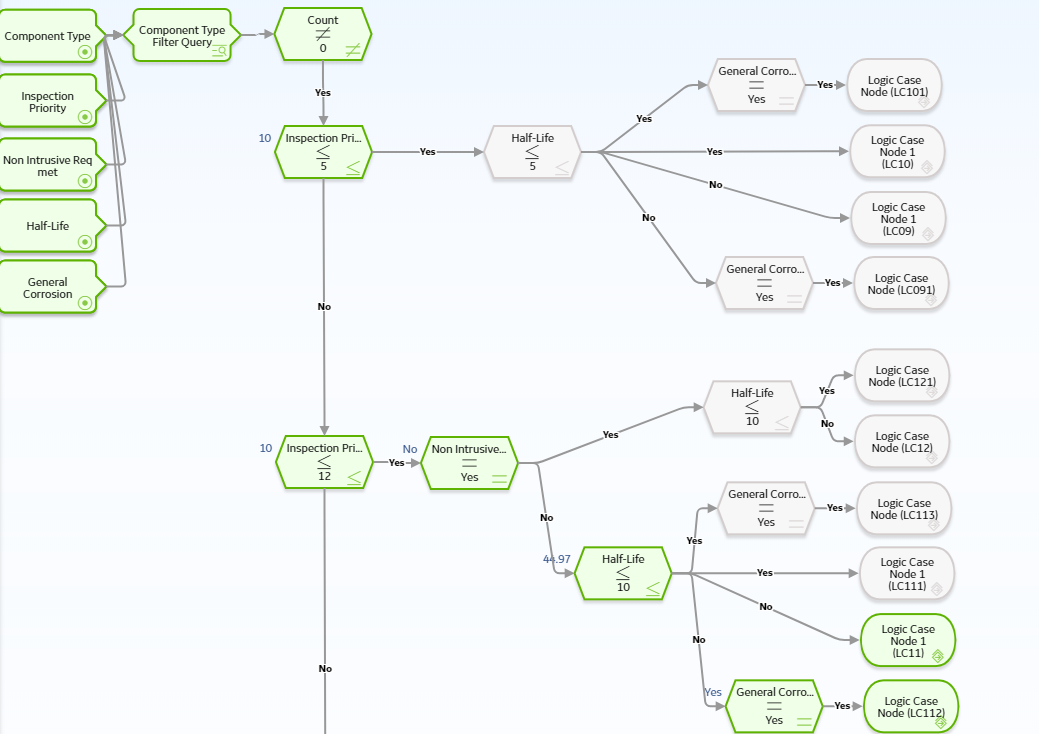
About Inspection Strategies for Generating RBI Recommendations
GE Digital APM provides a set of baseline Inspection Strategies that are used to generate RBI Recommendations. In other words, RBI Recommendations that you create are populated automatically with values that are stored in the Inspection Strategies.
Before you can generate RBI Recommendations using Inspection Strategies, you must ensure that the Recommendation Creation Enabled check box is selected on the Global Preferences page.
GE Digital APM uses an RBI Strategy Mapping Configuration record to determine which policy should be used to find the Inspection Strategy. Specifically, an RBI Strategy Mapping Configuration identifies the Policy to use based on:
- The value in the Criticality Item Type field in the source RBI Criticality Analysis.
- The value in the RBI Analysis Family field in the source RBI Criticality Analysis. This value identifies the Analysis family for which the Policy and Degradation Mechanism (DM) are valid.
Recommendation Generation
Scenario A: An associated RBI Criticality Analysis:
- Whose Criticality Item Type field contains the value Heat Exchanger-Bundle.
- That is linked to an RBI Degradation Mechanism whose Degradation Mechanism field contains the value Criticality Calculator Internal Corrosion.
Scenario B: An associated RBI Criticality Analysis:
- Whose Criticality Item Type field contains the value Storage Tank Bottom.
- That is linked to an RBI Degradation Mechanism whose Degradation Mechanism field contains the value Criticality Calculator Internal Corrosion.
The policy that will be selected in Scenario A is different from the Policy that will be selected in Scenario B.
The RBI Strategy Mapping Groups also define additional logic that determines the Inspection Strategy that should be used to populate the RBI Recommendation. This logic relies on the following items:
- Values stored in the source records that make up the RBI Criticality Analysis.
- Input nodes that exist in the selected Policy.
About Consolidating RBI Recommendations
If two or more RBI Recommendations that are associated with a single RBI Component contain similar information, you can consolidate them into a single RBI Recommendation. The single RBI Recommendation that is created is called the master RBI Recommendation. The two or more RBI Recommendations that you have selected to consolidate are called source RBI Recommendations.
When you consolidate:
- The state of the master RBI Recommendation is set to Proposed.
- The state of the source RBI Recommendations is changed to Consolidated.
- The source RBI Recommendations are linked to the master RBI Recommendation.
You can consolidate RBI Recommendations that are associated with a single RBI Component if they contain the same values in the following fields:
- Damage Mechanism
- Task Type
These values come from the Inspection Strategy that is linked to the RBI Criticality Analysis associated with the RBI Recommendation.
The values in the Damage Mechanism and Task Type fields, in addition to any other fields containing matching values, in the source RBI Recommendations will be used to populate the corresponding fields in the master RBI Recommendation. Additionally, the most conservative (i.e., lowest) value in the Recommended Interval Scope field among the source RBI Recommendations will match the value in the Recommended Interval Scope field in the master RBI Recommendation.
Example: Recommendation Consolidation
Suppose you want to generate RBI Recommendations for RBI Analysis A, RBI Analysis B, and RBI Analysis C, which have the following details:
| Field Name | RBI Analysis A | RBI Analysis B | RBI Analysis C |
|---|---|---|---|
| Degradation Mechanism | Criticality Calculator Internal Corrosion | Criticality Calculator Internal Corrosion | Criticality Calculator External Corrosion |
| Inspection Task Type | RBI - MED - EXCH TUBES | RBI - MED - EXCH TUBES | RBI - EXTERNAL - VERY HIGH |
| Recommended Inspection Interval | 90 | 120 | 180 |
In this case, four RBI Recommendations will be created. Since RBI Analysis A and RBI Analysis B are linked to an RBI Degradation Mechanism whose Degradation Mechanism value is Criticality Calculator Internal Corrosion, and the associated Inspection Strategies contain the same Inspection Task Type value, the RBI Recommendations generated from these records would be consolidated automatically into a single master RBI Recommendation. The state of the consolidated records is set to Consolidated, and the state of the master record is set to Proposed.
The following table lists the four RBI Recommendations that will be created as a result of the automatic RBI Recommendation generation process.
| State | Damage Mechanism | Task Type | Recommended Interval Scope |
|---|---|---|---|
| Consolidated | Criticality Calculator Internal Corrosion | RBI - MED - EXCH TUBES | 90 |
| Consolidated | Criticality Calculator Internal Corrosion | RBI - MED - EXCH TUBES | 120 |
| Proposed | Criticality Calculator Internal Corrosion | RBI - MED - EXCH TUBES | 90 |
| Proposed | Criticality Calculator External Corrosion | RBI - EXTERNAL - VERY HIGH | 180 |
Notice that two RBI Recommendations are set to Proposed. One of them is the master RBI Recommendation described in this topic, and the other is the RBI Recommendation that was created from the Inspection Strategy that was used for RBI Analysis C.
In the master RBI Recommendation, the value in the Recommended Interval Scope field is set to 90 because this is the most conservative (i.e., lowest) value that exists in the Recommended Inspection Interval field in the source RBI Recommendations.
Scenario B: An associated RBI Criticality Analysis:
- Whose Criticality Item Type field contains the value Storage Tank Bottom.
- That is linked to an RBI Degradation Mechanism whose Degradation Mechanism field contains the value Criticality Calculator Internal Corrosion.
The policy that will be selected in Scenario A is different from the Policy that will be selected in Scenario B.
The RBI Strategy Mapping Groups also define additional logic that determines the Inspection Strategy that should be used to populate the RBI Recommendation. This logic relies on the following items:
- Values stored in the source records that make up the RBI Criticality Analysis.
- Input nodes that exist in the selected Policy.
Access the Recommended Actions Pane
Procedure
Results
- For a Recommendation that is promoted to Asset Strategy Management (ASM), you can access the associated Asset Strategy by selecting the link in the Strategy ID column.
- You can now utilize the functionality of the Recommended Actions pane.
Create an RBI Recommendation Manually
Before You Begin
About This Task
This topic describes how to create a Recommendation manually for a Degradation Mechanism (DM).
You can also:
Procedure
Results
- You can now utilize the functionality of the Recommendations pane .
Generate Recommendations for a Single RBI Pipeline Analysis
Before You Begin
About This Task
This topic describes how to generate Recommendations for all Degradation Mechanisms (DMs) contained in an analysis.
You can also:
Procedure
Results
- You can now utilize the functionality of the Recommended Actions pane .
Generate RBI Recommendations for Multiple RBI Pipeline Analyses
About This Task
This topic explains how to generate recommendations for all RBI Pipeline Analyses linked to components within a single asset.
You can also:
- Create an RBI Recommendation manually.
- Generate Recommendations for a single RBI Analysis. This will generate Recommendations for all the Degradation Mechanisms (DMs) in the RBI Analysis.
Procedure
Results
- You can now utilize the functionality of the Recommended Actions pane .
Generate Recommendations for all Analyses in an Asset Hierarchy Level
About This Task
- Create an RBI Recommendation manually.
- Generate Recommendations for a single RBI Analysis.
- Generate Recommendations for all RBI Analyses linked to a single asset.
 .
.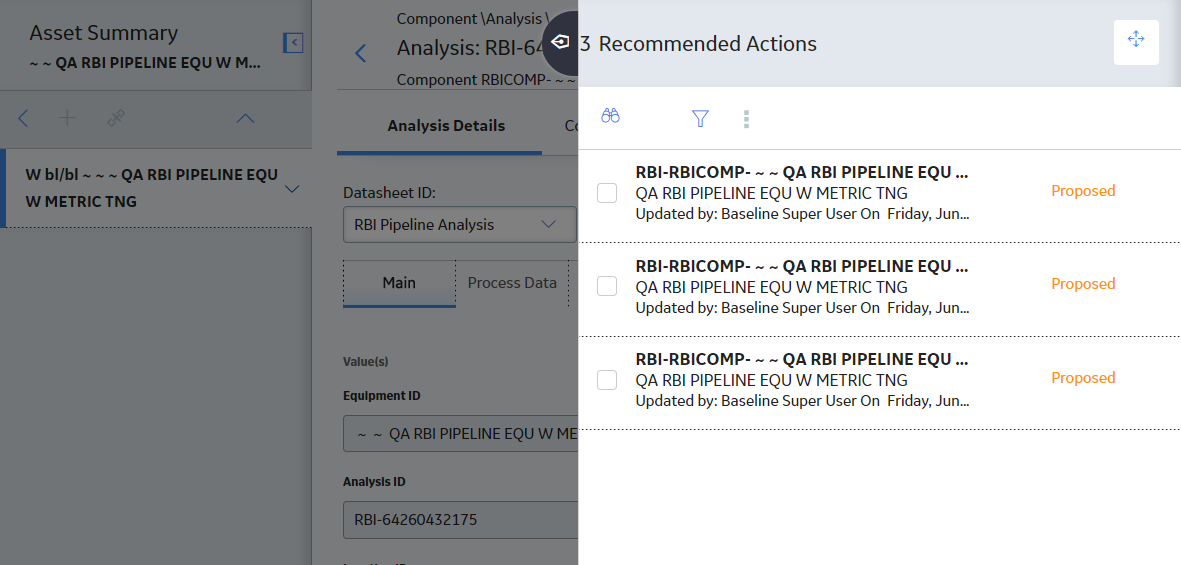
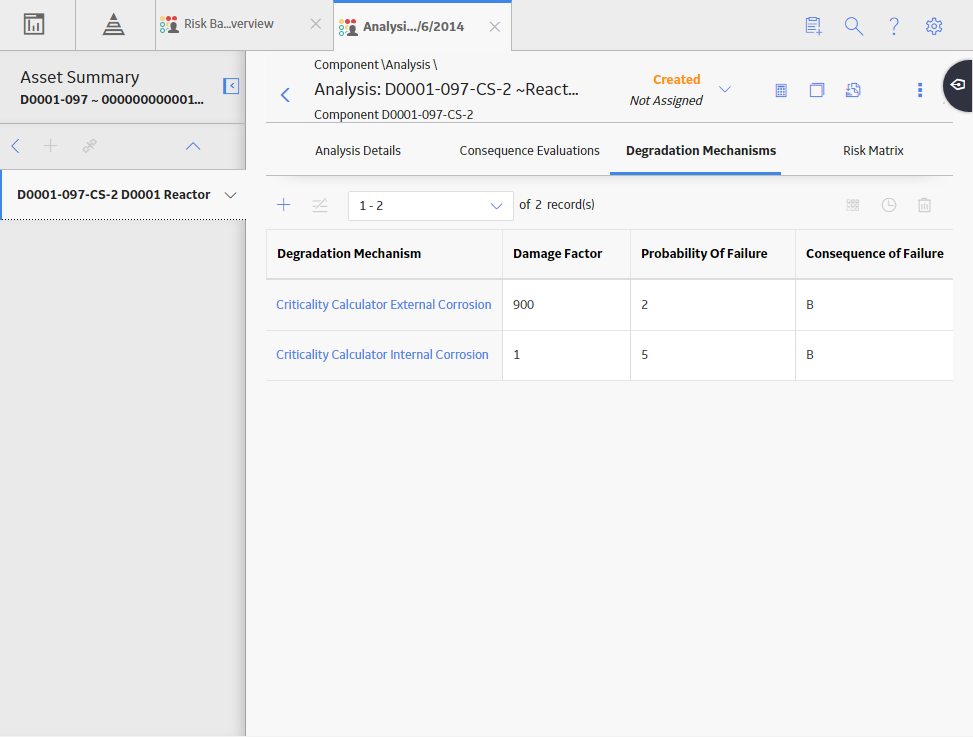
 .
.  , and then select
, and then select 
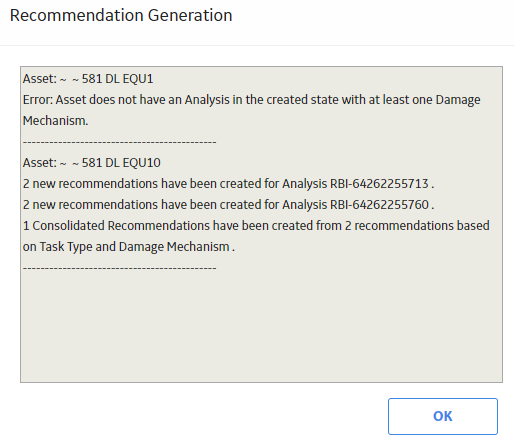
 .
.