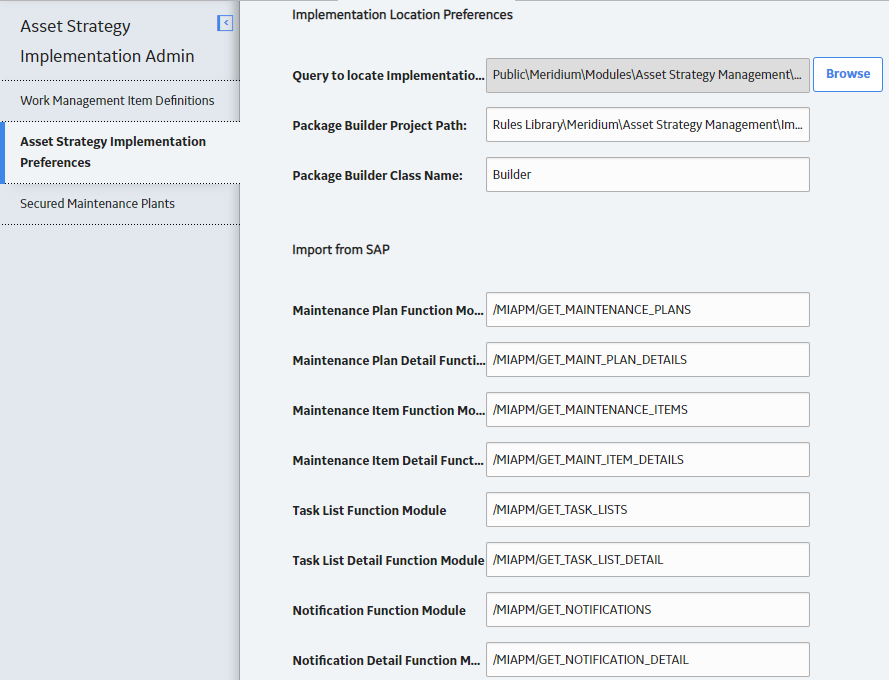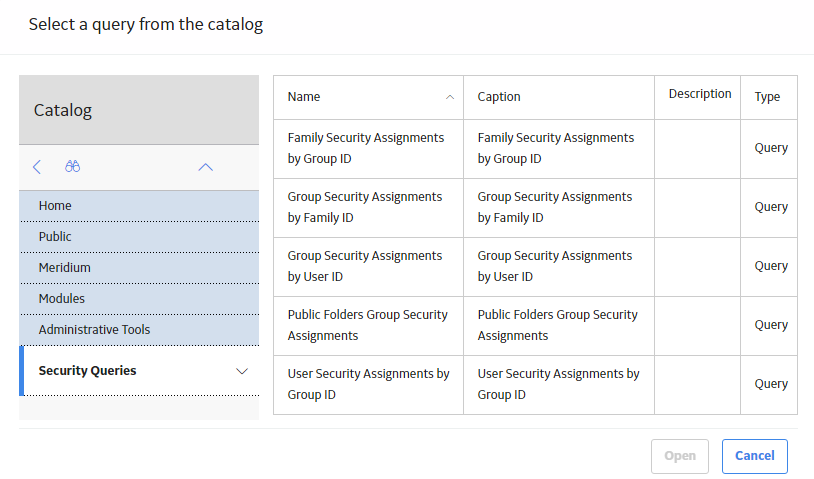Administration
Access ASI Admin Settings
Procedure
In the module navigation menu, select
.
The Asset Strategy Implementation Admin page appears, displaying the Work Management Item Definitions workspace.
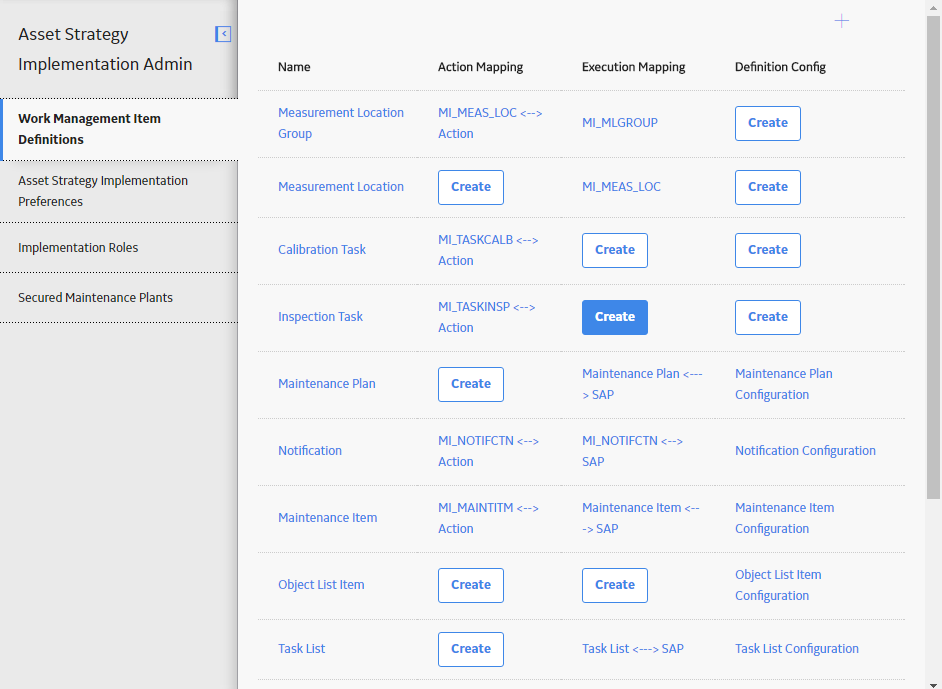
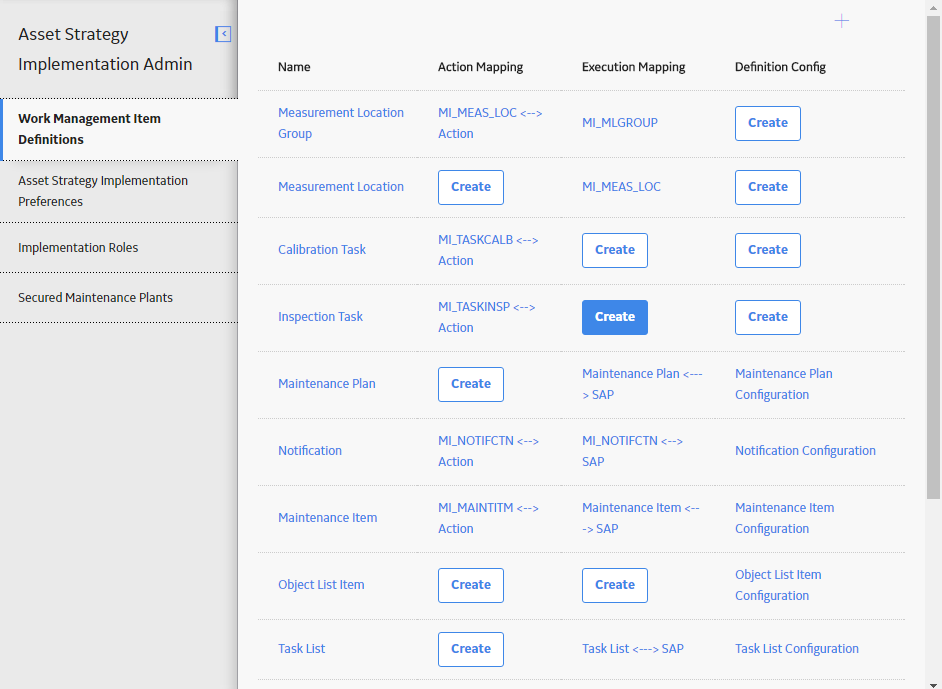
Create Work Management Item Definitions
Procedure
Create ASI Admin Configuration
Procedure
Modify ASI Admin Configuration
Procedure
Set Implementation Location Preferences
Procedure
Configure the Import from SAP Feature
In the Asset Strategy Implementation Preferences workspace, you can customize the Import from SAP feature to utilize custom SAP Function Modules for Maintenance Plans, Maintenance Items, Task Lists, and Notifications.
 .
.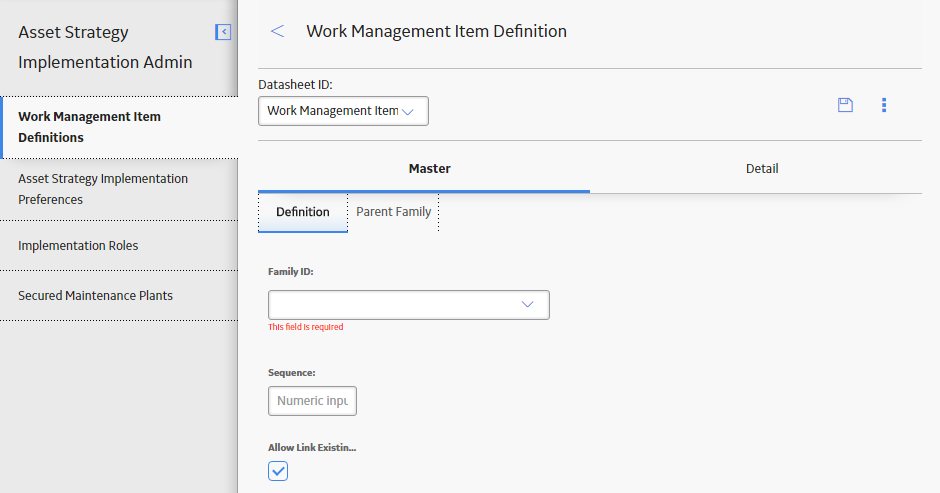
 .
.