Content Change Management Configuration
Configure Content Change Management
About This Task
Procedure
- Access GE Digital APM, selecting the data source that you want to use as the Development database.
- In the module navigation menu, select Admin > Application Settings.
- Select Content Change Management.The Content Change Management page appears.
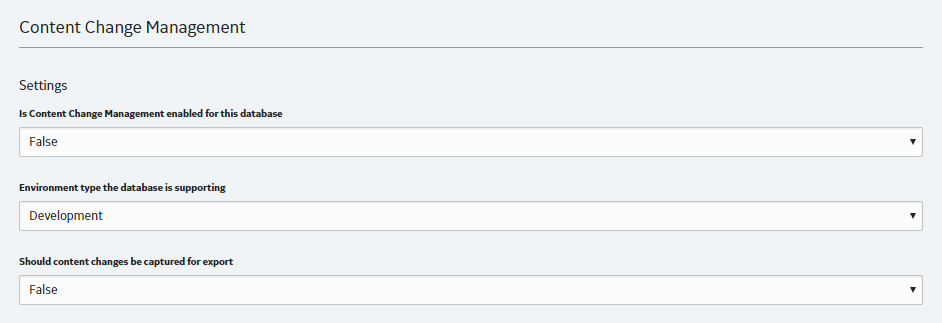 Note: The Content Change Management page described in this procedure is used only to enable Content Change Management and configure its basic options. You can access a different Content Change Management page via Configuration Manager.
Note: The Content Change Management page described in this procedure is used only to enable Content Change Management and configure its basic options. You can access a different Content Change Management page via Configuration Manager. - In the Is Content Change Management enabled for this database box, select True.
- In the Environment type the database is supporting box, select Development.
- In the Should content changes be captured for export box, select True.
- On the upper-right corner of the page, select Save.The data source is configured.
- Log out of GE Digital APM.
- Access GE Digital APM, selecting the data source that you want to use as the Test/UAT database.
- In the module navigation menu, select Admin > Application Settings.
- Select Content Change Management.The Content Change Management page appears.
- In the Is Content Change Management enabled for this database box, select True.
- In the Environment type the database is supporting box, select Test/UAT.
- In the Should content changes be captured for export box, select False.
- On the upper-right corner of the page, select Save.The data source is configured.
- Log out of GE Digital APM.
- Log in to GE Digital APM, selecting the data source that you want to use as the Production database.
- In the module navigation menu, select Admin > Application Settings.
- Select Content Change Management.The Content Change Management page appears.
- In the Is Content Change Management enabled for this database box, select True.
- In the Environment type the database is supporting box, select Production.
- In the Should content changes be captured for export box, select False.
- On the upper-right corner of the page, select Save.The data source is configured.
- Log out of GE Digital APM.