Access the Analysis Overview workspace for the asset or TML Group for which you want to record Thickness Measurements.
In the upper-right corner of the workspace, select .
The Measurement Data Entry workspace appears, displaying a list of TMLs.
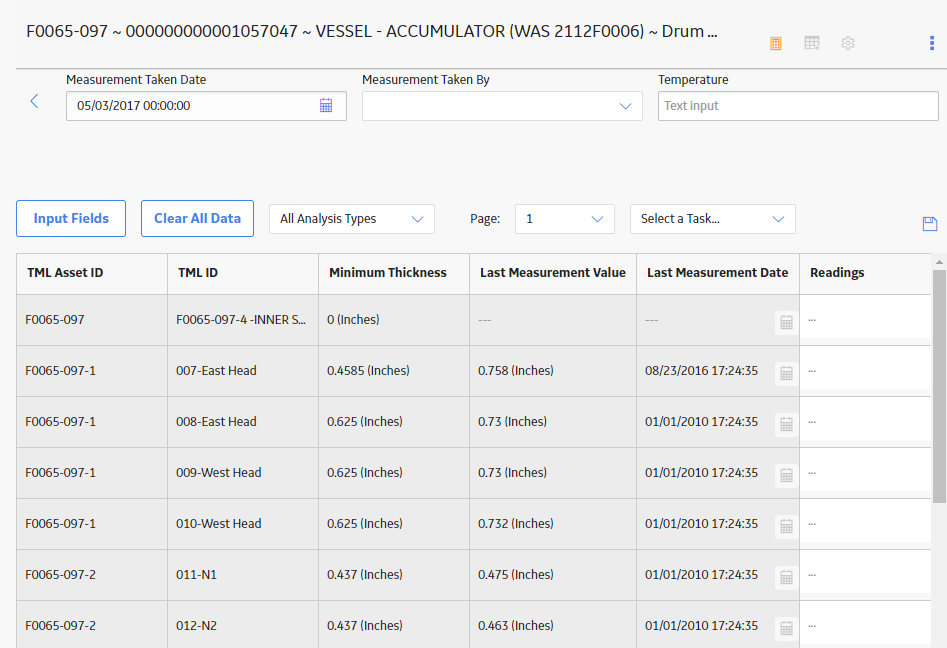
In the common measurement data section, enter values in the Measurement Taken Date, Measurement Taken By, and Temperature boxes.
Note: If you have customized the common measurement data section, there may be additional boxes available.
In the data entry grid, enter values in the Readings box for each TML.
Each time you enter a value into a Readings box, the other boxes in the row are populated with the values that you entered in step 3.
If you want to enter multiple readings for a TML, then perform one of the following steps:
-
In the Readings box, enter the readings separated by semi-colon.
The Readings box is populated with the values that you entered, separated by semi-colon.
-or-
-
In the Readings box, select .
The Readings window appears.
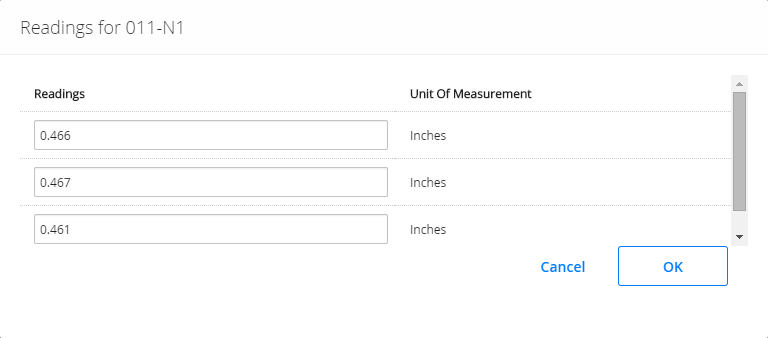
-
In each box, enter a value, and then select OK.
The Measurement Data Entry workspace appears. The Readings box is populated with the values that you entered, separated by semi-colon.
Select .
Note: If you do not enter a value in the Readings box for all the TMLs displayed in the grid, a confirmation message appears, indicating that one or more measurement values were not entered. The message asks you to confirm that you want to continue.
The readings are saved.