Access the Analysis Overview workspace for the TML Group or subcomponent to which you want to move TMLs.
In the upper-right corner of the workspace, select , and then select Organize TMLs.
The Organize TMLs workspace appears, displaying a list of TMLs linked to the asset to which the TML Group or subcomponent you selected in step 1 is linked. This list includes TMLs linked to all TML Groups and subcomponents that the asset contains, including the one that you selected in step 1.
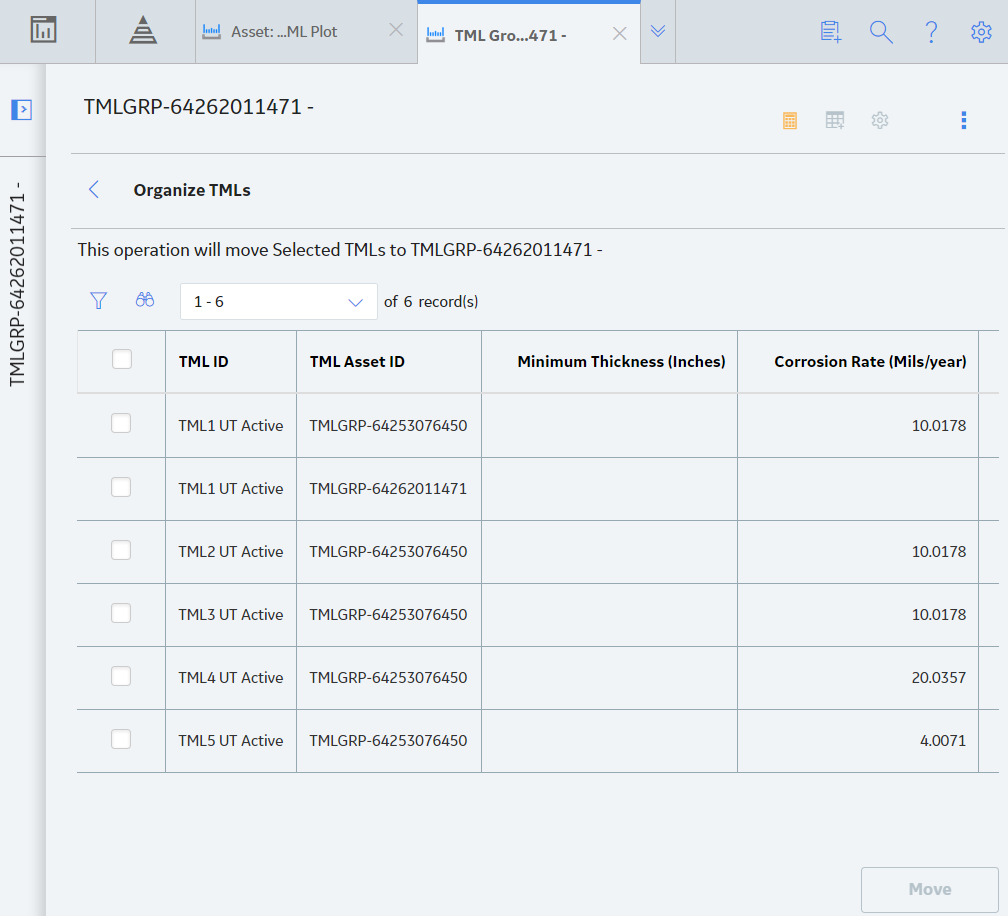
Note: If you do not see the TMLs that you expect, or want to limit the list, in the upper-left corner of the workspace, confirm the setting in the Analysis Type list, and whether the Active TMLs Only check box is selected.
Select Move.
The selected TMLs are moved to the TML Group or subcomponent, and the corrosion analysis is recalculated.