Note: In the T-Min Calculator workspace, you can quickly access a TML datasheet by selecting the link in the TML ID column.
Steps
Access the Analysis Overview workspace for the asset or TML Group that contains the TMLs whose T-Min you want to calculate.
Note: When you select an asset, T-Min will be calculated for TMLs linked to the asset, as well as TMLs linked to TML Groups the asset contains. When you select a TML Group, T-Min is calculated only for the TMLs it contains.
Select , and then select T-Min Calculator.
The T-Min Calculator Disclaimer appears.
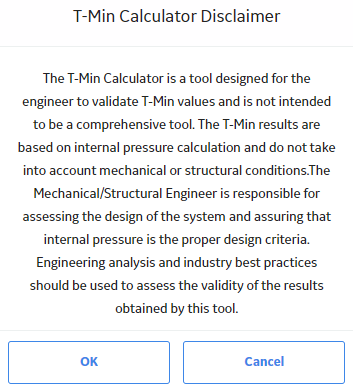
Read the disclaimer completely, and then, if you agree, select OK.
The T-Min Calculator workspace appears, displaying a list of TMLs.

In the list, select the check boxes corresponding to the TMLs whose T-Min you want to calculate.
Tip: If you want to specify a user defined T-Min value for a TML, enter a value in the corresponding User Defined box.
Select Calculate T-Min.
The T-Min Calculation Output dialog box appears. After the operation is complete, it displays the calculation log.
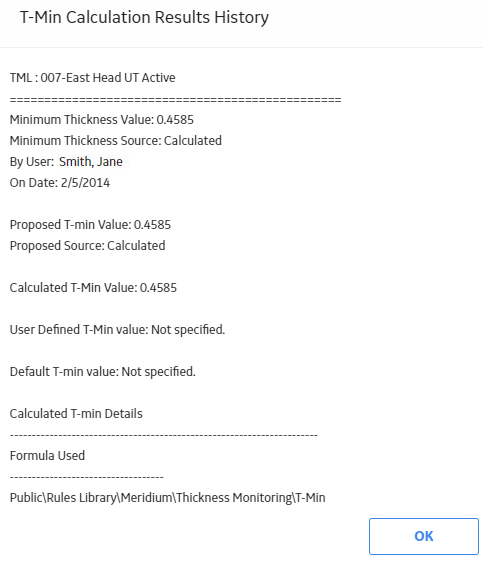
Select OK.
In the T-Min Calculator workspace, and images appear next to the TML IDs to indicate whether the TMLs have been calculated successfully. The Calculated column is updated to reflect the new calculated values.
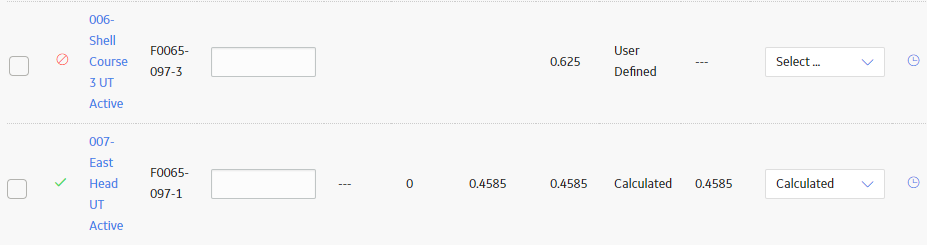
Note: If you want to investigate why a TML was not calculated, select the image next to the TML ID.
The T-Min Calculation Output dialog box appears, displaying the calculation log.
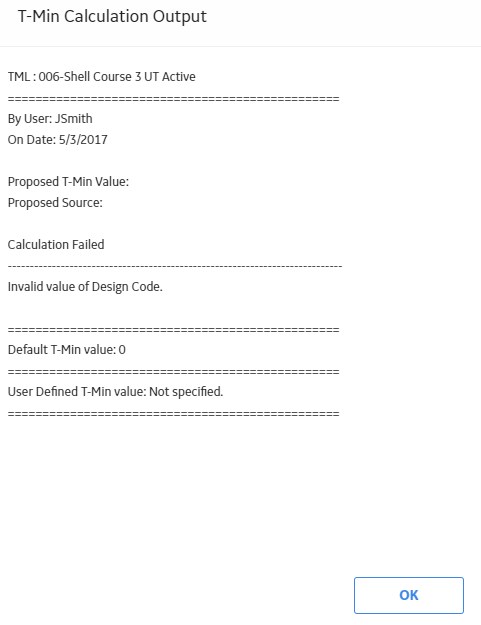
For each TML, in the last column, select a value in the Selected T-Min Source box.
Note: The default selection in the Selected T-Min Source list is the field containing the most conservative (i.e., the largest) value, based on the Calculated, Default, Nominal, and User Defined T-Min values. For example, if the User Defined T-Min value was 0.81, and the Calculated T-Min value was 0.76, the Final T-Min Source would default to User Defined.
The selection in the Selected T-Min Source list determines what value is saved as the TML's current T-Min Value. For example, if you specified a User Defined T-Min value of 0.18, and the Calculated T-Min value was 0.281, you could choose to save the value in the Calculated field by selecting Calculated in the Selected T-Min Source list, instead of User Defined.
If you want to review the output of the most recent calculations before saving, in the upper-right corner of the workspace, select View Calculation Output.
The T-Min Calculation Output dialog box appears, displaying the log of the most recent T-Min calculations.
Select Save T-Min Values.
The new T-Min Values, as determined by the selected T-Min source for each TML, are saved, and the analysis is recalculated.
Tip: To return to the Analysis Overview workspace, select .
Copyright © 2018 General Electric Company. All rights reserved.