-
Before you synchronize a Windows Mobile Device to upload data from a Route, you must change the status of the Route to Finished.
Before you synchronize a Windows Mobile Device to upload data from a Route, you must change the status of the Route to Finished.
Steps
On the Home screen, select Sync Data.
Fields are displayed that correspond with the query prompts that are configured in the Download query in the GE Digital APM application. The parameters that were last used are selected by default.
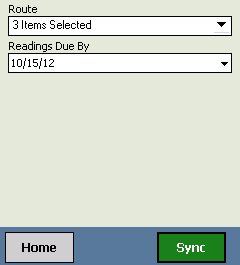
Select Sync.
The Synchronizer screen appears, indicating the progress of the synchronization process.
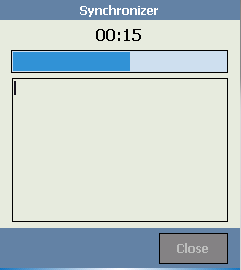
After the Routes are uploaded to GE Digital APM, the screen refreshes and displays a message indicating that the Sync is complete.
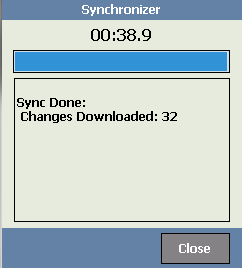
Select Close.
The fields that correspond with the Download query prompts appear again. All the data that was successfully uploaded to GE Digital APM is removed from the Windows Mobile Device, which means the Route Progress area on the Home screen will not reflect these Routes or checkpoints.
At this point, you can download additional Routes if desired.
Copyright © 2018 General Electric Company. All rights reserved.