Select the corresponding Measurement Location node.
The contents of the Measurement Location record are displayed in the workspace.
In the workspace, select the Reference Documents tab.
The Reference Documents section appears.
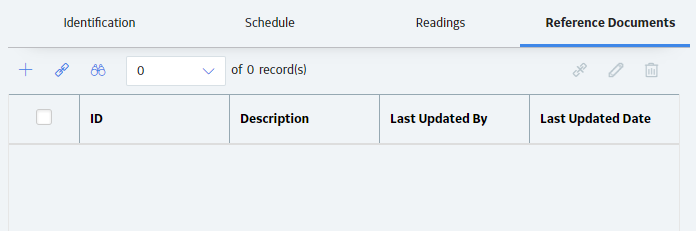
In the upper right corner of the Reference Documents section, select
The Add Reference Document window appears.
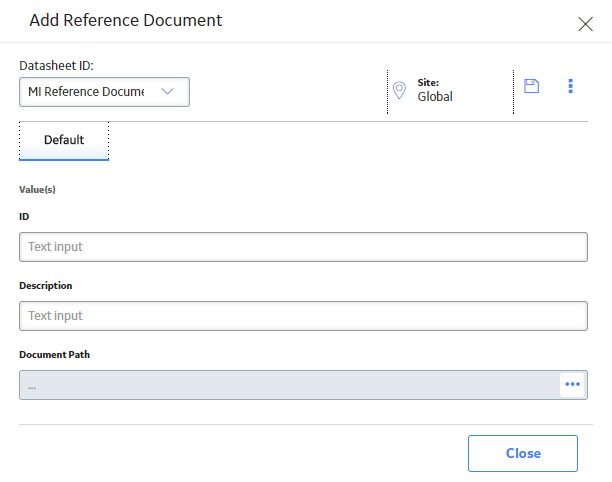
Hint: You should limit the length of the ID to optimize display on the mobile device.
In the Document Path box, select
The Edit Document Path window appears.
Select the desired document or provide a path to it, and then select Save.
The Document Path box is populated with the path to the selected file.
Select OK.
The Document Path box is populated with a link to the document.
Select Add Reference Document.
The new Reference Document record is linked to the selected Measurement Location record and appears on the Reference Docs section. In addition, if you selected Store Document, a copy of the reference document is saved to the GE Digital APM database.