In the left pane, select the node that will determine the position of the new Measurement Location Template node. For example, if you want a new Measurement Location Template node to appear below an existing Measurement Location Template node, select that existing Measurement Location Template node. In the following image, the last Measurement Location Template node is selected, so the new Measurement Location node will appear below it.
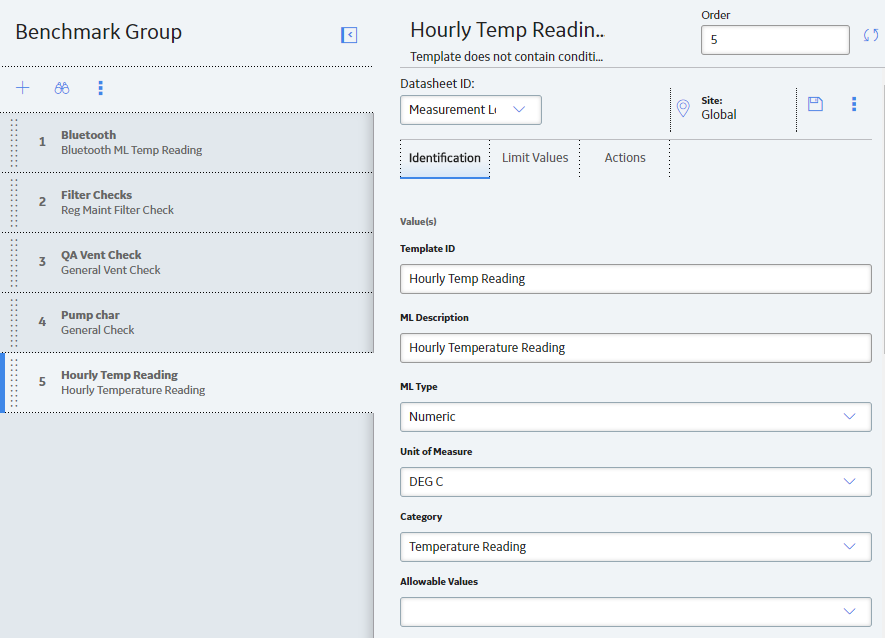
In the upper-left corner of the pane, select
A new Measurement Location Template node appears in the left pane, and a blank datasheet appears in the workspace.
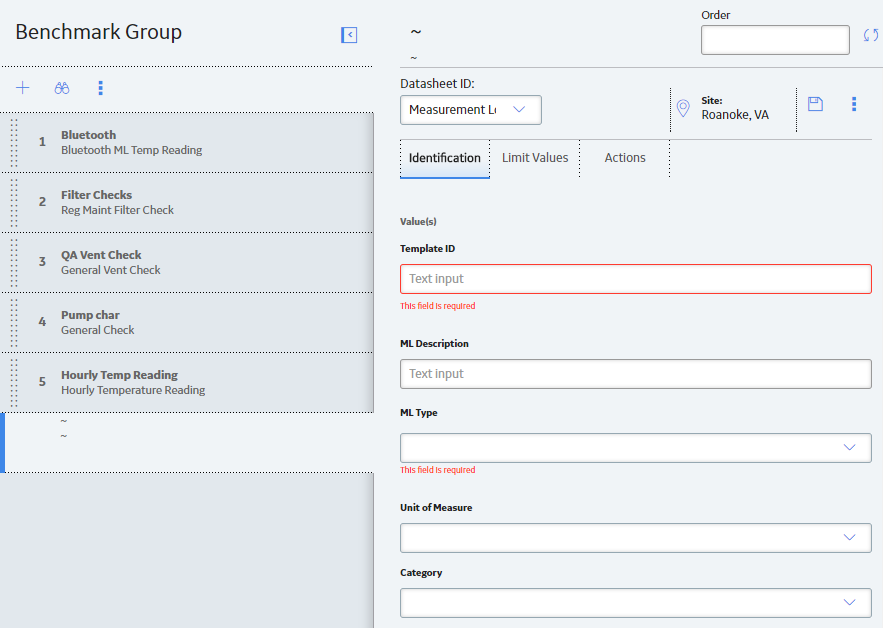
In the upper-right corner of the datasheet, select
The ML Template Group is saved.