You can create checkpoints and checkpoint conditions from any combination of Templates and Template Groups and then add them to a Route.
Steps
In the left pane, select the node that should appear preceding the first new checkpoint. If there are no nodes present in the left pane, proceed to step 3.

Select
The Add New Checkpoints window appears, displaying the Site Selection section.
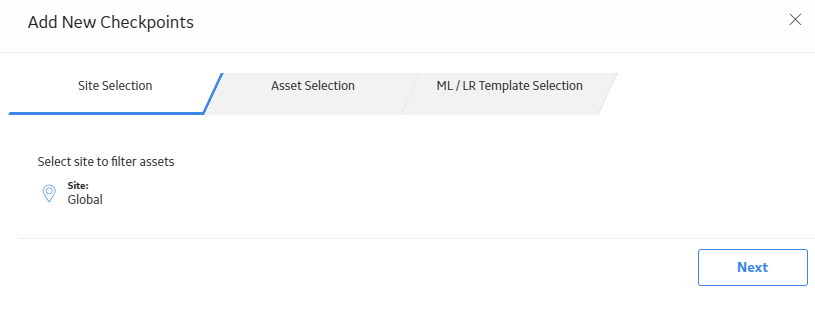
Select the Site: control, and then select the site associated with the Equipment and Functional Location to which you want to link the new checkpoint.
Note: If the Route has a site assigned (other than Global), you may only select Global or the same site selected for the Route. The Next control is inactive until you select a valid site.
Select Next.
The Asset Selection section appears.
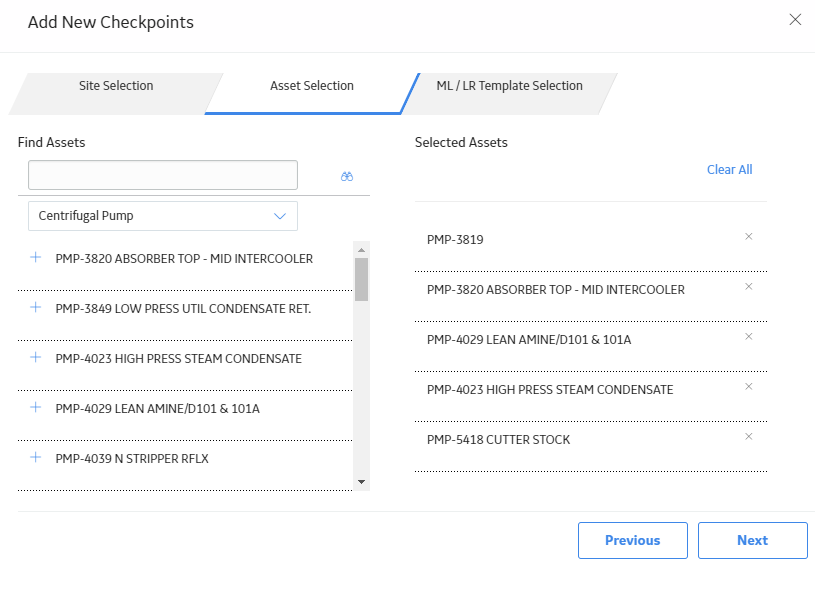
Optionally, using the second drop-down list box under Find Assets, select a family within which to search.
Note: The selection list contains all the families that are predecessors to the Checkpoint family through the Has Checkpoint relationship.
In the text box directly under Find Assets, enter a search term, and then select
The search returns assets assigned to the site selected in the Site Selection section and whose Record ID field contains the search term.
In the search results, select
Notes:
Select Next.
The ML /LR Template Selection section appears.

Optionally, using the second drop-down list box under Find Templates, select a family within which to search for a template or template group.
In the text box directly under Find Templates, enter a search term, and then select
The search returns the relevant checkpoint Templates or Template Groups.
In the search results, select
Note: You can repeat the search to add multiple Templates and Template Groups in the same transaction.
Select Finish.
The Loading Checkpoints window appears, displaying a progress bar that indicates the number of assets to which the template or template group is being applied.
IMPORTANT: Do not close the application while checkpoints are being added to the Route. Doing so could cause data to become corrupted, and the Route will no longer be accessible.
When all templates or template groups are added to the Route, the Apply Template Response window appears, displaying a list of the newly created checkpoints that were added to the Route or a list of any errors that occurred.
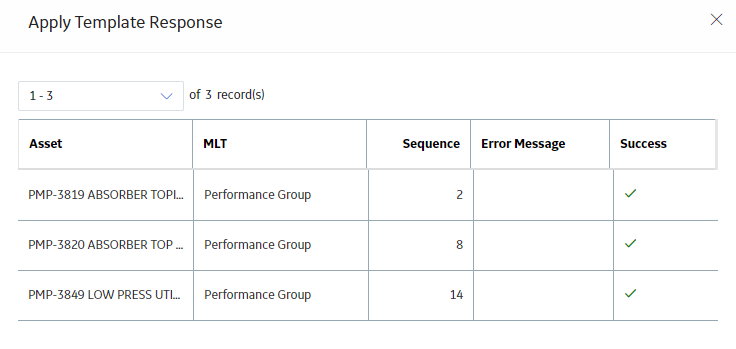
Copyright © 2018 General Electric Company. All rights reserved.