In the left pane, select the node that will determine the position of the new Measurement Location Template node. For example, if you want a new Measurement Location Template node to appear below an existing Measurement Location Template node, select the existing Measurement Location Template node.
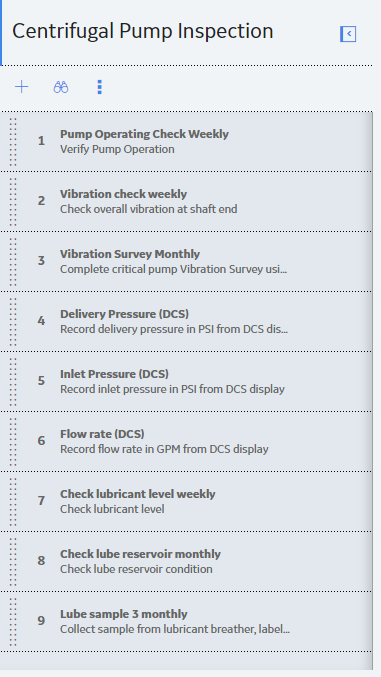
In the upper-left corner of the pane, select
The Existing MLT window appears, displaying a list of Measurement Location Templates.
Select the check boxes that correspond to the Measurement Location Templates that you want to add, and then select Add.
The selected Measurement Location Templates are added to the ML Template Group, and the corresponding nodes are listed in the left pane. By default, the last Measurement Location Template that you have added is selected.
